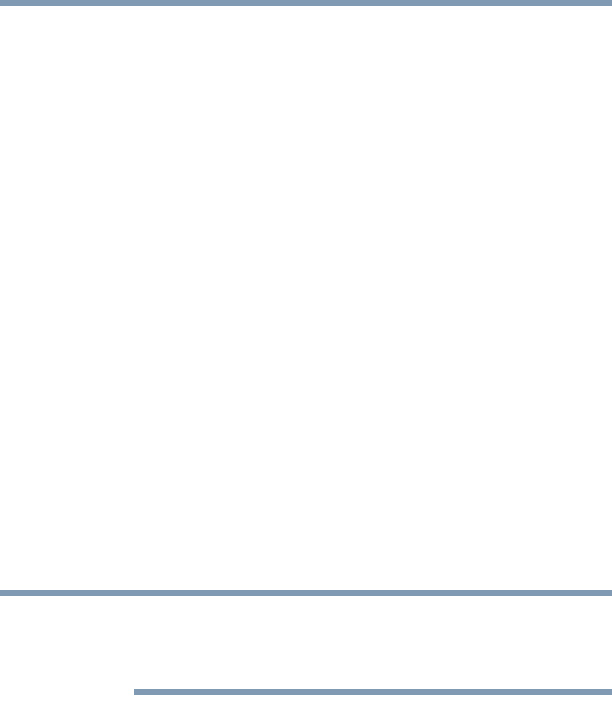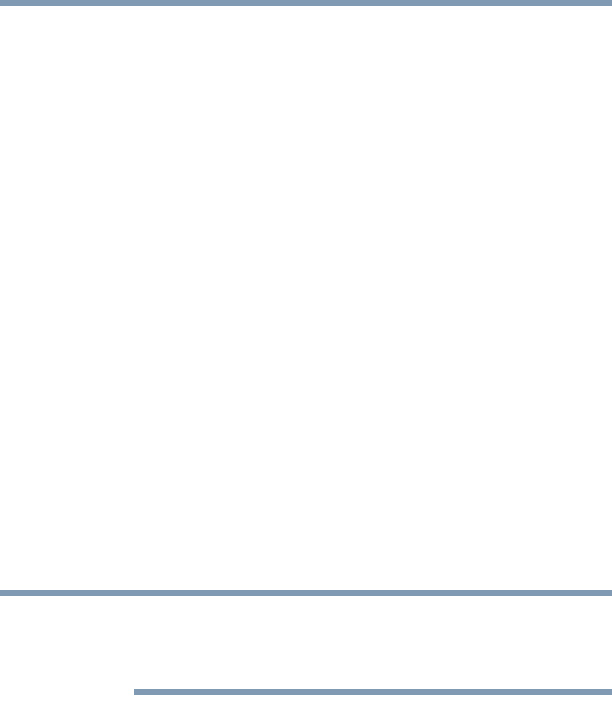
67
Getting Started
Using the Dual Mode Pad
5.375 x 8.375 ver 2.3
The virtual buttons cannot be used until the mode switch
button is tapped again.
The virtual buttons and Dual Mode can be enabled or
changed in the Mouse Properties dialog box.
Enabling Dual Mode
To enable Dual Mode:
1 Click Start, Control Panel.
The Control Panel window appears.
2 Click Mouse.
The Mouse Properties window appears.
3 Click the Device Settings tab, then Settings.
The Properties for Synaptics LuxPad window appears.
4 In the left side of the window, select Tapping.
5 Select Dual Mode.
6 Select Switch to Button Mode by tapping in the upper-
right corner.
To force the Dual Mode Pad to use Button Mode only whenever an
external pointing device such as a mouse is plugged in, select Always
in Button Mode when an external device is plugged in.
Configuring virtual buttons
The virtual buttons at the top of the Dual Mode Pad are
preconfigured for the Email, ConfigFree, and Print functions.
You can assign different functions to these buttons if you wish.
The virtual buttons on the bottom of the Dual Mode Pad
(buttons 4, 5, and 6 in the Properties for Synaptics LuxPad
window) are unassigned by default. In order to use one of
these buttons, you must first configure that button so that it is
associated with a function.