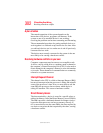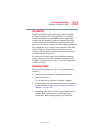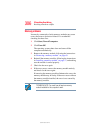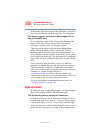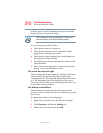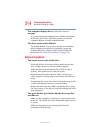309
If Something Goes Wrong
Resolving a hardware conflict
5.375 x 8.375 ver 2.3
keyboard. Refer to the software documentation and check
that the program does not assign different meanings to any of
the keys.
You have connected an external keyboard and the
operating system displays one or more keyboard error
messages.
The keyboard you connected may be defective or
incompatible with the computer. Try using a different make
of keyboard.
Nothing happens when you press the keys on the
external keyboard.
You may have plugged the external keyboard in while the
computer was turned on. Using the computer’s Dual Mode
Pad, click Start, then either Shut Down or Turn off
computer, and then Restart the Computer. The computer
will restart and recognize the device.
Display problems
Here are some typical display problems and their solutions:
The screen is blank.
Display Auto Off may have gone into effect. Press any key to
activate the screen.
You may have activated the instant password feature by
pressing
Fn and F1 simultaneously. If you have registered a
password, press any key, type the password and press
Enter. If
no password is registered, press any key. The screen
reactivates and allows you to continue working.
If you are using the built-in screen, make sure the display
priority is not set for an external monitor. To do this, press
Fn
and
F5 simultaneously (once). If this does not correct the