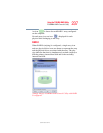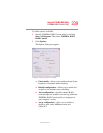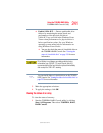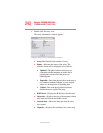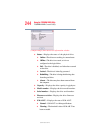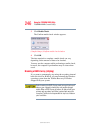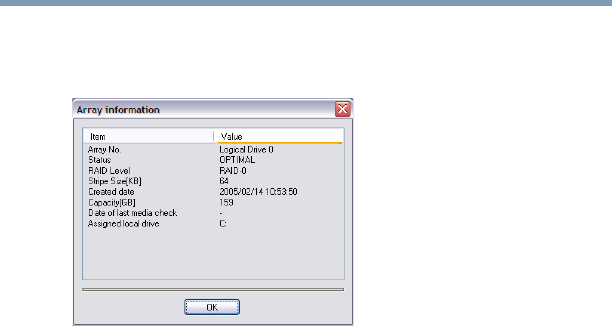
242
Using the TOSHIBA RAID Utility
TOSHIBA RAID Console Utility
5.375 x 8.375 ver 2.3
2 Double-click the array icon.
The Array information window appears.
(Sample Image) Array information window
❖ Array No. Identification number of array.
❖ Status—Indicates the status of the array. The
contents which will be displayed are as follows:
❖ Optimal—The physical drives in the array are
connected with the computer, are online, are in
optimal status, and are not in the process of
rebuilding data.
❖ Degraded—One of the physical drives in the array is
not connected with the computer, is not in optimal
status, or is in the process of rebuilding data.
❖ Critical—One of the physical drives has been
disabled from use as part of the array.
❖ RAID level—Displays the RAID level for the array.
❖ Stripe size—Displays the size of the segment written
onto each hard disk in the RAID-0 array.
❖ Created date—Shows the date and time the array
was created.
❖ Capacity—Displays the maximum size of the array.