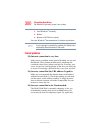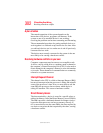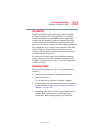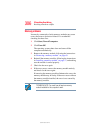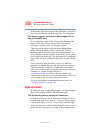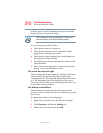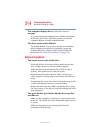308
If Something Goes Wrong
Resolving a hardware conflict
5.375 x 8.375 ver 2.3
If the battery light does not glow after 20 minutes, the battery
may have reached the end of its useful life. Try replacing it.
The battery appears not to power the computer for as
long as it usually does.
If you frequently repeat shallow charge and discharge, the
battery meter may become inaccurate. Let the battery
discharge completely, then try charging it again.
Check the power options using the Power Management
utility. Have you added a device, such as a PC Card or
memory module, that takes its power from the battery? Is
your software using the hard disk more? Is the display power
set to turn off automatically? Was the battery fully charged to
begin with? All these conditions affect how long the charge
lasts.
After a period of time, the battery will lose its ability to
perform at maximum capacity and will need to be replaced.
This is normal for all batteries. To purchase a new battery
pack, see your accessories information that shipped with your
computer, or visit the Toshiba Web site at
accessories.toshiba.com. Refer to this site often to stay
current on the most recent software and hardware options for
your computer, and for other product information.
For more information on maintaining battery power, see
“Charging batteries” on page 118.
Keyboard problems
If, when you type, strange things happen or nothing happens,
the problem may be related to the keyboard itself.
The keyboard produces unexpected characters.
A keypad overlay may be on. If the numlock light or cursor
control mode light is on, press
Fn + F10 to turn off the cursor
control mode light, or
Fn + F11 to turn off the numlock light.
If the problem occurs when both the keypad overlays are off,
make sure the software you are using is not remapping the