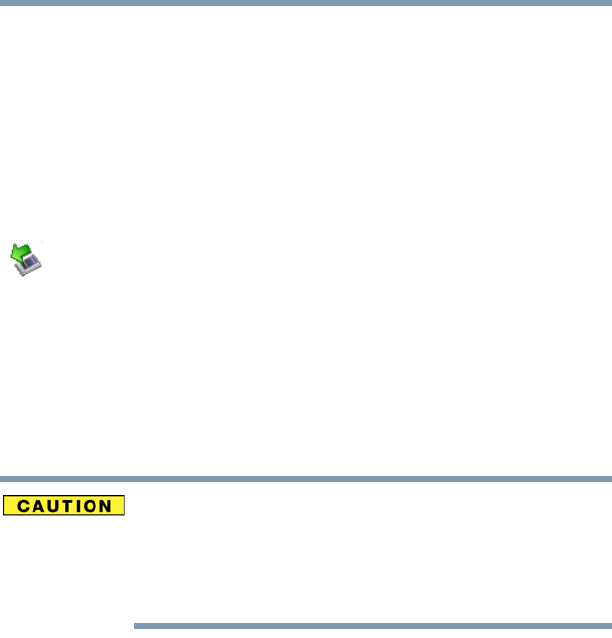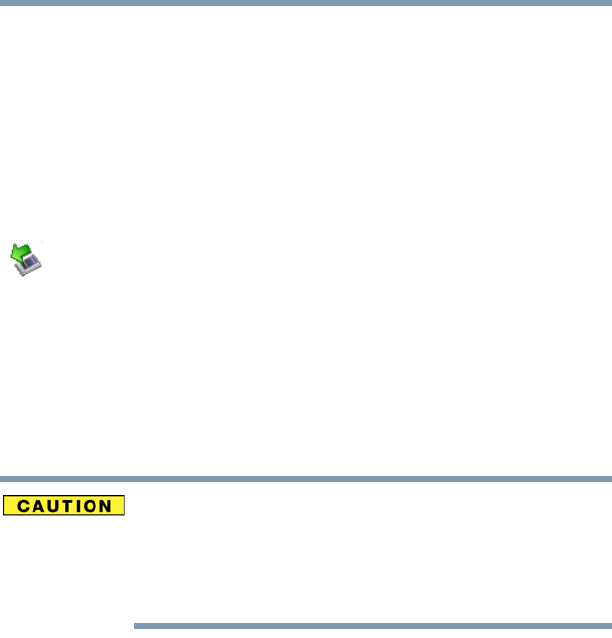
318
If Something Goes Wrong
Resolving a hardware conflict
5.375 x 8.375 ver 2.3
own I/O base address. See “Fixing a problem with Device
Manager” on page 304 for more information.
Since all PC Cards share the same socket, each card is not
required to have its own address.
Hot swapping (removing one PC Card and inserting
another without turning the computer off) fails.
Follow this procedure before you remove a PC Card:
1 Double-click the Safely Remove Hardware icon on the
System tray.
2 Select the item you wish to remove.
3 Click Stop.
4 Remove the device when prompted to do so.
5 Click OK three times to close the Safely Remove
Hardware screen.
Never swap modules when the computer is in Hibernation or
Standby mode. This is known as “warm swapping” and is not
supported with this computer. For more information on
Hibernation and Standby modes see “Hibernation mode” on
page 82 and “Standby mode” on page 83.
The system does not recognize your PC Card.
Refer to the PC Card documentation.
Removing a malfunctioning card and reinstalling it can
correct many problems.
A PC Card error occurs.
Reinsert the card to make sure it is properly connected.
If the card is attached to an external device, check that the
connection is secure.
Refer to the card’s documentation, which should contain a
troubleshooting section.