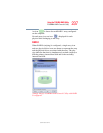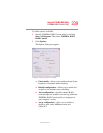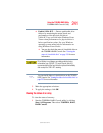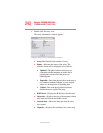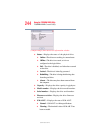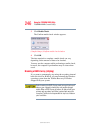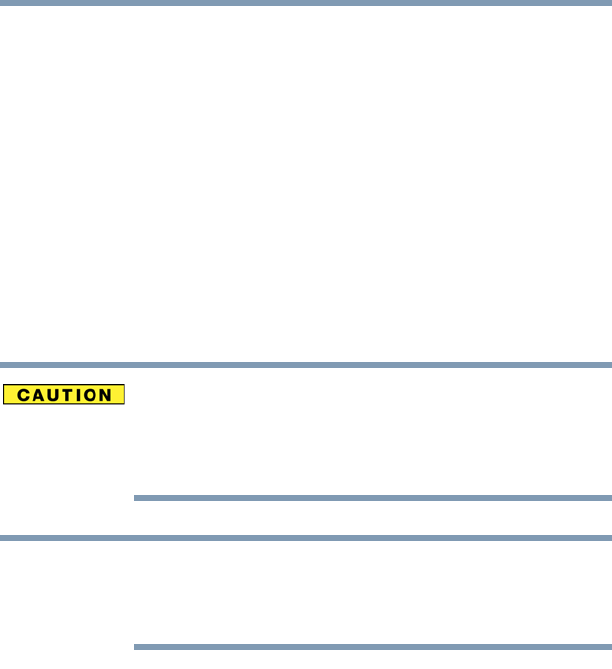
241
Using the TOSHIBA RAID Utility
TOSHIBA RAID Console Utility
5.375 x 8.375 ver 2.3
❖ Enable S.M.A.R.T. — Detects predictable drive
failures by monitoring the motor, head, and
performance of the physical disk drives.
S.M.A.R.T. logs a record in the Windows Event
Viewer when performance of a physical drive is
below specification values. See your Windows
operating system online help for information on
using Windows Event Viewer.
❖ You can also check the status of a hard disk drive on
the TOSHIBA RAID Console. See “Viewing the
status of a hard disk drive” on page 243 for more
information.
Drive lifetime is not always accurately predicted using
information from S.M.A.R.T. To avoid loss of data, it is
recommended that the hard drive be replaced immediately
after receipt of a S.M.A.R.T. warning.
You can view the status of a hard disk drive on the TOSHIBA
RAID Console. See “Viewing the status of a hard disk drive” on
page 243 for more information.
3 Make the appropriate selections.
4 To apply the settings, click OK.
Viewing the status of an array
To view the status of an array:
1 Start the TOSHIBA RAID Console utility by clicking
Start, All Programs. Then select TOSHIBA, RAID,
RAID Console.
NOTE