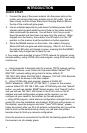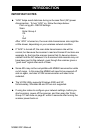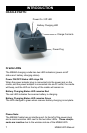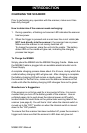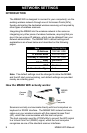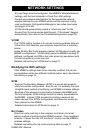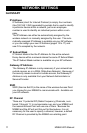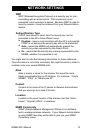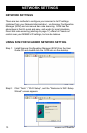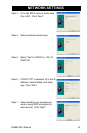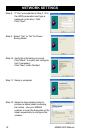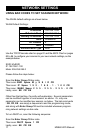MS860 WiFi Manual
NETWORK SETTINGS
10
So, two things must be configured: the MS860’s Wireless Network
settings, and the host computer’s Virtual Com Port settings.
Consult your network administrator for the appropriate network
wireless settings for your MS860 which must be manually config-
ured via Scanner Configuration Manager or bar codes (see below
and pages 31 to 60).
VCOM should automatically create a “virtual com port” for the
Access Point to communicate data through. If this doesn’t happen
automatically, then refer to the Troubleshooting section (page 89).
SCM
Scanner Configuration Manager (SCM) is a proven and powerful
utility for scanner configuration. Easy to use, it is probably the most
straightforward method of modifying your MS860’s wireless settings.
Because of the wireless communication between the MS860 and
the host computer, SCM settings cannot be directly downloaded to
the MS860. Instead, SCM provides for printing a series of bar
codes derived from SCM’s configuration, and these bar codes are
then scanned by the MS860.
Detailed instructions for SCM start on page 13.
Bar Codes
Direct bar code scanning is the simplest, most direct, but most
tedious method of configuring the MS860 scanner. Once mastered,
however, it allows the user full “hands-on” control over the MS860’s
wireless settings.
Detailed instructions for bar code scanning start on page 17.
Modifying the WiFi settings:
If the MS860’s settings need to be manually modified, this can be
accomplished via the two different methods below, each described in
full starting on page 10.
VCOM
The VCOM utility’s function is to convert incoming wireless data into
Virtual Com Port data that your computer expects from a scanning
device.
Unlike SCM or Bar Code Scanning (below) VCOM cannot modify the
MS860’s configuration. VCOM simply pairs the MS860’s existing IP
address, configured via SCM or bar code scanning (see below) with
it’s host computer(s) virtual com port.
Detailed instructions for VCOM start on page 21.