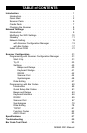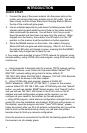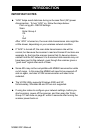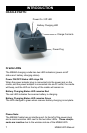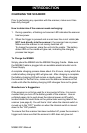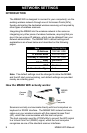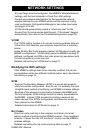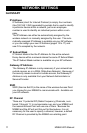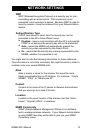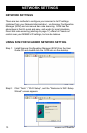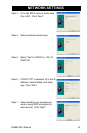MS860 WiFi Manual
INTRODUCTION
If using bar codes to configure your network settings, before you
start scanning, power off the scanner, and then scan the “Enter
Group 10” bar code on page 68 within 5 seconds after turning the
scanner power back on.
The VCOM Utility supports Windows 2000 and XP.
Unfortunately, Windows 98 and NT are not supported.
Some APs may not be compatible with MS860 reconnection while
out of range. In this case the MS860 will need to be powered off
and on again, and also VCOM communication will need to be
restarted.
IMPORTANT NOTES
“ACK” helps avoid data loss during an Access Point (AP) power
disconnection. To turn “ACK” on, follow the steps below:
After “ACK” is turned on, the scan data transmission rate might be
a little slower, depending on your wireless network condition.
Scan:
Print out Appendix D.7 RS232 Settings
Enter Group 7
C5
1
Exit
If “ACK” is turned off, the scan data transmission rate will be
normal, but because the scanner’s read and transmit functions are
separate, by the time the scanner learns that it’s become discon-
nected from the AP, between 5 to 8 scanned data records may not
have been sent to the network, even though the scanner gives a
“good read” signal after each of them.
4
SCANNER AND ACCESSORIES:
MS860-W8A: MS860 WiFi laser scanner w/US plug
MS860-W8B: MS860 WiFi laser scanner w/UK plug
MS860-W8E: MS860 WiFi laser scanner w/UP plug
400479: Unitech MS860 WiFi Scanner user guide CD
400480: Unitech MS860 WiFi Scanner quick start guide sheet
*Scanner Configuration Manager: Windows based software providing
a user-friendly interface for easier scanner configuration.
*Available on the Unitech website - www.unitech-adc.com
1010-500858: AC 110-240V, DC 9V/2A power adaptor with US plug
1010-600860: AC 110-240V, DC 9V/2A power adaptor with UK plug
1010-600859: AC 110-240V, DC 9V/2A power adaptor with European plug
Other items may be ordered for the specific protocol being used.
To order additional items, contact the dealer and distributor.