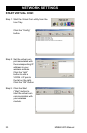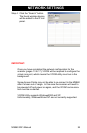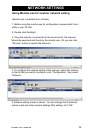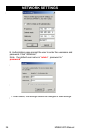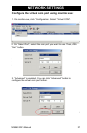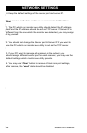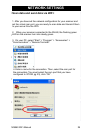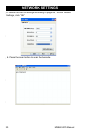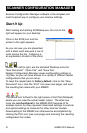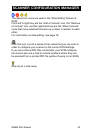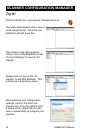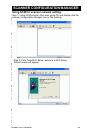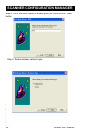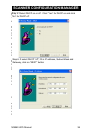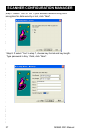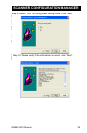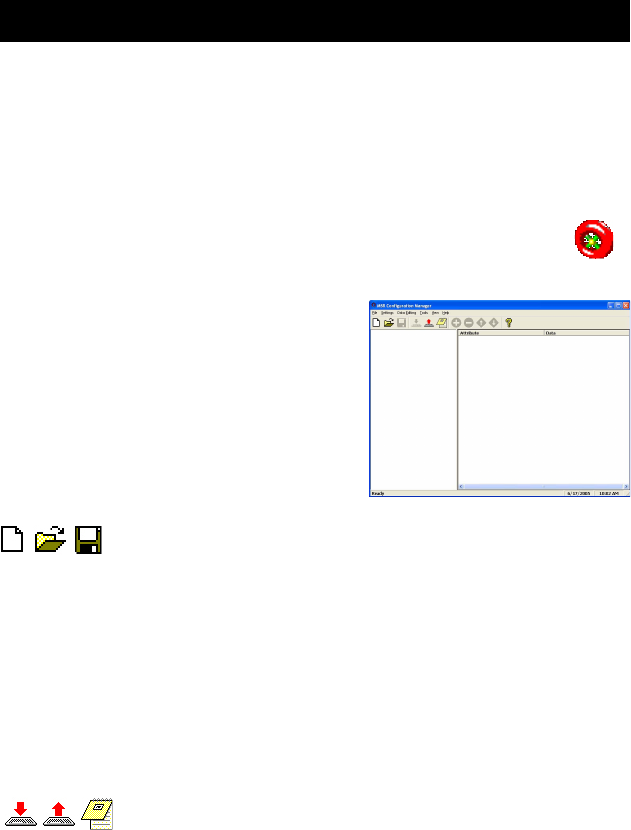
MS860 WiFi Manual
SCANNER CONFIGURATION MANAGER
31
Start It Up
Scanner Configuration Manager software is the simplest and
most foolproof way to configure your scanner settings.
The above icon furthest to the right opens a Test Pad (Notepad)
where you can view the actual reader output. The other two
icons are non-functional in the MS860 WiFi because of its
wireless nature, but they represent download settings to scanner
and upload settings to computer for other scanner models.
Downloading to the MS860 can otherwise be accomplished by
clicking the Print icon (see next page) and scanning the resulting
configuration bar codes.
Above, from left to right, are the standard Windows icons for
“New Document”, “Open File”, and “Save File”.
Reader Configuration Manager saves configuration settings in
.cfg files, so you can have access to a variety of different reader
configurations that you’ve set up.
To reset the reader back to factory default, click on the “New
Document” icon, click the “Print” icon (see next page), and scan
the resulting bar codes with your MS860.
After loading and starting SCMSetup.exe, the icon to the
right will appear on your desktop:
Click on the SCM icon and the
screen to the right appears:
As you can see, you are presented
with a blank work area and a row of
icons across the top. Following is
an explanation of each of the icons: