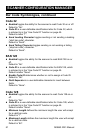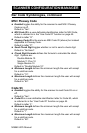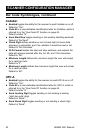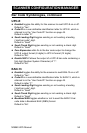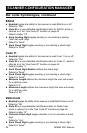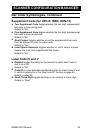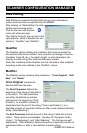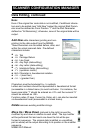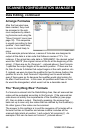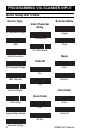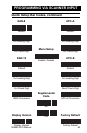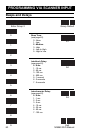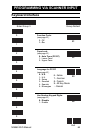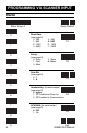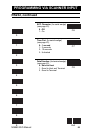MS860 WiFi Manual
SCANNER CONFIGURATION MANAGER
Arrange Formulas
After the formulas have
been created, they must
be arranged in the opti-
mum sequence by select-
ing formulas and using the
“Move Formula” icons (see
page 32). This sequence
is usually according to their
qualifier - from least likely
to occur to most likely to
occur.
In the example pictured above, a series of formulas are designed to
output all the data in a bar code that follows a series of “0”s. For
instance, if the actual bar code data is “000045678”, the desired output
would be “45678” (the original minus all the 0s at the beginning of the
string). If there are six 0s (Formula 1 - pictured above), then Formula
1 specifies the output begins at the seventh position. If there are five
0s, then Formula 2 dictates that output begins at the sixth position, etc.
If, instead, we were to place the qualifier for two 0s above (before) the
qualifier for six 0s, then Formula 2 stipulating two 0s would activate
even if there were six 0s because the qualifier would stop looking for
0s after it had found two. In this case, all qualifiers with three or more
0s would be disregarded, which would not be a desirable result.
Data Editing, continued
The “Everything Else” Formula
If a formula is entered into the Data Editing Area, then all scanned bar
codes will be evaluated according to this formula. If the scanned bar
code does not satisfy the requirements of the Qualifier(s) (see page
57), then no data is output. Practically speaking, the scanner has
been set up to scan only bar codes that are defined by the Qualifier(s).
No other types of bar codes can be scanned.
The answer to this problem is to end the sequence of formulas with a
formula that has no Qualifier and whose modifier includes all the
scanned data (starts at position 1 and outputs “all remaining”). An
example of this can be seen as Formula 7, pictured above.
59