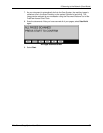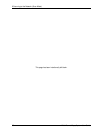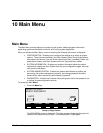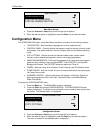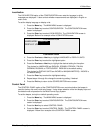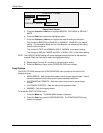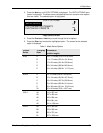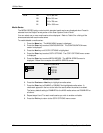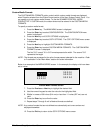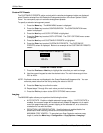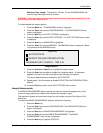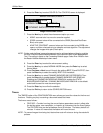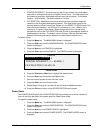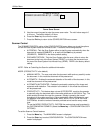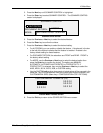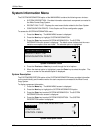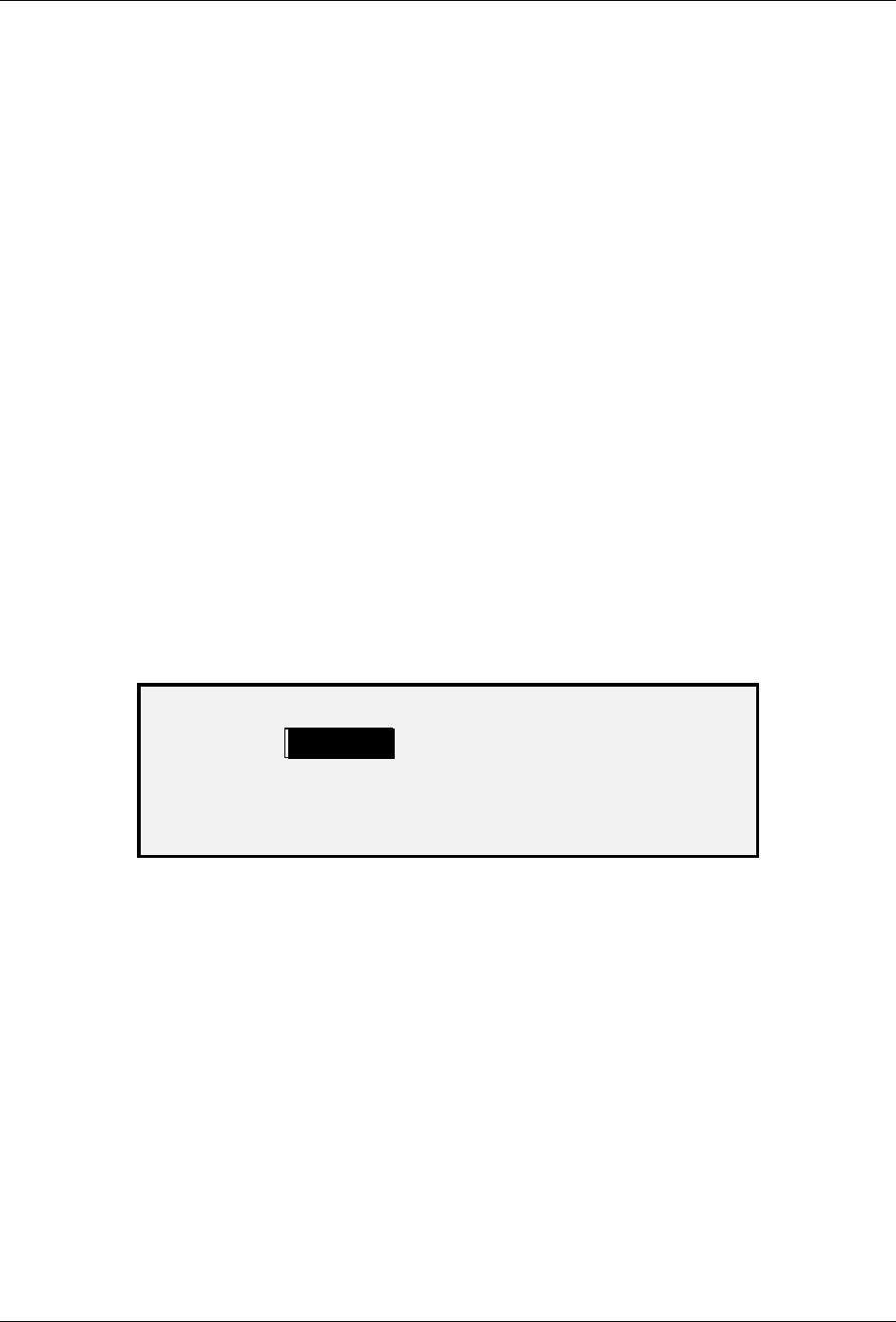
10 Main Menu
Wide Format Copy System User Guide 105
Custom Media Formats
The CUSTOM MEDIA FORMATS option controls which custom media formats are displayed
when Preset is selected from the Output Format portion of the Scan System Control Panel. You
can specify up to six custom media formats. To use the SCANNER CONTROL, MODE:
PRODUCTIVITY: CUSTOM mode, the custom sizes must be entered in the CUSTOM MEDIA
FORMATS.
To specify a custom media format:
1. Press the
Menu key. The MAIN MENU screen is displayed.
2. Press the
Enter key to select CONFIGURATION. The CONFIGURATION menu
screen is displayed.
3. Press the
Next key until COPY OPTIONS is highlighted.
4. Press the
Enter key to select COPY OPTIONS. The COPY OPTIONS menu screen
is displayed.
5. Press the
Next key to highlight CUSTOM MEDIA FORMATS.
6. Press the
Enter key to select CUSTOM MEDIA FORMATS. The CUSTOM MEDIA
FORMATS screen is displayed.
The first "0.0" in each "0.0 x 0.0" format represents the width. The second "0.0"
represents the length.
NOTE: The formats are expressed in the units of measurement selected for the machine. Refer
to "Localization" in the "Main Menu" section for further information.
Below is an example of the MEDIA SERIES screen. In the example, the display units have been
set to inches.
CUSTOM MEDIA FORMATS (IN)
0.0 X 0.0
0.0.X 0.0
0.0 X 0.0
0.0.X 0.0
0.0 X 0.0
0.0.X 0.0
Custom Media Formats Screen
7. Press the Previous or Next key to highlight the desired field.
8. Use the numeric keypad to enter the value for the highlighted field.
9. Widths in excess of 36 inches (914 mm) or less than 11 inches (297 mm) are not
valid.
10. Press the
Enter key to confirm the value.
11. Repeat steps 7 through 9 until all desired formats are defined.
NOTE: Any custom formats that are not defined are automatically set to zero and are not
displayed elsewhere.
12. Press the Exit key to return to the COPY OPTIONS menu screen.