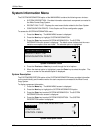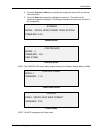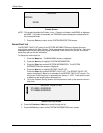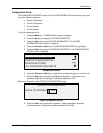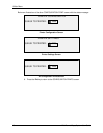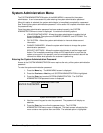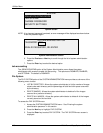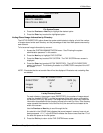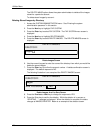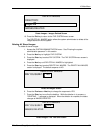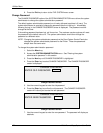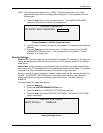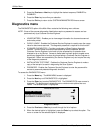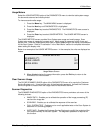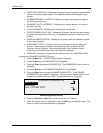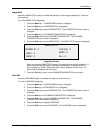10 Main Menu
120 Wide Format Copy System User Guide
The DELETE IMAGE option allows the system administrator to delete all the images
stored for a particular account.
To delete stored images by account:
Deleting Stored Images by Directory
1. Access the SYSTEM ADMINISTRATION menu. See “Entering the system
administration password” in this section.
2. Press the
Next key to highlight FILE SYSTEM.
3. Press the
Enter key to select FILE SYSTEM. The FILE SYSTEM menu screen is
displayed.
4. Press the
Next key to highlight DELETE IMAGES.
5. Press the
Enter key to select DELETE IMAGES. The DELETE IMAGES screen is
displayed.
DELETE IMAGES
DIRECTORY:
Images
Delete Images Screen
6. Use the numeric keypad to enter the name of the directory from which you would like
delete the stored images.
7. Press the
Enter key to confirm the account number. A delete confirmation screen is
displayed. The default response is NO.
The following illustration is an example of the DELETE IMAGES screen.
DELETE IMAGES
DIRECTORY:
Images
ARE YOU SURE ?
NO
Delete Images- Are You Sure Screen
8. Press the Previous or Next key to change the response to YES.
9. Press the Enter key to confirm the deletion. While the deletion is in process, a
“DELETING. . .” message is displayed. When the deletion is complete, the status
changes to IMAGES DELETED. Below is an example of the deletion screen.