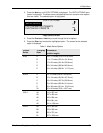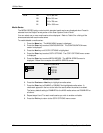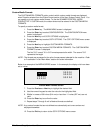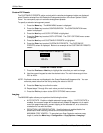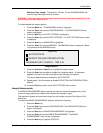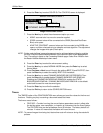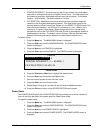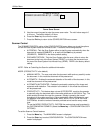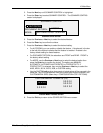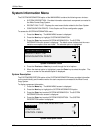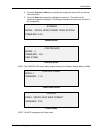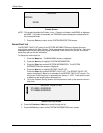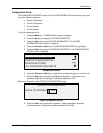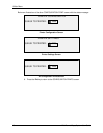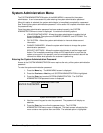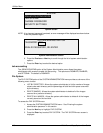10 Main Menu
Wide Format Copy System User Guide 111
3. Press the Next key until SCANNER CONTROL is highlighted.
4. Press the
Enter key to select SCANNER CONTROL. The SCANNER CONTROL
screen is displayed.
SCANNER CONTROL
DOCUMENT RETURN:
AUTOSCAN
MODE:
FRONT
AUTOWIDTH/AUTOCENTER
9
ScannerControl Screen
5. Press the Previous or Next key to select the desired feature.
6. Press the
Enter key to confirm the choice.
7. Press the
Previous or Next key to select the desired setting.
• For AUTOSCAN, you can enable or disable the feature. A checkmark in the box
to the left of the feature indicates that the feature is enabled. Enabled is the
factory default setting for these features.
• For DOCUMENT RETURN, the selections are FRONT and REAR. FRONT is
the factory default setting.
• For MODE: use the Previous or Next keys to select the desired option then
press the
Enter key to confirm the choice. The options are MANUAL,
AUTOWIDTH, AUTOWIDTH/AUTOCENTER, or PRODUCTIVITY. If
PRODUCTIVITY is selected, then use the
Previous or Next key to select the
ANSI, ARCH, ISO A, ISO B, JISB, or CUSTOM setting.
• Use the CUSTOM setting when documents of mixed series will be scanned in the
same job. The CUSTOM selection uses the custom sizes that are entered in the
CUSTOM MEDIA SIZES (Menu key > CONFIGURATION>COPY OPTIONS).
CUSTOM MEDIA FORMATS (IN)
0.0 X 0.0
0.0.X 0.0
0.0 X 0.0
0.0.X 0.0
0.0 X 0.0
0.0.X 0.0
Custom Media Formats Screen
8. Press the Exit key to return to the CONFIGURATION menu screen.