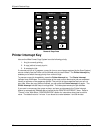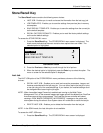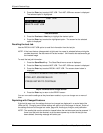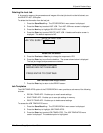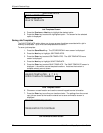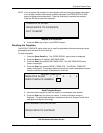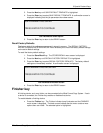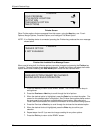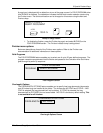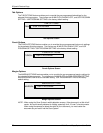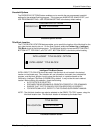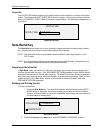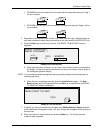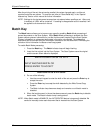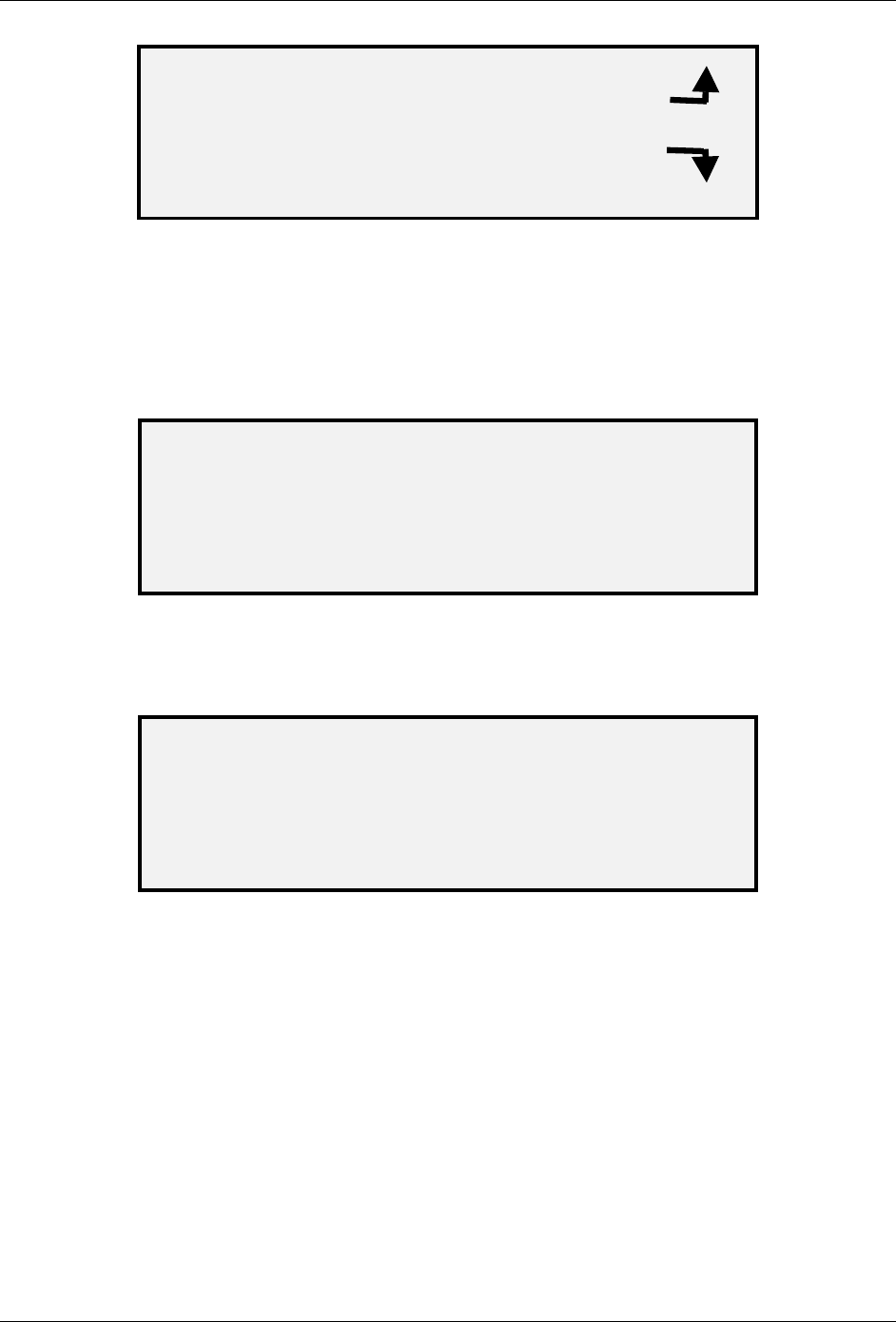
8 Special Feature Keys
76 Wide Format Copy System User Guide
FINISHER
FOLD PROGRAM
TITLE BLOCK LOCATION
OUTPUT BIN
OVERLENGTH OPTION
TAB OPTIONS
Finisher Screen
Other Finisher options that are accessed from this screen, using the Next key, are: Punch
Options, Margin Options, Crossfold Options, and Intelligent Title Block Option.
NOTE: If no finishing device is connected, pressing the Finisher key produces the error message
shown below.
FINISHER
FINISHER OPTION
IS NOT AVAILABLE
Finisher Not Available Error Message Screen
When a set is being built, the finisher options cannot be changed and pressing the Finisher key
is invalid. The error screen shown below is displayed. Enable the finisher and select the finisher
options either before selecting the Sets Build option or after the set has been built.
FINISHER
FINISHER OPTION CANNOT BE CHANGED
DURING SETS BUILD OPERATION
1. Press the Exit key to return to the READY screen. The Finisher indicator lamp is
extinguished.
2. Press the Previous or Next key to scroll through the list of options.
3. When the desired option is highlighted, press the Enter key to select the option. The
screen for the selected option is displayed. See Finisher menu options below and on
the next page for an illustration and description of each option. Also refer to the
Folder User Documentation for additional information on the available folding options.
4. Press the Previous or Next key to scroll through the choices for the selected option.
5. When the desired choice is highlighted, press the Enter key to confirm your
selection.
6. Repeat steps 4 and 5 if you want to change a setting for any other options.
7. Press the Exit key to return to the READY screen.