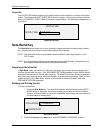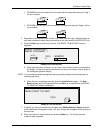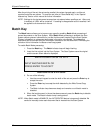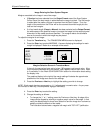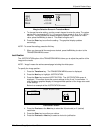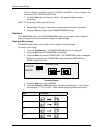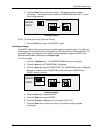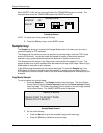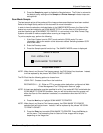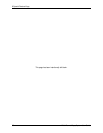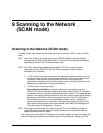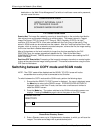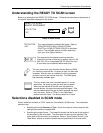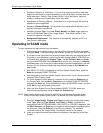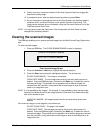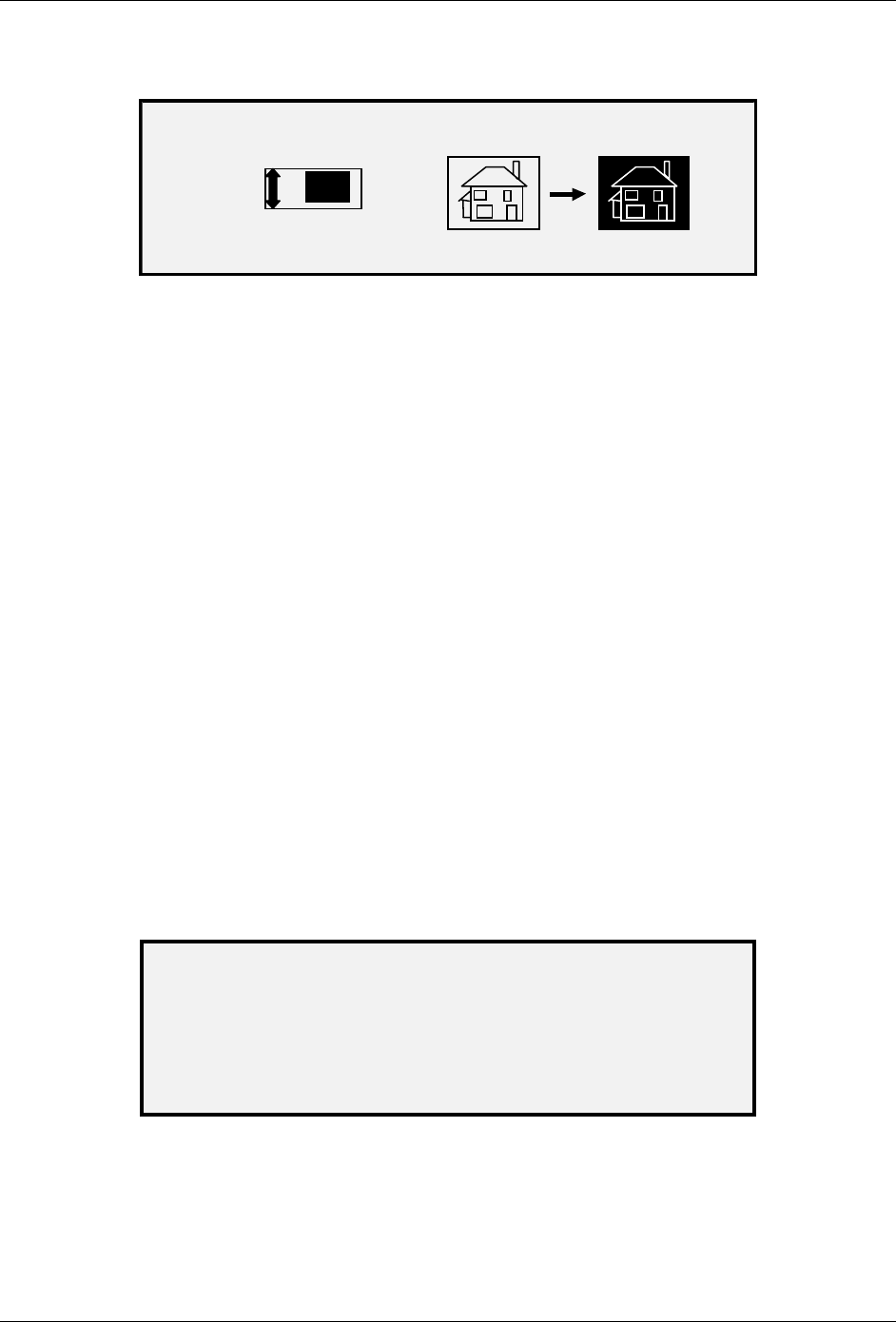
8 Special Feature Keys
88 Wide Format Copy System User Guide
When INVERT is ON, the icon on the right side of the TRANSFORM screen is inverted. The
example below shows the TRANSFORM screen with INVERT turned ON.
TRANSFORM
MIRROR
OFF
INVERT
ON
Transform Screen
NOTE: To cancel your choice, press the Exit key.
8. Press the Exit key to return to the READY screen.
Sample key
The Sample key allows you to access the Sample Mode screen, from where you can send a
scanned image to an FTP destination.
The Sample key also allows you to print a sample of a scanned image in both the COPY mode
and the SCAN mode. You can then check the sample for quality or observe the results of
features or copy quality adjustments before the document is copied or scan to a file.
The dimensions of the sample, in the Copy mode, are the width of the page by 210 mm. The
sample is taken from a point equidistant from the lead and trail edge of the image. Refer to Copy
Mode below for instruction to print a sample.
In the SCAN mode the sample size is the whole document. To enable the
Sample key in the
SCAN Mode, the Scan-to-net feature must be installed. To enable a print sample the Scan-to-
Print feature key must be installed. Refer to the Scan Mode Sample below for instructions to print
a sample.
Copy Mode Sample
To print a sample of a scanned image:
1. Press the
Sample key. The Sample indicator lamp illuminates. The Scan System
Control Panel is placed in
Printer Interrupt mode and the Printer Interrupt indicator
lamp illuminates. The Printer immediately prints a sample of the next image inserted
into the Scan System. The SAMPLE MODE screen is displayed.
SAMPLE MODE
PRESS START TO ACCEPT PAGE.
PRESS C/CA TO REJECT.
Sample Mode Screen 1
2. Do one of the following:
• Press the Start key to print the complete image as a full-size copy.
• Press the C/CA key to delete the scanned image.