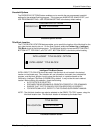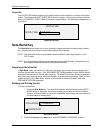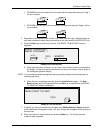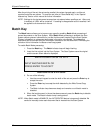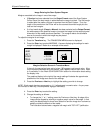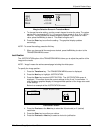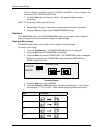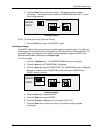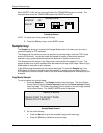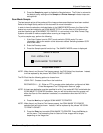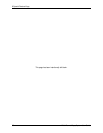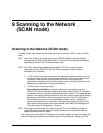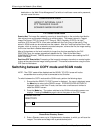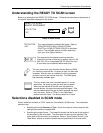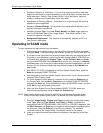8 Special Feature Keys
Wide Format Copy System User Guide 87
6. Press the Enter key to confirm your choice. The graphical display updates
accordingly. The illustration below shows the TRANSFORM screen with “X” as the
mirror image selection.
TRANSFORM
MIRROR
:
X
INVERT
:
OFF
Transform Screen
NOTE: To cancel your choice, press the Exit key.
7. Press the Exit key to return to the READY screen.
Inverting an Image
The INVERT option allows you to convert a scanned image to a negative image. For black and
white images, the white pixels will be printed black and the black pixels will be printed white. For
grayscale images, the image will be converted into its photographic negative. INVERT is not
selectable when
Color is selected as an Original Type.
To invert an image:
1. Press the
Transform key. The TRANSFORM MENU screen is displayed.
2. Press the
Next key until TRANSFORM is highlighted.
3. Press the
Enter key to select TRANSFORM. The TRANSFORM screen is displayed.
Below is an example of the TRANSFORM screen with both the MIRROR and
INVERT options turned off.
TRANSFORM
MIRROR:
OFF
INVERT
:
OFF
Transform Screen
4. Press the Next key to highlight INVERT.
5. Press the
Enter key to select INVERT.
6. Press the
Previous or Next key to turn the option ON or OFF.
7. Press the
Enter key to confirm your choice. The graphical display updates
accordingly.