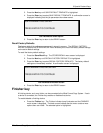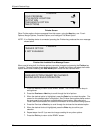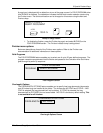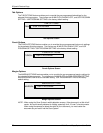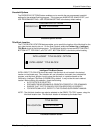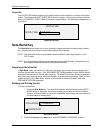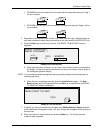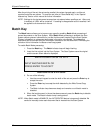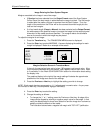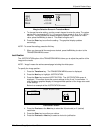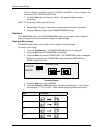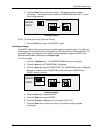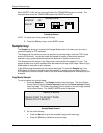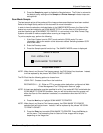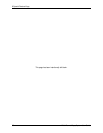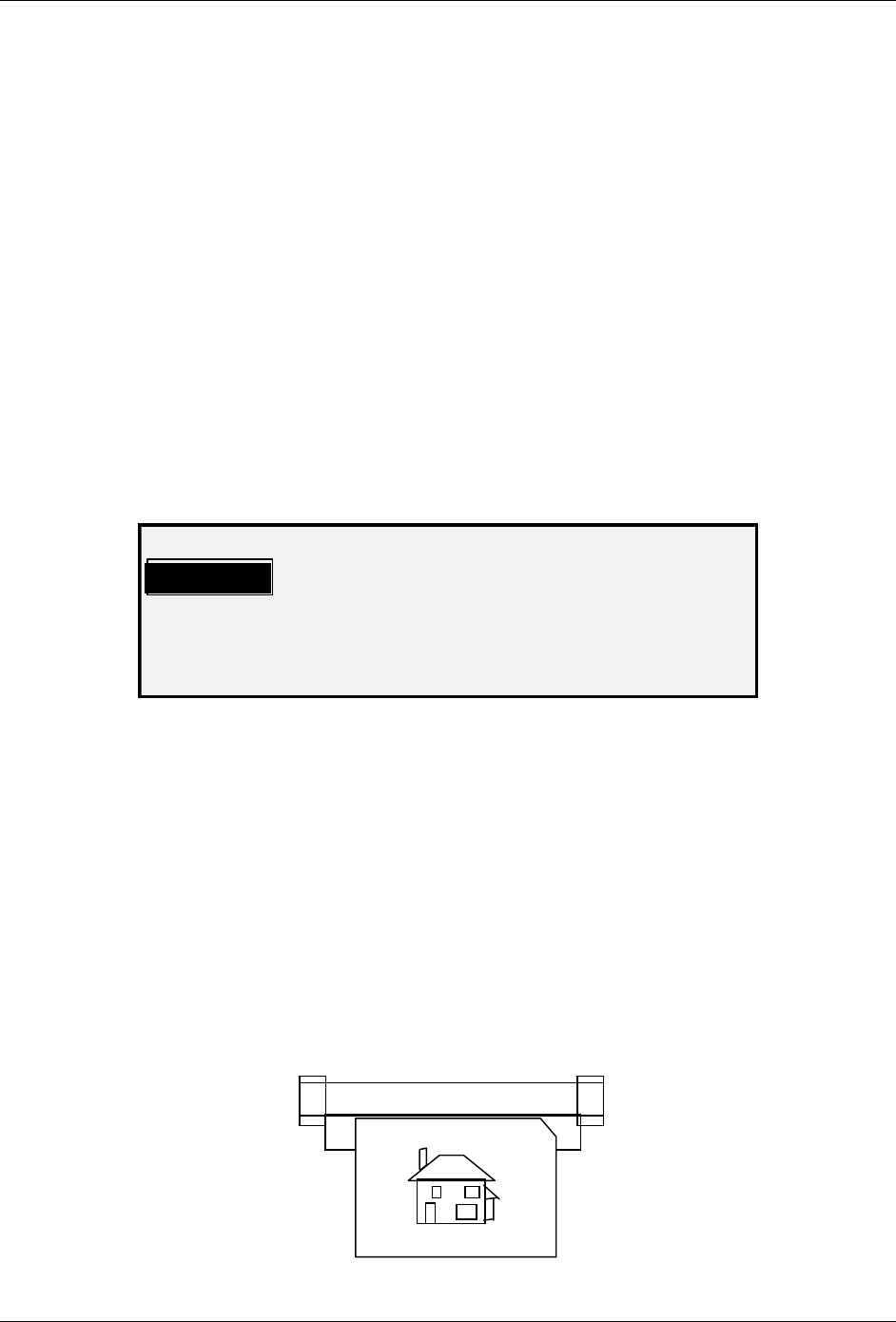
8 Special Feature Keys
Wide Format Copy System User Guide 83
Transform Key
The Transform feature contains the following menu choices:
• MARGINS - Allows you to adjust the dimensions of the margins around the image. By
entering positive margins, blank space is inserted around the image. By entering
negative values, unwanted parts of the image can be cropped.
• JUSTIFICATION - Allows you to adjust the position of the image on the media.
• TRANSFORM - Allows you to request transformation of the scanned image into a
mirror image, a negative photographic inversion, or both.
• SINGLE BIT SCALE MODE – Allows you to select from “Fast“, Best” and “Line
Optimized”.
NOTE: The image can also be rotated. Refer to “Imaging” in the “Copy Options” section for
further information about image rotation.
To access the TRANSFORM MENU:
1. Press the
Transform key. The TRANSFORM MENU screen is displayed. The
selected option is highlighted.
TRANSFORM MENU
MARGINS
JUSTIFICATION
TRANSFORM
Transform Menu Screen
2. Press the Previous or Next key to highlight the desired option.
3. Press the
Enter key to select the highlighted option. The screen for the selected
option is displayed.
Margins
The MARGINS option of the TRANSFORM MENU allows you to select the dimensions for the
margins that surround an image. These margins are referred to as the lead, left, right and trail
edges.
NOTE: Margins can only be adjusted when the Wide Format Copy System is in the COPY
mode.
The example below illustrates an image entering the Scan System and the orientation of the
image margins.
Scanner
Left image
d
Right image
d
Trail
d
Lead
d