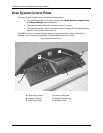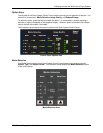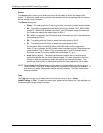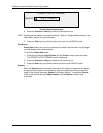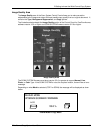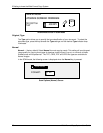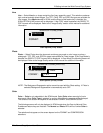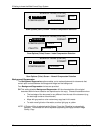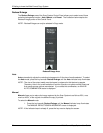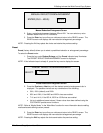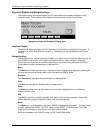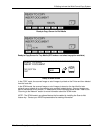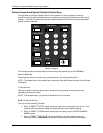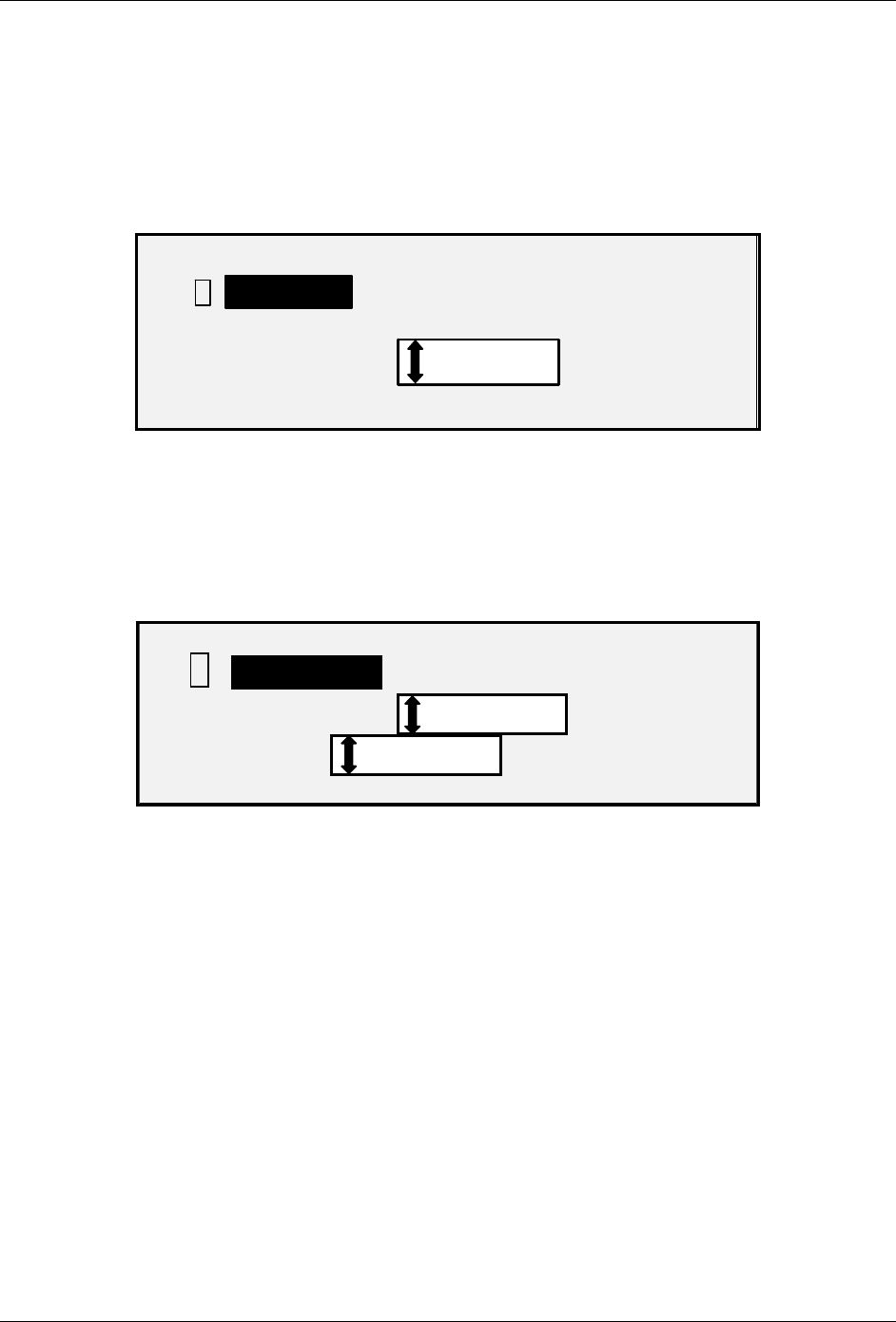
2 Getting to know the Wide Format Copy System
Wide Format Copy System User Guide 21
Line
Line — Select Line for an image containing fine lines, especially pencil. This selection produces
high contrast and dark black images. The TIFF, CALS, PDF and JPEG file types are available for
Line images. If the Mode selected is SCAN, and the Scan-to-Net feature key is installed, the
SCAN OPTION (LINE) screen will be displayed. If the COPY mode is selected, the READY TO
COPY screen will be displayed. Refer to the "Image Quality" section of this manual for additional
information.
SCAN OPTIONS (LINE)
9
FORMAT:
TIFF
PREVIEW
Scan Options (Line) Screen
Photo
Photo — Select Photo when the document contains a gray scale or color image, such as a
photograph. TIFF, PDF, and JPEG file types are available for Photo images. If the Copy Mode is
selected, the READY TO COPY screen will be displayed. In Scan Mode, the following screen will
be displayed. Refer to the Image Quality section of this manual for additional information.
SCAN OPTIONS (PHOTO)
9
COMPRESSION:
FORMAT:
RAW
TIFF
PREVIEW
Scan Options (Photo) Screen
NOTE: The Background Suppression option cannot be used with the Photo setting. If Photo is
selected, Background Suppression is automatically set to OFF.
Color
Color — Color is only selectable in the SCAN mode. Select Color when scanning full color
documents. When Color Type is selected, a version of the following screens will be displayed.
The content of the screen will depend on the selected FORMAT and COMPRESSION.
The following screens will only be displayed in SCAN mode when the Scan-to-Net and Color
Enablement feature keys are installed. The Normal and Photo LED's will be lit when Color is
selected.
The selections that appear on the screen depend on the FORMAT and COMPRESSION
selections.