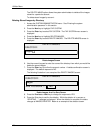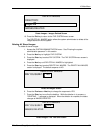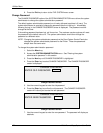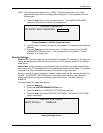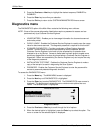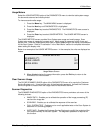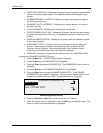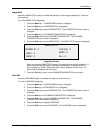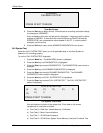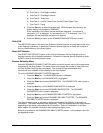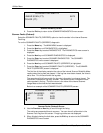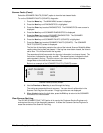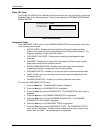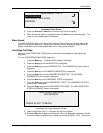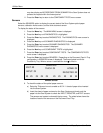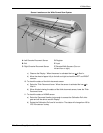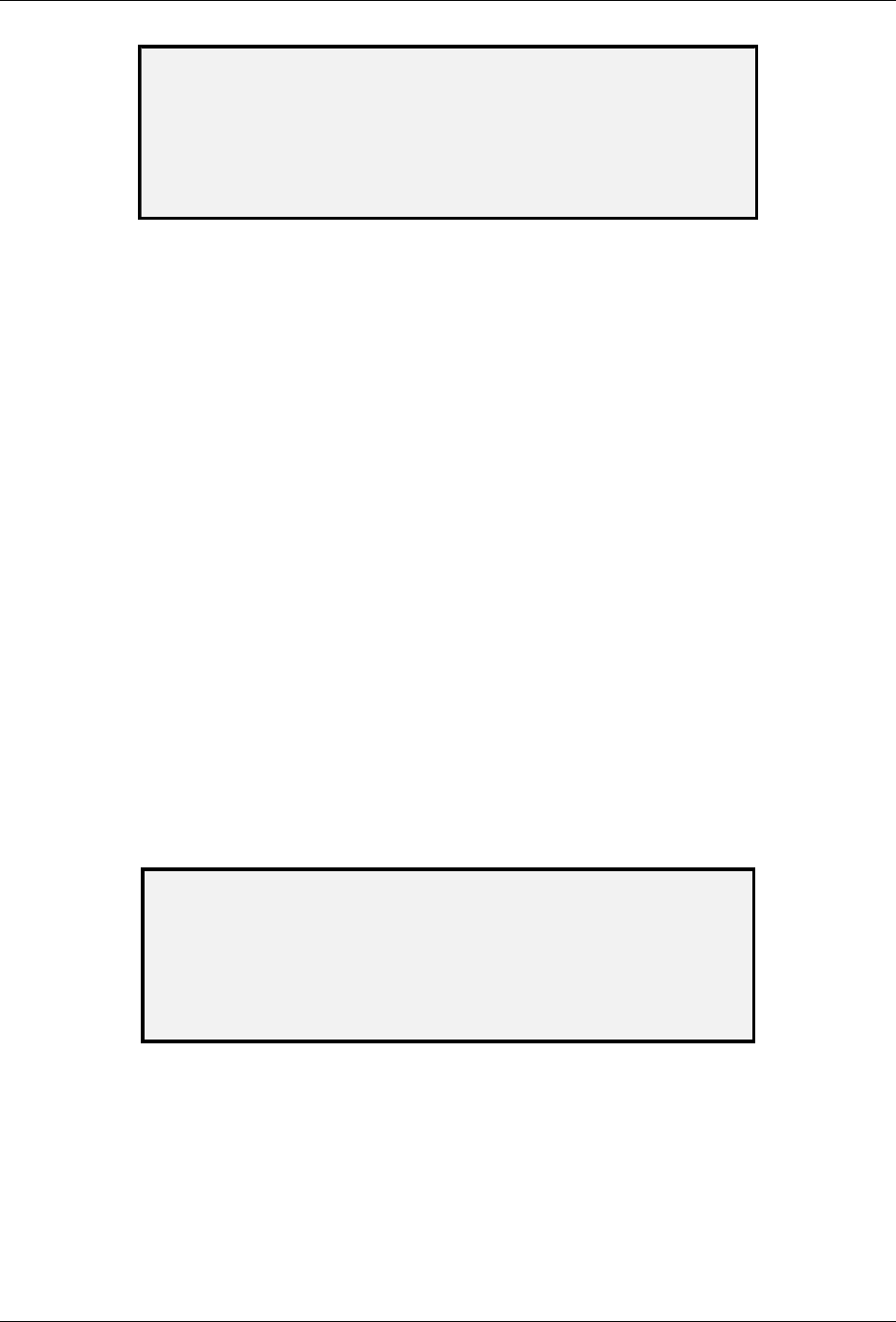
10 Main Menu
128 Wide Format Copy System User Guide
SCAN BAR
CALIBRATION TEST
PRESS START TO BEGIN
Scan Bar Screen
8. Press the Start key to begin the test. While the test is executing, the bottom display
line changes to “RUNNING.”
At the completion of the test, the test result is displayed. A test result with no failure
displays as PASSED. A test result with a failure displays as FAILED followed by
ERROR CODE: and a hexadecimal value between 0 and FF. If a failure code is
displayed, call for service.
9. Press the
Exit key to return to the SCANNER DIAGNOSTICS menu screen.
Full System Test
Select the FULL SYSTEM TEST option to run all applicable tests on the Scan System to
determine if it is working properly.
To run the FULL SYSTEM TEST diagnostic:
1. Press the
Menu key. The MAIN MENU screen is displayed.
2. Press the
Next key until DIAGNOSTICS is highlighted.
3. Press the
Enter key to select DIAGNOSTICS. The DIAGNOSTICS menu screen is
displayed.
4. Press the
Next key until SCANNER DIAGNOSTICS is displayed.
5. Press the
Enter key to select SCANNER DIAGNOSTICS. The SCANNER
DIAGNOSTICS menu screen is displayed.
6. Press the
Next key until FULL SYSTEM TEST is highlighted.
7. Press the
Enter key to select FULL SYSTEM TEST. The FULL SYSTEM TEST
screen is displayed.
FULL SYSTEM TEST
A) B)
C) D) E)
F)
G)
H) I)
PRESS START TO BEGIN
Full System Test Screen
Nine sub-tests are included in the system test. Each letter on the screen
corresponds to a sub-test as follows:
a) Post Test 5 – NVM (Non Volatile Memory) Verification
b) Post Test 6 – Motor Communications
c) Post Test 7 – SCVM Code Checksum
d) Post Test 8 – SCVM (Scan System Virtual Memory) Load and Functional Test