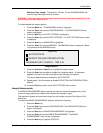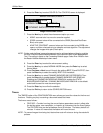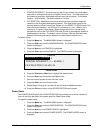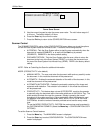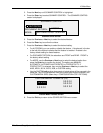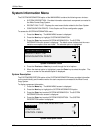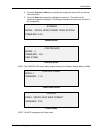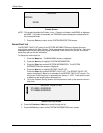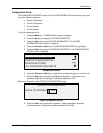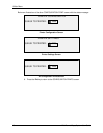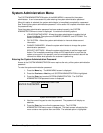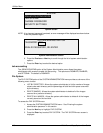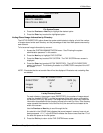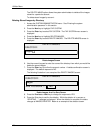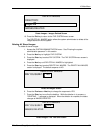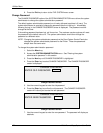10 Main Menu
Wide Format Copy System User Guide 115
Configuration Prints
The CONFIGURATION PRINTS option of the SYSTEM INFORMATION menu allows you to print
one of the following selections:
• Copier Configuration
• Printer Configuration
• Printer Settings
• All of the above.
To print a configuration print:
1. Press the
Menu key. The MAIN MENU screen is displayed.
2. Press the
Next key to highlight SYSTEM INFORMATION.
3. Press the
Enter key to select SYSTEM INFORMATION. The SYSTEM
INFORMATION menu screen is displayed.
4. Press the
Previous or Next key until CONFIGURATION PRINTS is highlighted.
5. Press the
Enter key to select CONFIGURATION PRINTS. The CONFIGURATION
PRINTS screen is displayed.
CONFIGURATION
COPIER CONFIGURATION
PRINTER CONFIGURATION
PRINTER SETTINGS
ALL CONFIGURATION PRINTS
Configuration Screen
6. Press the Previous or Next key to highlight the configuration page you want to print.
7. Press the
Enter key to select the highlighted configuration. The screen for the
selected configuration is displayed. The default response is YES.
Below is an illustration of the COPIER CONFIGURATION screen.
COPIER CONFIGURATION
QUEUE TO PRINTER: YES
Copier Configuration Screen
8. Press the Enter key to confirm the response. A status message is displayed
indicating that the configuration has been queued to the Printer.