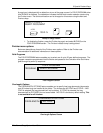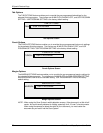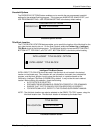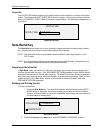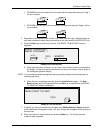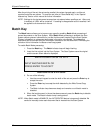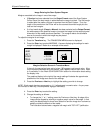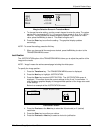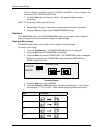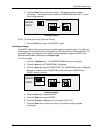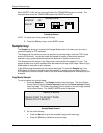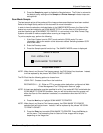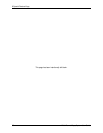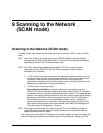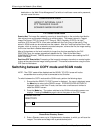8 Special Feature Keys
Wide Format Copy System User Guide 85
LEAD + 2.0 IN
LEFT
- 1.0 IN
RIGHT
+ 0.0 IN
TRAIL
+ 0.0 IN
Margins Selection Screen in Transform Menu
•
To change the value setting, use the numeric keypad to enter the value. The values
can be set in increments of 0.1 in (1.0 mm) and over a range of +8 to -8 in (+203 to -
203 mm). Values outside the allowed range are rejected. If you enter an invalid
value, press the
Exit key to clear it. The default margins are 0.
6. Press the
Enter key to confirm the setting. The graphical display updates
accordingly.
NOTE: To cancel the setting, press the Exit key.
7. When you have set all the margins as desired, press the Exit key to return to the
TRANSFORM MENU screen.
Justification
The JUSTIFICATION option of the TRANSFORM MENU allows you to adjust the position of the
image on the media.
NOTE: “Image” means the entire scanned page including the white space.
To specify the image position:
1. Press the
Transform key. The TRANSFORM MENU screen is displayed.
2. Press the
Next key to highlight JUSTIFICATION.
3. Press the
Enter key to select JUSTIFICATION. The JUSTIFICATION screen is
displayed. This screen shows the current settings for the X and Y coordinates. It
also includes a graphical display of the approximate position of the image as a result
of the settings.
Below is an example of the JUSTIFICATION screen.
JUSTIF ICA TION
X:
LEFT
Y
:
CENTER
Justification Screen
4. Press the Previous or the Next key to select the X (horizontal) or Y (vertical)
coordinate.
5. Press the
Enter key to confirm your choice.
6. Press the
Previous or Next key to select a choice for justification.