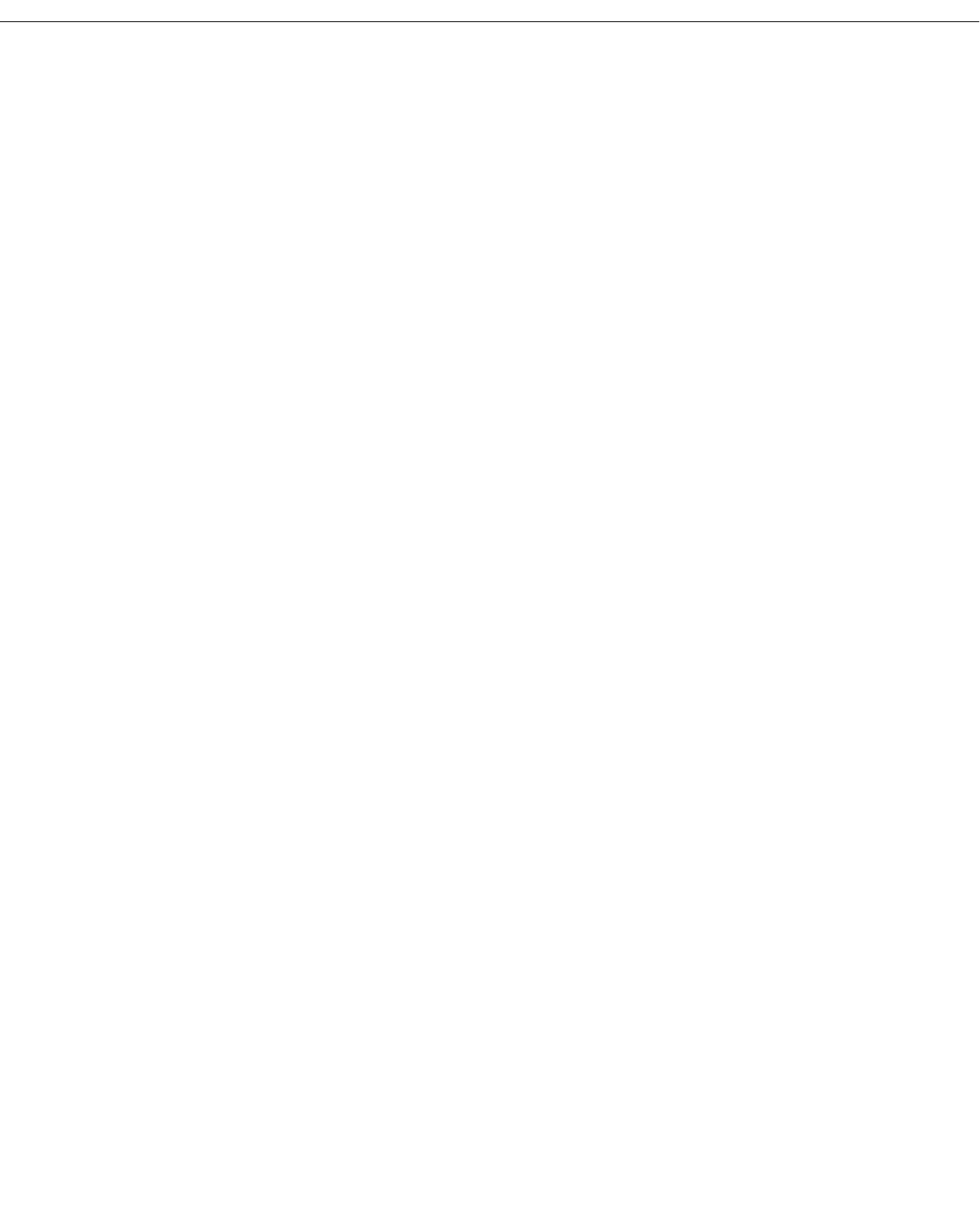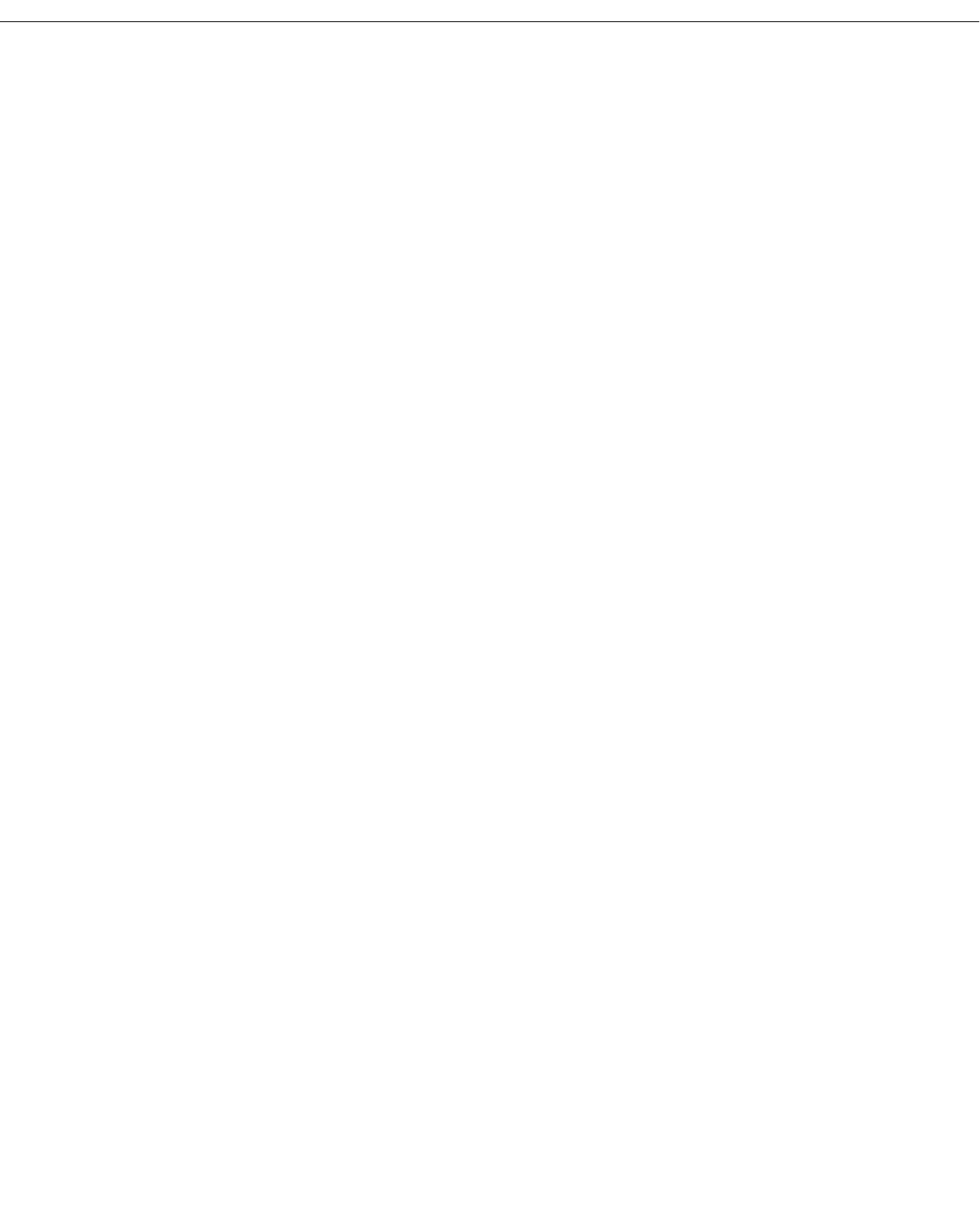
Defining and Configuring AutoTracker Policies
Page 20-11
Defining a Network Address Policy
After you enter the Administrative Status for this mobile group or AutoTracker VLAN, the
following menu displays:
Select rule type:
1. Port Rule
2. MAC Address Rule
21) MAC Address Range Rule
3. Protocol Rule
4. Network Address Rule
5. User Defined Rule
6. Binding Rule
7. DHCP PORT Rule
8. DHCP MAC Rule
81) DHCP MAC Range Rule
Enter rule type (1):
1. Press 4 and press <Enter>.
2. The following prompt displays:
Set Rule Admin Status to ((e)nable/(d)isable):
Indicate whether or not you want to enable the Administrative Status for this rule. Type e
to enable or d to disable. If you enable the rule, the switch will use it to determine
membership of devices. If you disable the rule, then the switch will not use this rule, but
the parameters you set up will be saved. The Admin Status for a Policy is different from
the Admin Status for the mobile group or AutoTrackerVLAN as it controls only to this
specific rule. You can enable or disable the rule at a later time using the modatvl
command.
3. The following prompt displays:
Select the Network Protocol:
1. IP
2. IPX
Enter the protocol type:
Enter the protocol for which you want to define this network address rule. Enter a 1 for IP
and a 2 for IPX. The prompts that follow are different for IP and IPX. These differences
are due to the different conventions used by the protocols for network address formats.
Follow the procedure below the network protocol you are setting up.
Set Up an IP Address
a. To specify an IP address, enter a
1 at the Select the Network Protocol: prompt.
b. The following prompt displays:
Enter the IP address:
Enter the IP address that you want to include in this mobile group or AutoTracker
VLAN. Enter the address in dotted decimal notation or hexadecimal notation (e.g.,
198.206.181.10).
c. The following prompt displays:
Enter the IP Mask (0xffffff00):
Enter the IP Subnet mask for this address. The default subnet mask is shown in paren-
theses and is automatically derived from the IP address class entered in Step b.
d. Go on to Step 4 below.