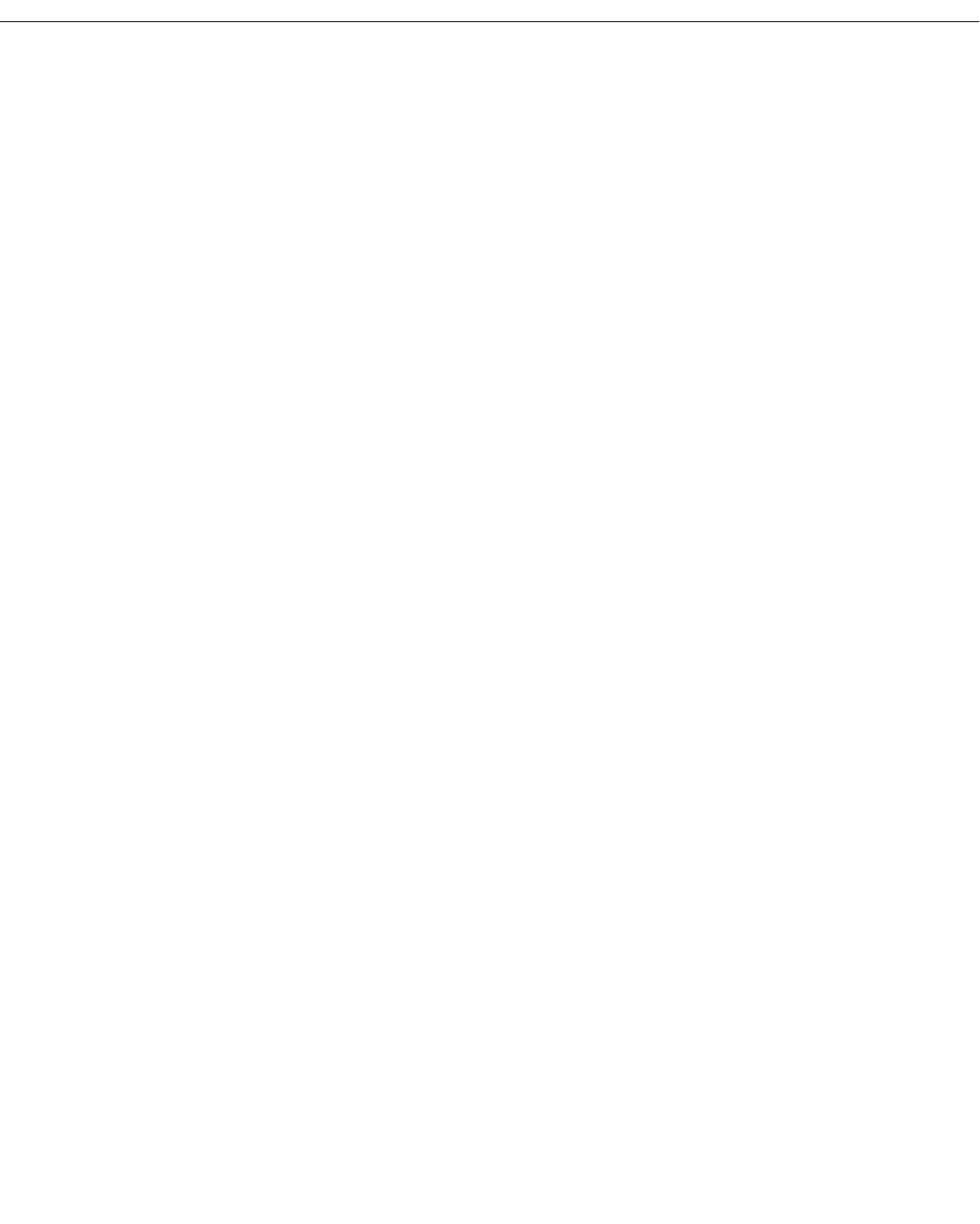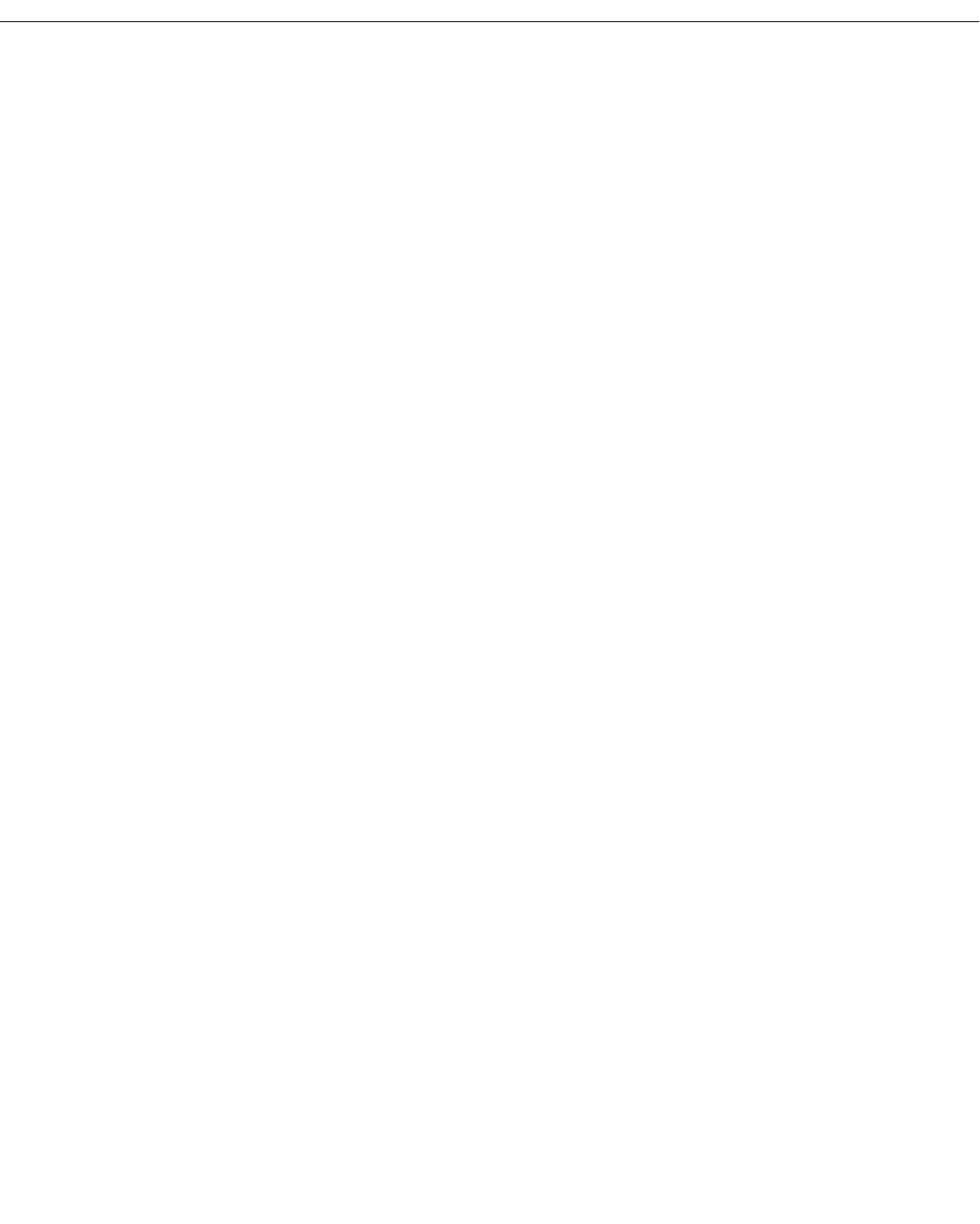
Configuring IPX RIP/SAP Filtering
Page 27-21
7. The following prompt displays:
IPX node mask (default: all F's) :
Enter the IPX node mask (in hexadecimal format) to be used (or just press <Enter> to use
the default mask of all F's). If you selected the default of “all nodes” in the previous step,
this step is skipped.
8. The following prompt displays:
SAP service type (default: all services) :
Enter the SAP service type (in hexadecimal format) as defined by NetWare (or just press
<Enter> to use the default of all services).
9. A message will confirm the addition of the filter:
ipxfilter successfully added
Using Filters with Frame Relay or ISDN Boards
If the Group or
VLAN you enter (such as 1:1 used in the above example) refers to a WAN
interface like Frame Relay or PPP, you’ll be asked if you want the filter applied to a specific
WAN endpoint.
10. This prompt appears after the previous prompt for “SAP Service Type”:
Do you wish to apply this filter to a specific WAN endpoint? (n):
Enter y to select to apply this filter to a specific WAN endpoint.
11. The following prompt displays:
Frame Relay VC or PPP Peer {vc(v), peer(p)} (v):
Enter v (or just press <Enter>) to apply this filter to a Frame Relay Virtual Circuit. Proceed
to the next step.
Enter
p if you want to apply this filter to a PPP Peer. Skip to the last step.
12. If you chose to apply a filter to a Frame Relay VC, this prompt displays:
Slot/port:
Enter the slot and port to which you want to apply this filter (for example, 3/1).
Enter the VC to which you want to apply this filter.
13. If you chose to apply a filter to a PPP Peer, this prompt displays:
Peer ID:1
Enter the Peer ID to which you want to apply this filter (for example, 1).