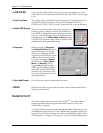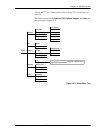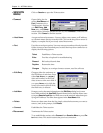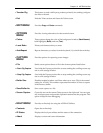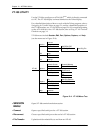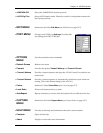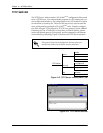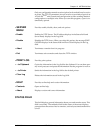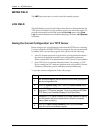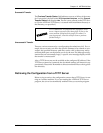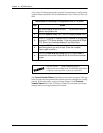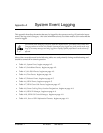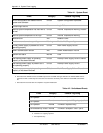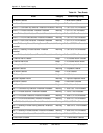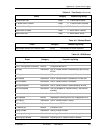Chapter 12. ADTRAN Utilities
12-12 ATLAS 810
PLUS
User Manual 61200266L1-1
METER FIELD
The
XMIT
meter provides a visual record of the transfer process.
LOG FIELD
This field displays a record of all of the events that occur during the time the
TFTP Server is enabled. Use the scroll bar to move up and down the list. To
clear the information in this field, from the
Print Log
menu, select
Clear
Log
. Save this information to a file before deleting it with the
...to Clipboard
command.
Saving the Current Configuration to a TFTP Server
Before trying to save a configuration, ensure that the TFTP Server is running.
If you are using the ADTRAN TFTP Server program, the server automatical-
ly enables when you start the program. Also, please note the following:
• A level 3 or better password is required for a configuration download—
the same level required to modify most configuration parameters.
Please consult the ATLAS administrator if level 3 access is not available.
• Some TFTP Servers constrain filename formats. For example, a TFTP
Server running on a PC under any platform may only permit 8.3 format
filenames (8 characters, period, and three extension characters).
To save the current configuration, follow these steps:
Step Action
1
Use Telnet and
log in
to the ATLAS 810
PLUS
for which you want to
save the configuration file.
2
Select the
System Utility
menu, then the
Config Transfer
menu.
3
Set the TFTP Server IP Address to the IP address of the machine
running the TFTP Server program. (If you are using the ADTRAN
TFTP Server, the IP address displays in the Status field.)
4
Change the TFTP Server filename to a unique filename for saving
the configuration file to the remote server. (Enter the complete
directory path to the file.)
5
Move to the
Save Config Remotely
button and press
Enter
.
Press
Y
to confirm the transfer request.