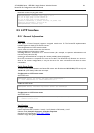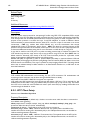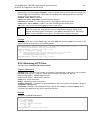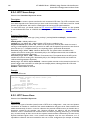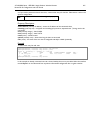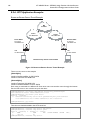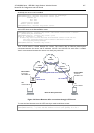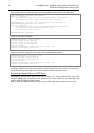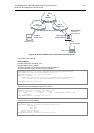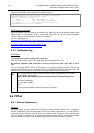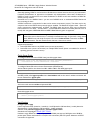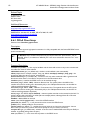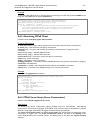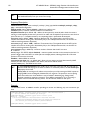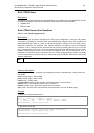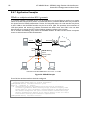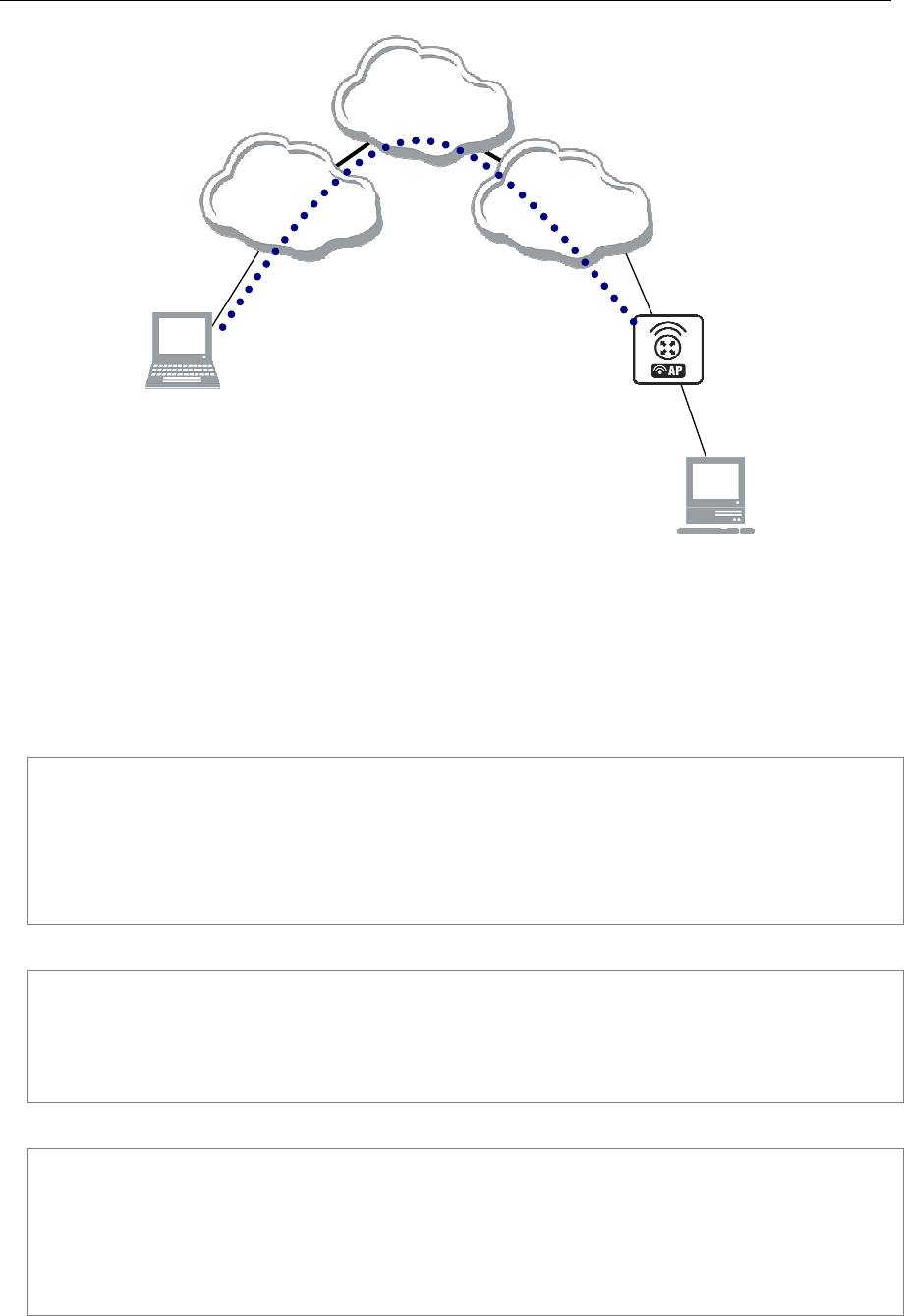
AT-WR4500 Series - IEEE 802.11abgh Outdoor Wireless Routers 169
RouterOS v3 Configuration and User Guide
ISP#1
192.168.80.0/24
W
ISP#
2
192.168.81.0/24
Remote Office
To Internet
192.168.81.1/24
LAN
10.150.1.254/24
192.168.80.111/24
1
0
.1
50
.
1
.
1
/24
Big
Internet
Encrypted L2TP tunnel
To Office
10.150.1.2/32
From Laptop
10.150.1.254/32
Figure 25: Client to Office secure connection via L2TP tunnel
The router in this example:
[RemoteOffice]
Interface ToInternet 192.168.81.1/24
Interface Office 10.150.1.254/24
The client computer can access the router through the Internet.
On the L2TP server a user must be set up for the client:
[admin@RemoteOffice] ppp secret> add name=ex service=l2tp password=lkjrht
local-address=10.150.1.254 remote-address=10.150.1.2
[admin@RemoteOffice] ppp secret> print detail
Flags: X - disabled
0 name="ex" service=l2tp caller-id="" password="lkjrht" profile=default
local-address=10.150.1.254 remote-address=10.150.1.2 routes==""
[admin@RemoteOffice] ppp secret>
Then the user should be added in the L2TP server list:
[admin@RemoteOffice] interface l2tp-server> add name=FromLaptop user=ex
[admin@RemoteOffice] interface l2tp-server> print
Flags: X - disabled, D - dynamic, R - running
# NAME USER MTU CLIENT-ADDRESS UPTIME ENC...
0 FromLaptop ex
[admin@RemoteOffice] interface l2tp-server>
And the server must be enabled:
[admin@RemoteOffice] interface l2tp-server server> set enabled=yes
[admin@RemoteOffice] interface l2tp-server server> print
enabled: yes
mtu: 1460
mru: 1460
authentication: mschap2
default-profile: default
[admin@RemoteOffice] interface l2tp-server server>