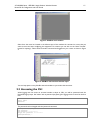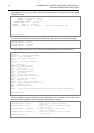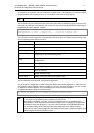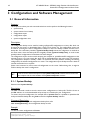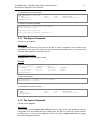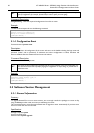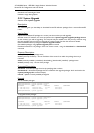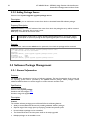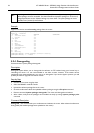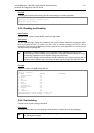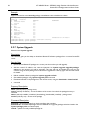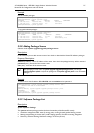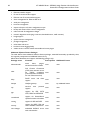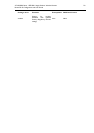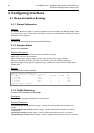AT-WR4500 Series - IEEE 802.11abgh Outdoor Wireless Routers 23
RouterOS v3 Configuration and User Guide
• The package dependency is checked before installing a software package. The package will not be
installed, if the required software package is missing
• The version of the feature package should be the same as that of the system package
• The packages can be uploaded on the router using ftp and installed only when the router is going for
shutdown during the reboot process
• If the software package file can be uploaded to the router, then the disk space is sufficient for the
installation of the package
• The system can be downgraded to an older version by uploading the needed packages to router via
FTP binary mode. After that, execute command /system package downgrade
3.3.2 Installation (Upgrade)
Description
Installation or upgrade of the RouterOS software packages can be done by uploading the newer version
of the software package to the router and rebooting it.
The software package files are compressed binary files, which can be downloaded from Allied Telesis web
site in th support section http://www.alliedtelesis.com/support/. The full name of the software package
consists of a descriptive name, version number and extension .npk, e.g. system-3.2.npk, routerboard-
3.2.npk. Package routeros-x86 contains all necessary packages for RouterOS installation and upgrading
for AT-WR456x Wireless Routers.
You should check the available hard disk space prior to downloading the package file by issuing /system
resource print command. If there is not enough free disk space for storing the upgrade packages, it can
be freed up by uninstalling some software packages, which provide functionality not required for your
needs. If you have a sufficient amount of free space for storing the upgrade packages, connect to the
router using ftp. Use user name and password of a user with full access privileges.
Step-by-Step
• Connect to the router using ftp client
• Select the BINARY mode file transfer
• Upload the software package files to the router
• Check the information about the uploaded software packages using the /file print command
• Reboot the router by issuing the /system reboot command or by pressing Ctrl+Alt+Del keys at the
router's console
• After reboot, verify that the packages were installed correctly by issuing /system package print
command
The packages uploaded to the router should retain the original name and also be in lowercase.
The installation/upgrade process is shown on the console screen (monitor) attached to the router.
Before upgrading the router, please check the current version of the system package and the additional
software packages. The versions of additional packages should match the version number of the system
software package.
The version of the RouterOS system software (and the build number) are shown before the console login
prompt. Information about the version numbers and build time of the installed RouterOS software
packages can be obtained using the /system package print command.
3.3.3 Uninstallation
Command name: /system package uninstall
Description
Usually, you do not need to uninstall software packages. However, if you have installed a wrong package,
or you need additional free space to install a new one, you have to uninstall some unused packages.