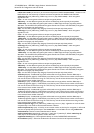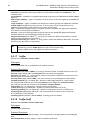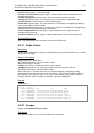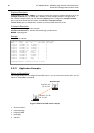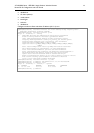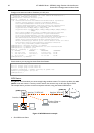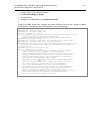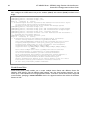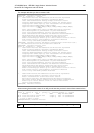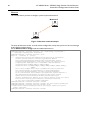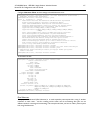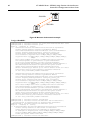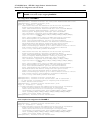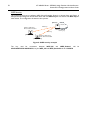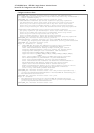64 AT-WR4500 Series - IEEE 802.11abgh Outdoor Wireless Routers
RouterOS v3 Configuration and User Guide
Now configure the WDS station and put the wireless (wlan1) and ethernet (Local) interfaces into a
bridge:
[admin@WDS_Station] > interface bridge
[admin@WDS_Station] interface bridge> add
[admin@WDS_Station] interface bridge> print
Flags: X - disabled, R - running
0 R name="bridge1" mtu=1500 arp=enabled mac-address=11:05:00:00:02:00 stp=no
priority=32768 ageing-time=5m forward-delay=15s
garbage-collection-interval=4s hello-time=2s max-message-age=20s
[admin@WDS_Station] interface bridge> port
[admin@WDS_Station] interface bridge port> add interface=ether1 bridge=bridge1
[admin@WDS_Station] interface bridge port> add interface=wlan1 bridge=bridge1
[admin@WDS_Station] interface bridge port> /interface wireless
[admin@WDS_Station] interface wireless> set wlan1 mode=station-wds disabled=no \
\... ssid=wds-sta-test band=2.4ghz-b/g
[admin@WDS_Station] interface wireless> print
Flags: X - disabled, R - running
0 R name="wlan1" mtu=1500 mac-address=00:0B:6B:34:5A:91 arp=enabled
disable-running-check=no interface-type=Atheros AR5213
radio-name="000B6B345A91" mode=station-wds ssid="wds-sta-test" area=""
frequency-mode=superchannel country=no_country_set antenna-gain=0
frequency=2412 band=2.4ghz-b/g scan-list=default rate-set=default
supported-rates-b=1Mbps,2Mbps,5.5Mbps,11Mbps
supported-rates-a/g=6Mbps,9Mbps,12Mbps,18Mbps,24Mbps,36Mbps,48Mbps,
54Mbps
basic-rates-b=1Mbps basic-rates-a/g=6Mbps max-station-count=2007
ack-timeout=dynamic tx-power=default tx-power-mode=default
noise-floor-threshold=default periodic-calibration=default
burst-time=disabled fast-frames=no dfs-mode=none antenna-mode=ant-a
wds-mode=disabled wds-default-bridge=none wds-ignore-ssid=no
update-stats-interval=disabled default-authentication=yes
default-forwarding=yes default-ap-tx-limit=0 default-client-tx-limit=0
hide-ssid=no security-profile=default disconnect-timeout=3s
on-fail-retry-time=100ms preamble-mode=both
Virtual Access Point
Virtual Access Point (VAP) enables you to create multiple Access Points with different Service Set
Identifier, WDS settings, and even different MAC address, using the same hardware interface. You can
create up to 7 VAP interfaces from a single physical interface. To create a Virtual Access Point, simply add
a new interface, specifying a master-interface which is the physical interface that will do the hardware
function to VAP.