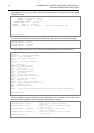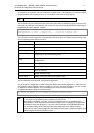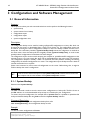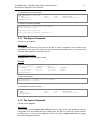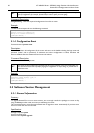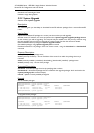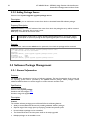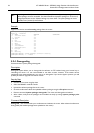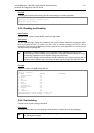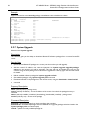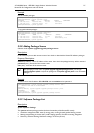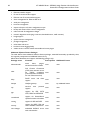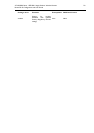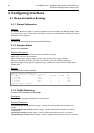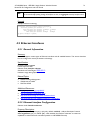24 AT-WR4500 Series - IEEE 802.11abgh Outdoor Wireless Routers
RouterOS v3 Configuration and User Guide
If a package is marked for uninstallation, but it is required for another (dependent) package, then the
marked package cannot be uninstalled. You should uninstall the dependent package too. For the list of
package dependencies see the 'Software Package List; section below. The system package will not be
uninstalled even if marked for uninstallation.
Example
Suppose we need to uninstall security package from the router:
[admin@AT-WR4562] system package> print
Flags: X - disabled
# NAME VERSION SCHEDULED
0 routeros-rb500 3.0
1 system 3.0
2 X ipv6 3.0
3 ntp 3.0
4 wireless 3.0
5 dhcp 3.0
6 routing 3.0
7 routerboard 3.0
8 advanced-tools 3.0
9 hotspot 3.0
10 ppp 3.0
11 security 3.0
[admin@AT-WR4562] system package> uninstall security
[admin@AT-WR4562] > .. reboot
3.3.4 Downgrading
Command name: /system package downgrade
Description
Downgrade option allows you to downgrade the software via FTP without losing your license key or
reinstalling the router. It is not recommended to use older versions, however, if the newest version
introduced some unwanted behavior, you may try to downgrade. If you send a support question, you will
probably be asked to upgrade to the latest version.
Step-by-Step
• Connect to the router using ftp client
• Select the BINARY mode file transfer
• Upload the software package files to the router
• Check the information about the uploaded software packages using the /file print command
• Execute command /system package downgrade. The router will downgrade and reboot.
• After reboot, verify that the packages were installed correctly by issuing /system package print
command
Command Description
downgrade - this command asks your confirmation and reboots the router. After reboot the software is
downgraded (if all needed packages were uploaded to the router)