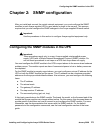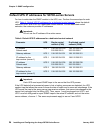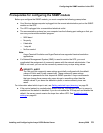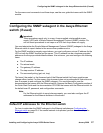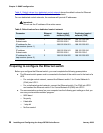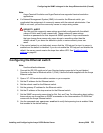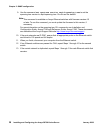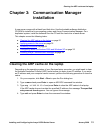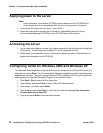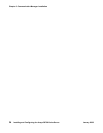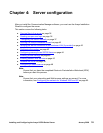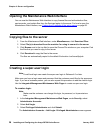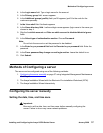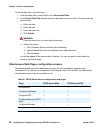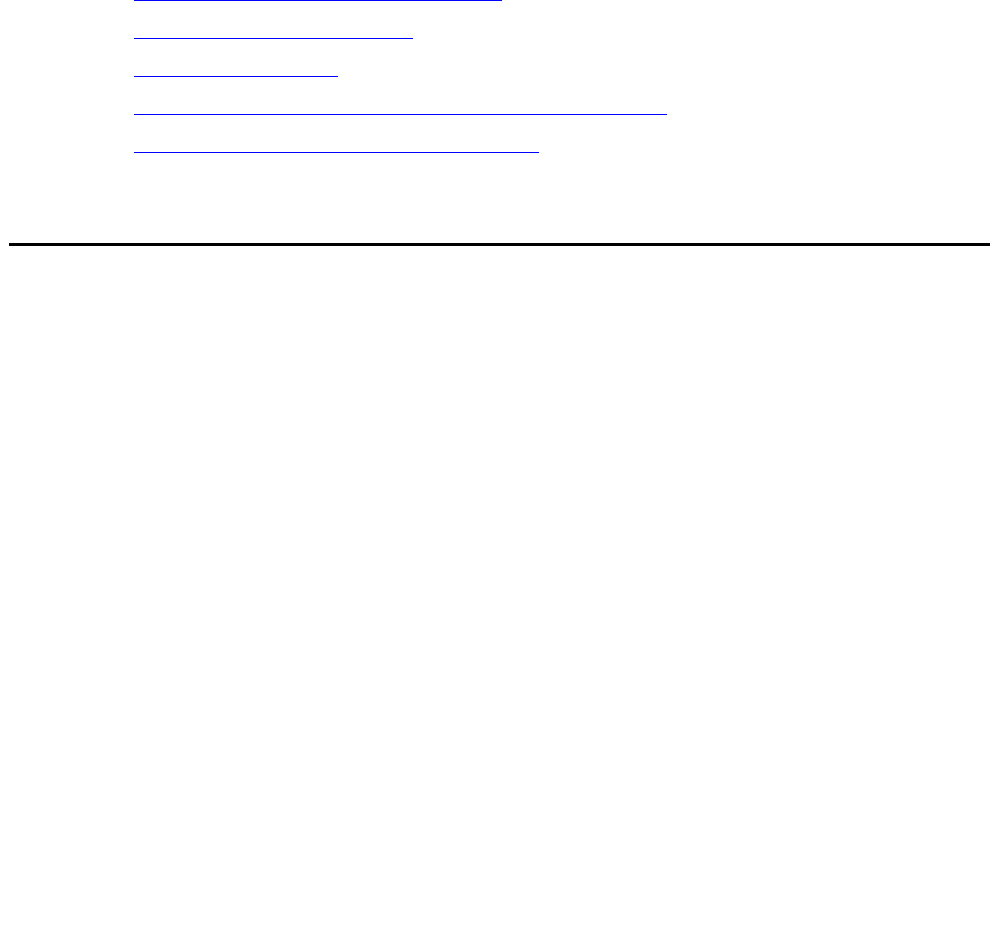
Clearing the ARP cache on the laptop
Installing and Configuring the Avaya S8700-Series Server January 2008
31
Chapter 3: Communication Manager
installation
A new server comes with a blank hard disk drive. Use the bootable software distribution
CD-ROM to install the Linux operating system and Avaya Communication Manager. On a
duplicated system, install the software from the CD onto the hard drive of each server.
This chapter covers the following tasks:
● Clearing the ARP cache on the laptop on page 31
● Applying power to the server on page 32
● Accessing the server on page 32
● Configuring Telnet for Windows 2000 and Windows XP on page 32
● Installing Avaya Communication Manager on page 33
Clearing the ARP cache on the laptop
Depending on the operating system of your Services laptop computer, you might need to clear
the Address Resolution Protocol (ARP) cache before you enter a new IP address. If you enter
an IP address and your computer cannot connect, perform the following procedure to clear the
cache.
1. On your computer, click Start > Run to open the Run dialog box.
2. Type command and press Enter to open an MS-DOS command line window.
3. Type arp -d 192.11.13.6 and press Enter to clear the ARP cache in the laptop.
If the ARP cache does not contain the specified IP address, the message The specified
entry was not found appears. You can ignore this message.
4. Type exit and press Enter to close the command line window.