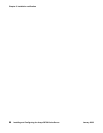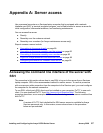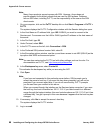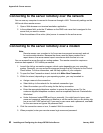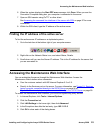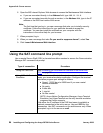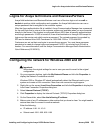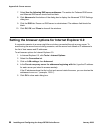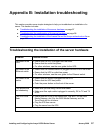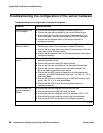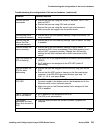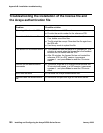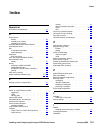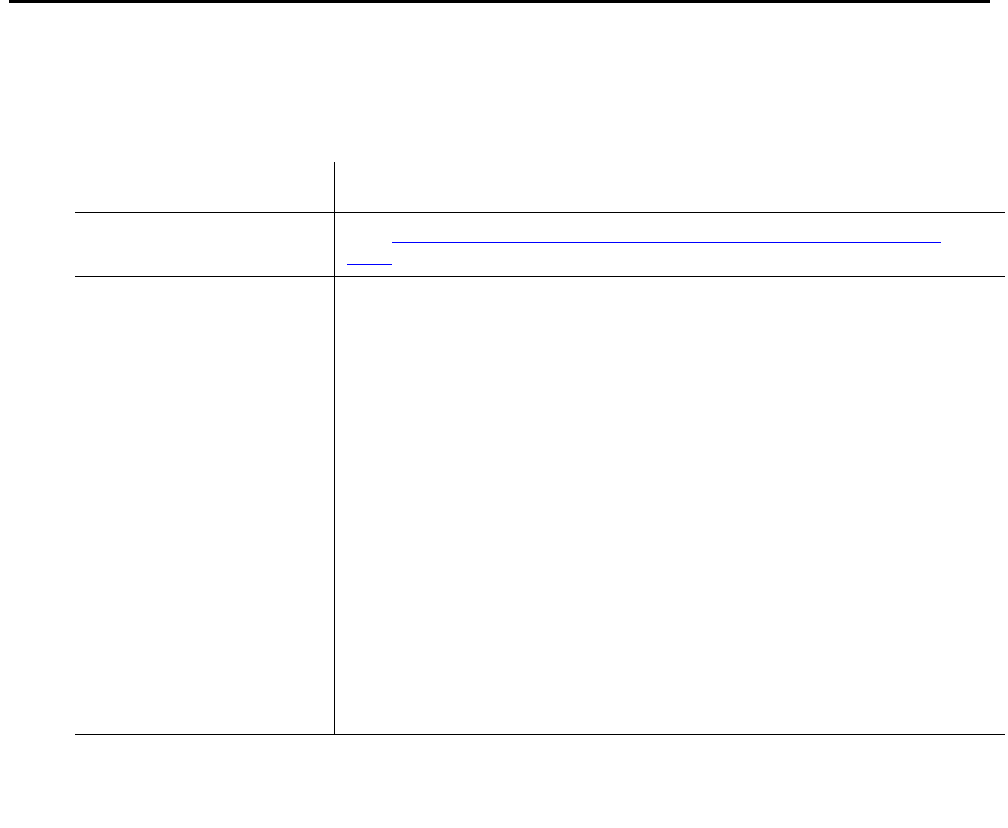
Appendix A: Server access
94 Installing and Configuring the Avaya S8700-Series Server January 2008
6. Open the MS Internet Explorer Web browser to access the Maintenance Web Interface.
● If you are connected directly, in the Address field, type 192.11.13.6.
● If you are connected remotely through a modem, in the Address field, type in the IP
address or the DNS host name of the server.
Note:
Note: The first time that you log in, you see a message that asks you to install a security
certificate. Follow the instructions for your particular browser to accept the
certificate. You can also install the certificate on your computer with the
instructions in the online Help for your browser.
7. When prompted, log in.
8. When you see a message that asks Do you want to suppress alarms?, select Yes.
9. Click Launch Maintenance Web Interface.
Using the SAT command line prompt
Use a remote Secure Shell (SSH) or terminal emulation session to access the Communication
Manager SAT command line prompt.
Type of connection Procedure
Using SAT with SSH: See Accessing the command line interface of the server with
SSH on page 87.
Using SAT with Terminal
Emulation
To use a command line interface in a terminal emulation window,
open your terminal emulation application. Configure the terminal
emulation program port settings as follows:
● Speed: 115200 baud or 9600 baud if you use a serial
modem connection
● No parity
● 8 data bits
● 1 stop bit
● No flow control
NOTE: Avaya Native Configuration Manager, Avaya Terminal
Emulation, and HyperTerminal are the only terminal emulation
programs that Avaya supports.
Use either the IP address or the DNS host name to establish a
network connection to the active server. Use port 5023 for this
connection. Use SAT commands on the active server only. When
prompted, log in to the server as craft.