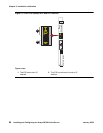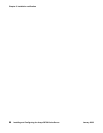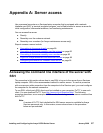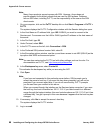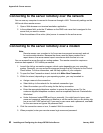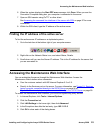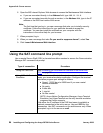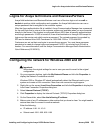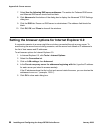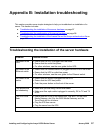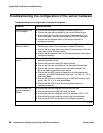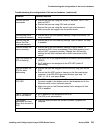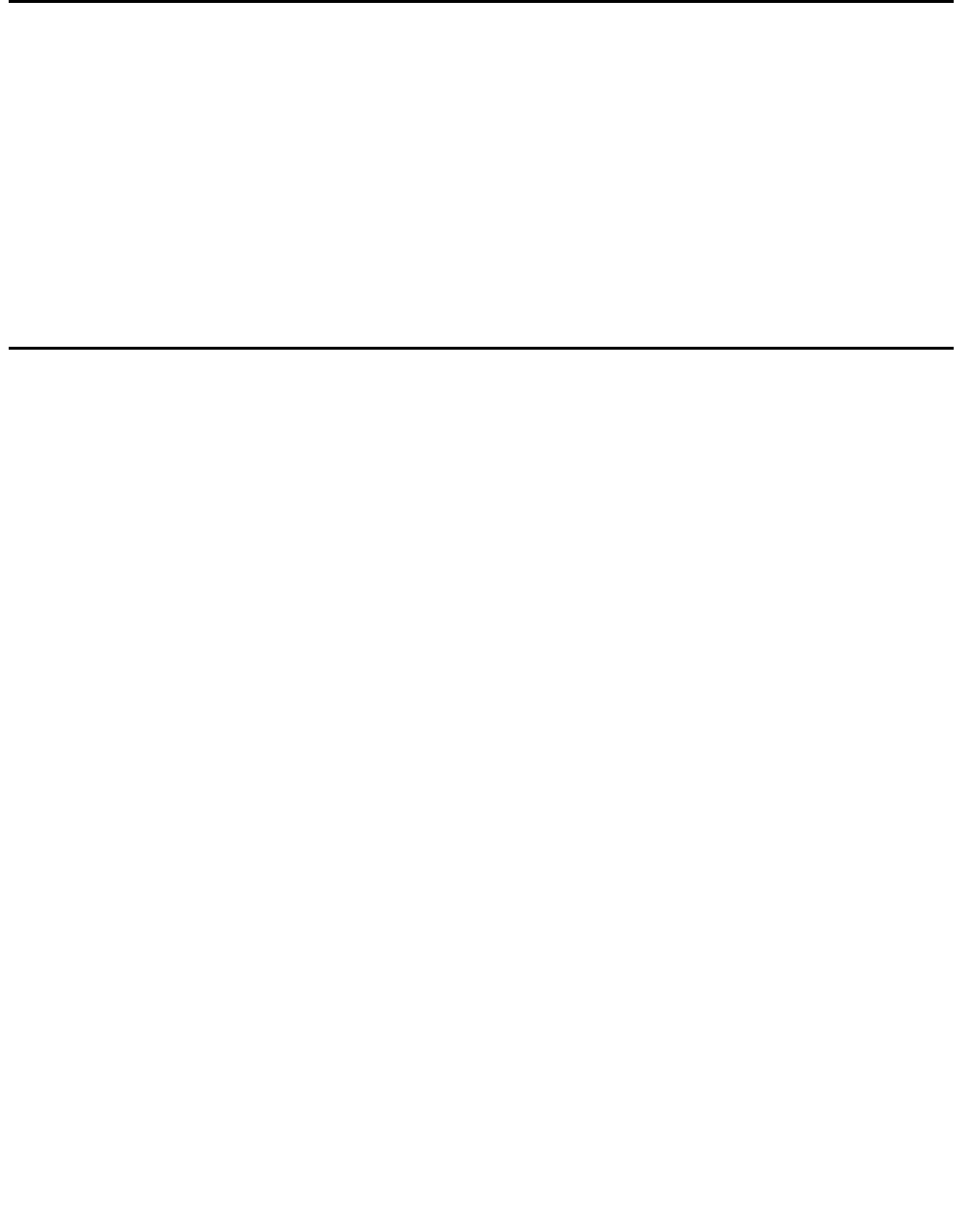
Appendix A: Server access
92 Installing and Configuring the Avaya S8700-Series Server January 2008
Connecting to the server remotely over the network
You can use any computer to connect to the server through a LAN. The security settings on the
LAN must allow remote access.
1. Open a Web browser or a terminal emulation application.
2. In the address field, enter the IP address or the DNS host name that is assigned to the
server that you want to access.
Enter the address of the active (alias) server to connect to the active server.
Connecting to the server remotely over a modem
Note:
Note: Remote access over a modem is for Avaya services support access only and not
for routine administration. Because the server uses the same modem line to
report alarms, the server cannot report new alarms while the line is in use.
You can access the server through an analog modem. The remote connection requires a
minimum data speed of 33.5 kilobits per second.
1. Launch the dial-up connection program, which varies depending on your operating
system. Generally, you can access the program through the My Computer or the Control
Panel folders. For more information, see the Help system of your computer.
2. To open the New Connection wizard, double-click Make New Connection.
3. Within the wizard, depending on your operating system, you may be asked to:
● Assign a name to the connection.
● Select dial-up to the network for the network connection type.
● Select the modem you will be using for the dial-up connection.
● Enter the appropriate telephone number to access the active server. For the
customer-supplied telephone numbers, see the completed Electronic Preinstallation
Worksheet.
● Under Advanced, select PPP and log on manually. You might have to type a user
name and password, depending on whether or not the server that you are dialing into
has a non-null CHAP secret key. If you need a user name and a password, use craft
for the user name and ignore the password field.
4. Click the connection name or icon, if created. Wait for connection.
5. When prompted, enter your remote access login name and password.