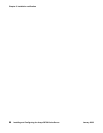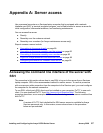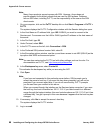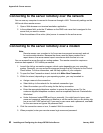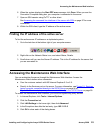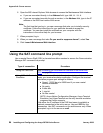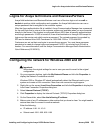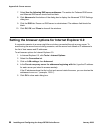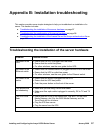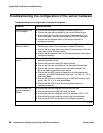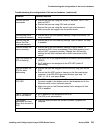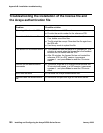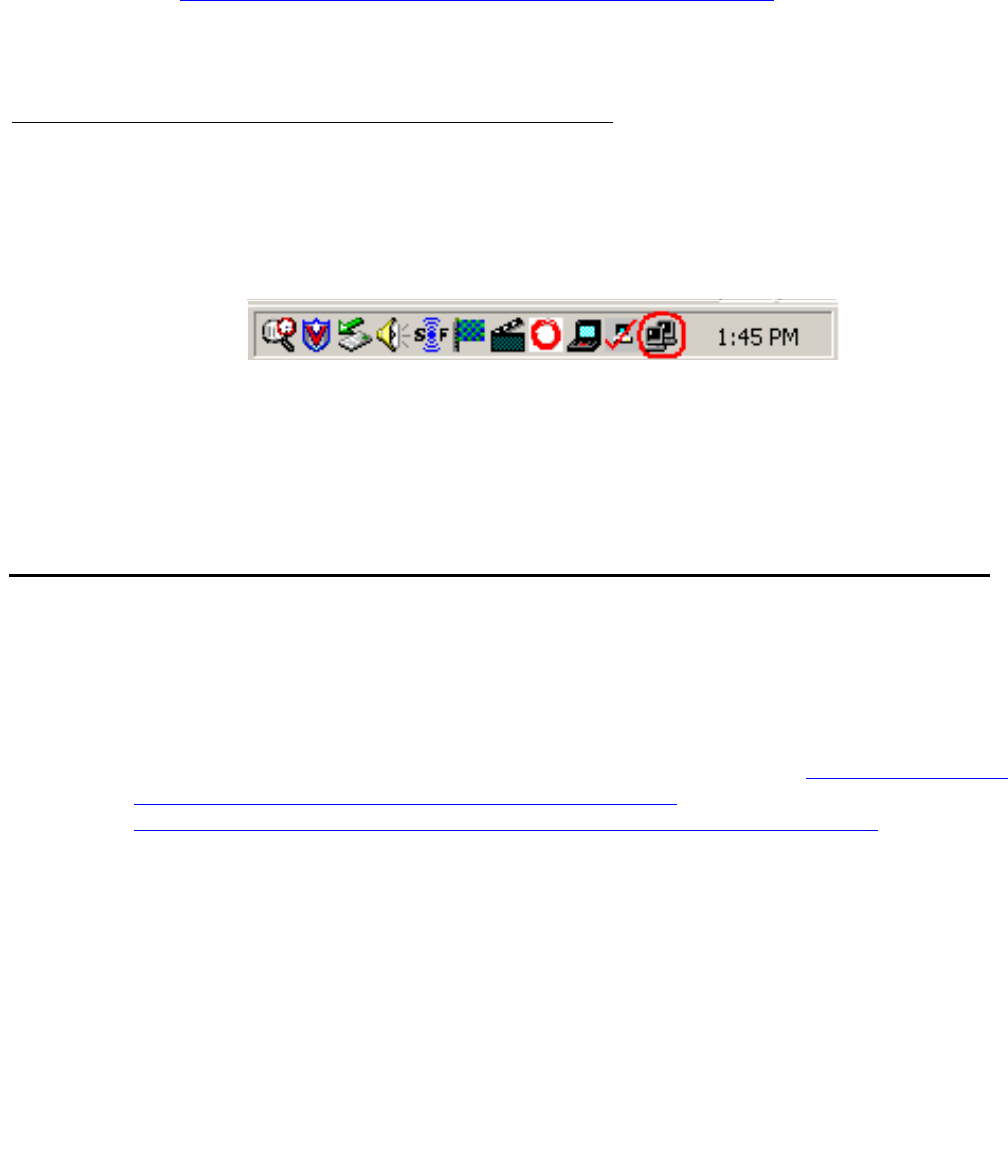
Accessing the Maintenance Web Interface
Installing and Configuring the Avaya S8700-Series Server January 2008
93
6. When the system displays the Start PPP now message, click Done. When you see the
Connection Complete dialog box, your computer is connected to the server.
7. Open an SSH session using PuTTY or other client.
See Accessing the command line interface of the server with SSH
on page 87 for more
information.
8. Within the SSH client, type the IP address of the active server.
Finding the IP address of the active server
To find the active server IP address on a duplicated system:
1. Go to the task bar at the bottom right of your computer screen.
2. Right-click on the Network Status icon, and select Status, Details.
3. Scroll down until you see the Server IP address. This is the IP address for the server that
you are connected to.
Accessing the Maintenance Web Interface
You can administer the server through the Maintenance Web Interface. Access the
Maintenance Web Interface when connected:
● Over the customer network with MS Internet Explorer 5.5 or 6.0.
● Directly to the Services port on the server. For more information, see Figure 15: Services
laptop computer connected directly to the S8730 Server on page 90 or
Figure 15: Services laptop computer connected directly to the S8730 Server
on page 90.
To access the Maintenance Web Interface, you must first bypass any proxy servers.
1. In Internet Explorer, click Tools > Internet Options.
2. Click the Connection tab.
3. Click LAN Settings in the lower right, then click Advanced.
4. In the Exceptions box after the last entry, type 192.11.13.6
5. Click OK to close each of the dialog boxes.