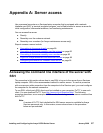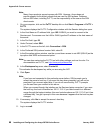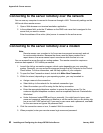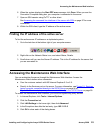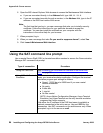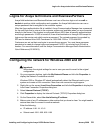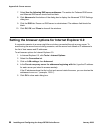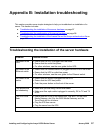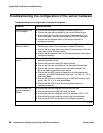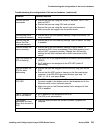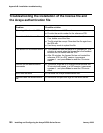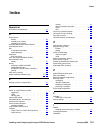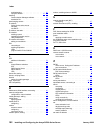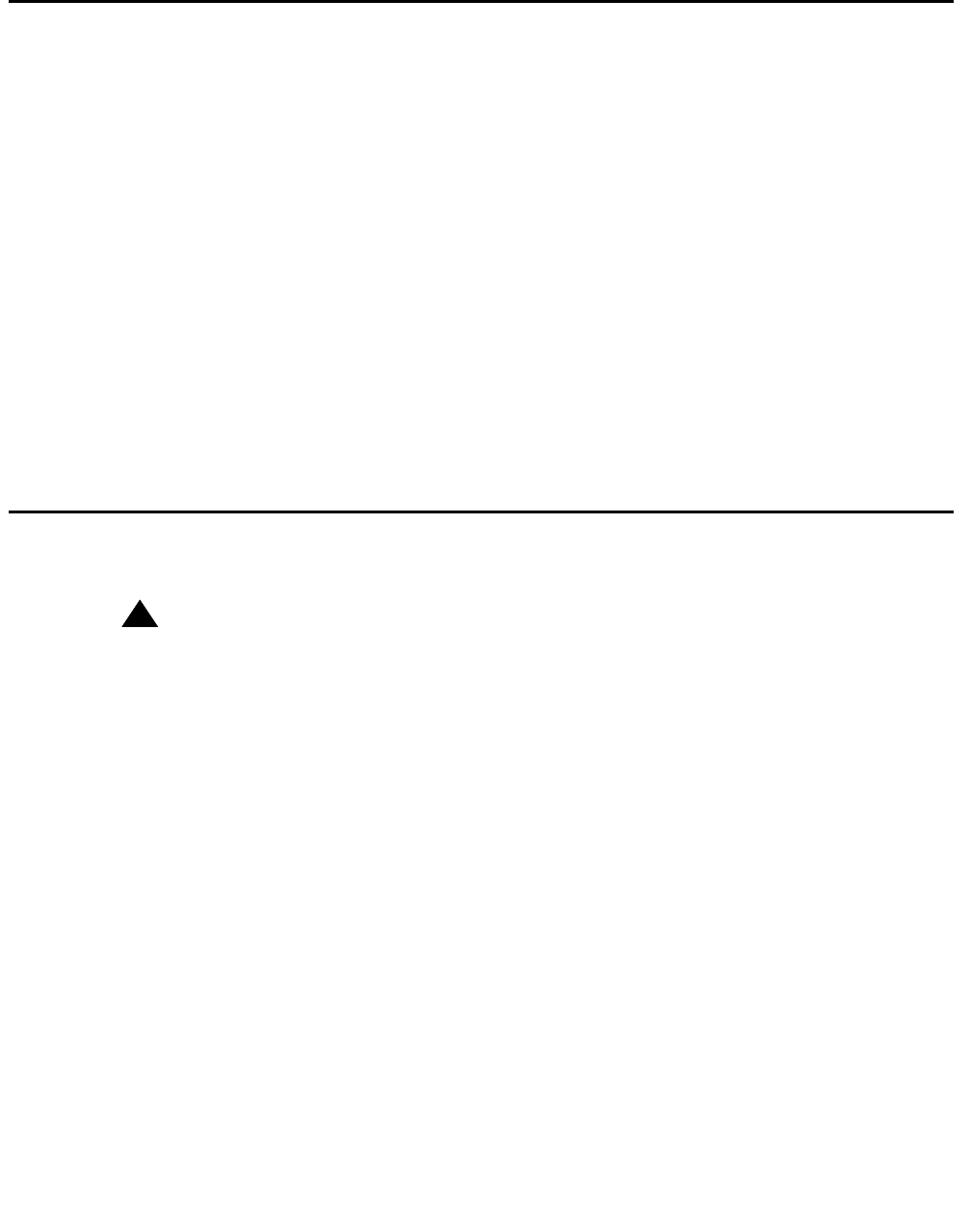
Logins for Avaya technicians and BusinessPartners
Installing and Configuring the Avaya S8700-Series Server January 2008
95
Logins for Avaya technicians and BusinessPartners
Avaya field technicians and BusinessPartners must use a Services login such as craft or
dadmin to perform initial configuration and upgrades. An Avaya field technician can use a
unique password that is assigned to the customer system.
After the Avaya authentication file is installed, Avaya Communication Manager has a password
for the craft login that is unique to the customer system and available when you are connected
directly to the server. If the system is configured without ASG, then all security authentications
are through passwords. If ASG is turned on, then all authentication is through ASG except for
logins over the service port which require a password. The revised password is recorded by
RFA and is obtained from ASG Conversant at 1-800-248-1234 or 1-720-444-5557.
Customers can set up their own logins to access Avaya servers. You must have superuser
permission to create or change logins and passwords. NOTE: do not start login IDs with a
number. For more information, see the Avaya Communication Manager Basic Administration
Quick Reference (03-300363).
Configuring the network for Windows 2000 and XP
!
Important:
Important: Write down the original settings for use in case you need to revert to the original
configuration.
1. On your computer desktop, right-click My Network Places and left-click Properties to
display the Network Connections window.
Windows 2000 or Windows XP should automatically detect the Ethernet card in your
system and create a LAN connection. More than one connection might appear.
2. Right-click on the correct Local Area Connection and left-click Properties to display the
Local Area Connection Properties dialog box.
3. Select Internet Protocol (TCP/IP).
4. Click Properties to display the Internet Protocol (TCP/IP) Properties dialog box.
5. On the General tab, select Use the following IP address.
6. Make a note of any IP addresses or other entries that you have to clear. You might need to
restore them later to connect to another network
Enter the following:
● IP address: 192.11.13.5
● Subnet mask: 255.255.255.252