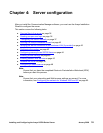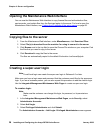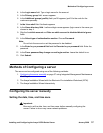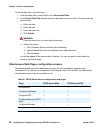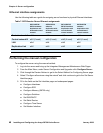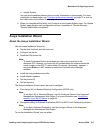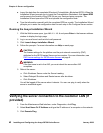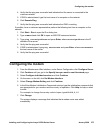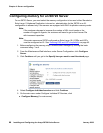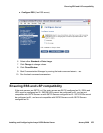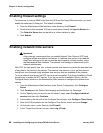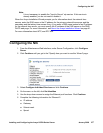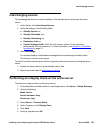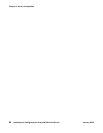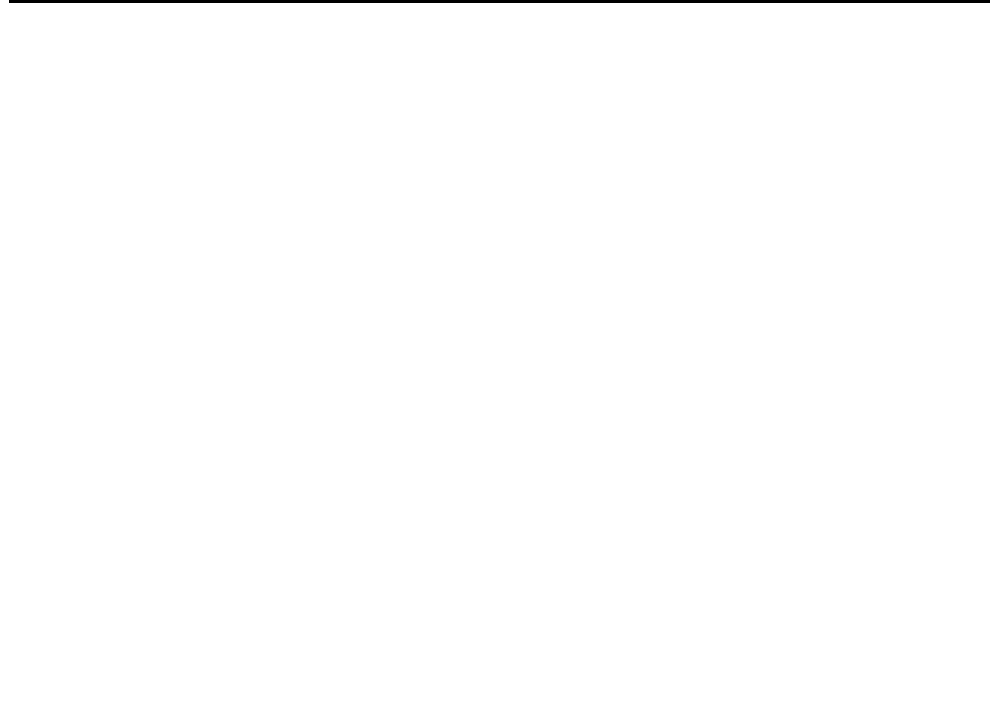
Configuring the modem
Installing and Configuring the Avaya S8700-Series Server January 2008
43
4. Verify that the ping was successful and indicates that the server is connected to the
customer network.
5. If DNS is administered, type the host name of a computer on the network.
6. Click Execute Ping.
7. Verify that the ping was successful and indicates that DNS is working.
If possible, have a customer representative perform the following test from a computer on the
network:
1. Click Start > Run to open the Run dialog box.
2. Type command and click OK to open an MS-DOS command window.
3. Type ping serveripaddress and press Enter, where serveripaddress is the IP
address of the server.
4. Verify that the ping was successful.
5. If DNS is administered, type ping servername and press Enter, where servername is
the host name of the server.
6. Verify that the ping was successful.
Configuring the modem
1. From the Maintenance Web Interface, under Server Configuration click Configure Server.
2. Click Continue until you get to the Specify how you want to use this wizard page.
3. Select Configure individual services and click Continue.
4. On the menu on the left, click Set Modem Interface.
5. Select Change Modem Setting and click Continue.
6. In the Extra Modem Initialization Commands window, type the initialization commands that
are appropriate for your modem and the country of operation. Click Help for help on what
to enter.
For example, to change the country code to Japan, type AT%T19,0,10.
7. Click Change.
The system displays a message that indicates that a modem route was added
successfully.