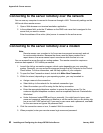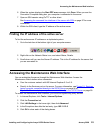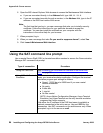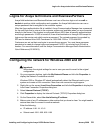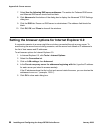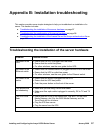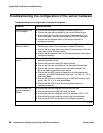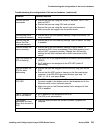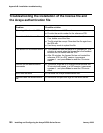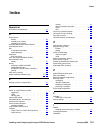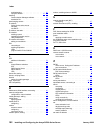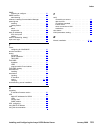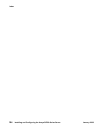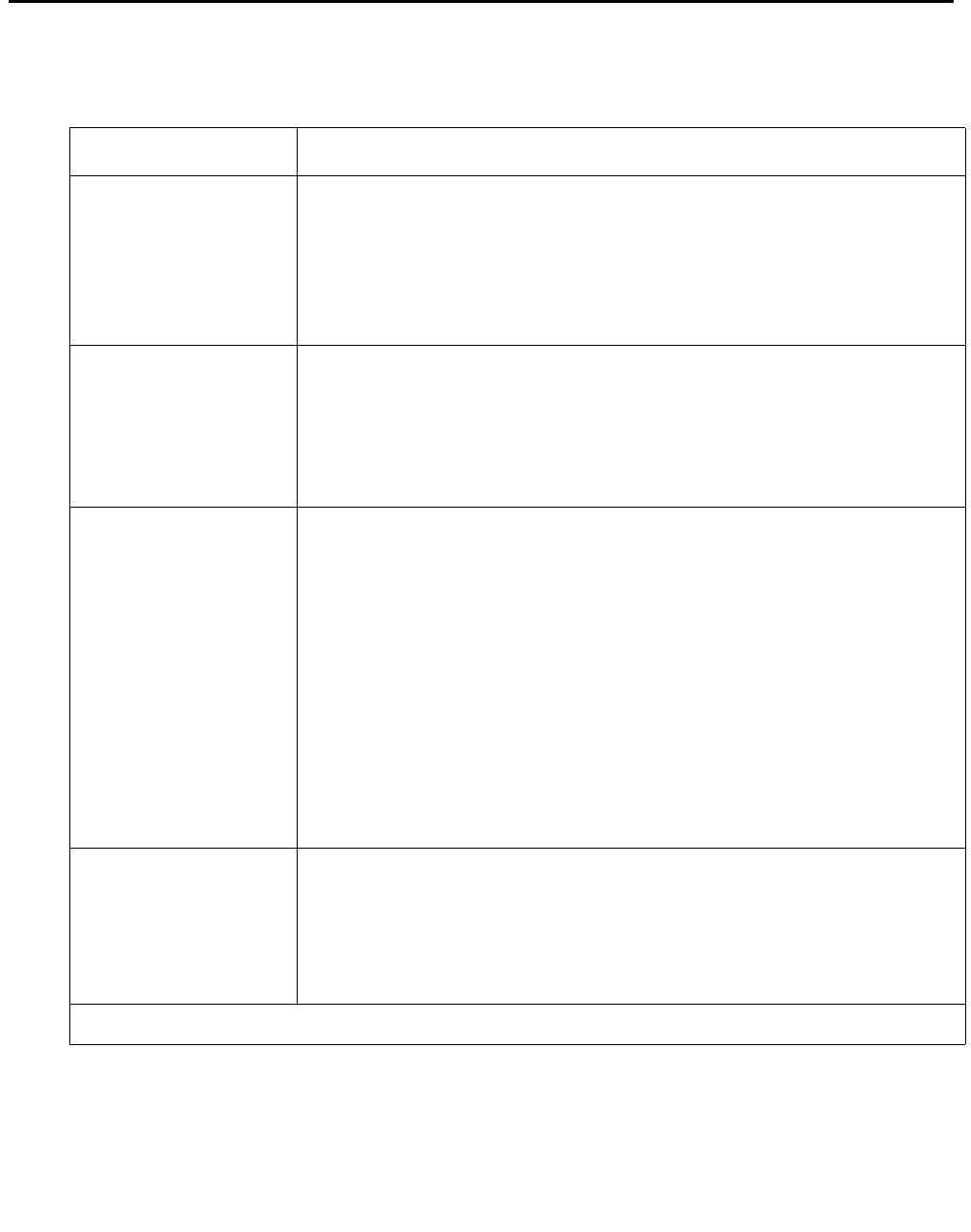
Appendix B: Installation troubleshooting
98 Installing and Configuring the Avaya S8700-Series Server January 2008
Troubleshooting the configuration of the server hardware
Troubleshooting the configuration of the server hardware
Problem Possible solution
Cannot log in to the
UPS subagent
● Ensure that the SNMP subagent is installed in the UPS.
● Ensure that you are connected to the correct Ethernet port.
● Ensure that you have the correct login ID and password. For
more information, see the user guide for the SNMP subagent.
● Ensure that the network card on the laptop computer is
configured correctly.
Cannot log in to the
Ethernet switch
● Ensure that you are connected to the correct Ethernet port. (On
the Ethernet switch, the correct port is labeled Console)
● Ensure that you have the correct login ID and password. See the
user guide for the Ethernet switch.
● Ensure that the network card on the Services laptop computer is
configured correctly.
Cannot log in to the
server
● Check the link LED on the server. If the LED is off, a cable or
hardware problem exists.
● Ensure that you are using SSH and not telnet.
● Ensure that you are connected to the Services Ethernet port.
● Ensure that you are using a cross-over cable between the
Services laptop computer and the server.
● Ensure that the ARP cache is cleared on the Services laptop
computer. In an MS-DOS window, type arp -d 192.11.13.6
and press Enter.
● Ensure that you have connectivity. In an MS-DOS window, type
ping 192.11.13.6 and press Enter.
● Ensure that the NIC on the Services laptop computer is
configured correctly.
Cannot access the
Avaya Installation
Wizard
● Ensure that you are plugged into the Services port.
● Ensure that you are using SSH and not telnet.
● Ensure that you are using the correct IP address, 192.11.13.6
● Ensure that you are using the correct login and password.
● Ensure that the NIC on the laptop is configured correctly.
1 of 2