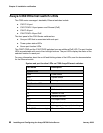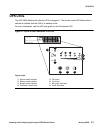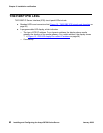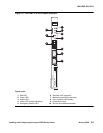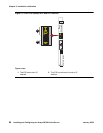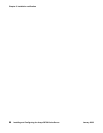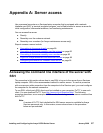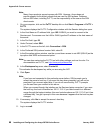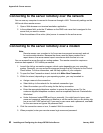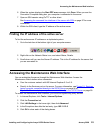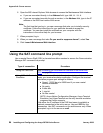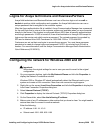Appendix A: Server access
88 Installing and Configuring the Avaya S8700-Series Server January 2008
Note:
Note: Many Avaya products support access with SSH. However, Avaya does not
provide support for third-party clients that are used for SSH access. Problems
with an SSH client, including PuTTY, are the responsibility of the user or the SSH
client vendor.
1. On your computer, click on the PuTTY desktop link or click Start > Programs > PuTTY >
PuTTY.
The system displays the PuTTY Configuration window with the Session dialog box open.
2. In the Host Name or IP address field, type 192.11.13.6 if you want to connect to the
Services port. For access over the LAN or WAN, type the IP address or the host name of
the server.
3. In the Port field, type 22.
4. Under Protocol, select SSH.
5. In the PuTTY menu on the left, click Connection > SSH.
6. In the Preferred SSH protocol version field, select 2.
7. In the Encryption options window, use the up and down arrows to set AES (SSH-2) as the
top option and 3DES as the second option.
Note:
Note: You can also customize the PuTTY tool with other settings, such as for color. For
documentation on PuTTY, see http://www.putty.nl/docs.html
.
8. In the Backspace key area, select Control-H.
This activates the backspace key while you are using the SAT.
9. Click Open.
Note:
Note: If you have not connected to this particular server before, SSH prompts you to
accept the server’s host key. If you save this key when prompted, you will not be
prompted if you connect again later. If you do not save the key, PuTTY prompts
you the next time you connect to this server.
When you connect though the interface on the Services laptop computer, if you save
the host key, the host is identified as 192.11.13.6. If you later connect to a different
server through the laptop interface, this new host also shows as 192.11.13.6, but it has
a different key. You get a prompt in this case because it appears that the host key has
changed.
10. If necessary, click Yes to accept the server’s host key.
The system displays the PuTTY window.
11. Log in as craft.