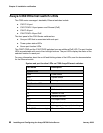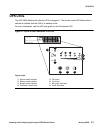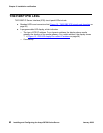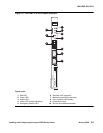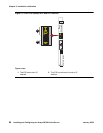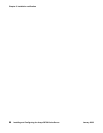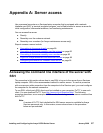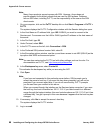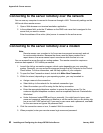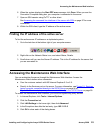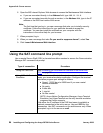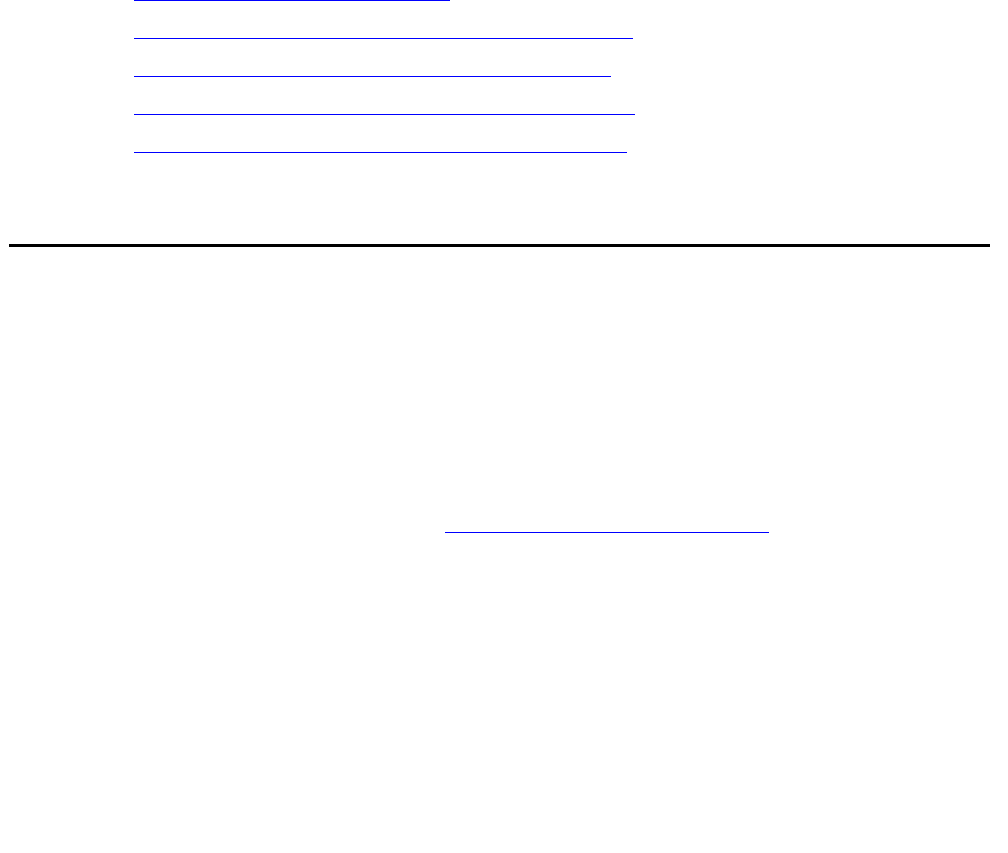
Installing and Configuring the Avaya S8700-Series Server January 2008 87
Appendix A: Server access
Use a personal computer or a Services laptop computer that is equipped with a network
interface card (NIC), a terminal emulation program, and a Web browser to access a server for
initial configuration, aftermarket additions, and continuing maintenance.
You can access the server:
● Directly
● Remotely over the customer network
● Remotely over a modem (for Avaya maintenance access only)
Steps to access a server include:
● Connecting to the server directly on page 89
● Connecting to the server remotely over the network on page 92
● Connecting to the server remotely over a modem on page 92
● Logins for Avaya technicians and BusinessPartners on page 95
● Configuring the network for Windows 2000 and XP on page 95
Accessing the command line interface of the server with
SSH
The procedure in this section shows how to use SSH to log on to the server from a Services
laptop computer. SSH is the recommended method for server access. To use this procedure
with a cross-over cable connection from the computer to the Services port, you must configure
the computer for the network connection.
To use SSH, a third-party SSH client must be installed on your computer. PuTTY is one such
client. You can download PuTTY from http://www.putty.nl/download.html
. The following
procedure describes, as an example of SSH access, how to log on to the server command line
with PuTTY.
Note:
Note: A version of PuTTY that is defaulted for SSH server access is available for Avaya
Services personnel only. In this version, some values shown in the procedure
below are pre-selected.