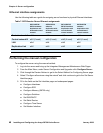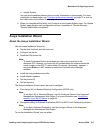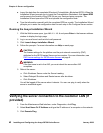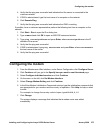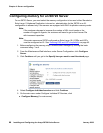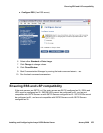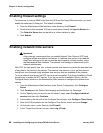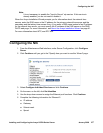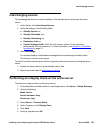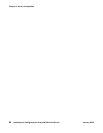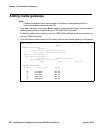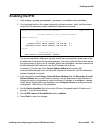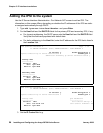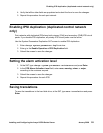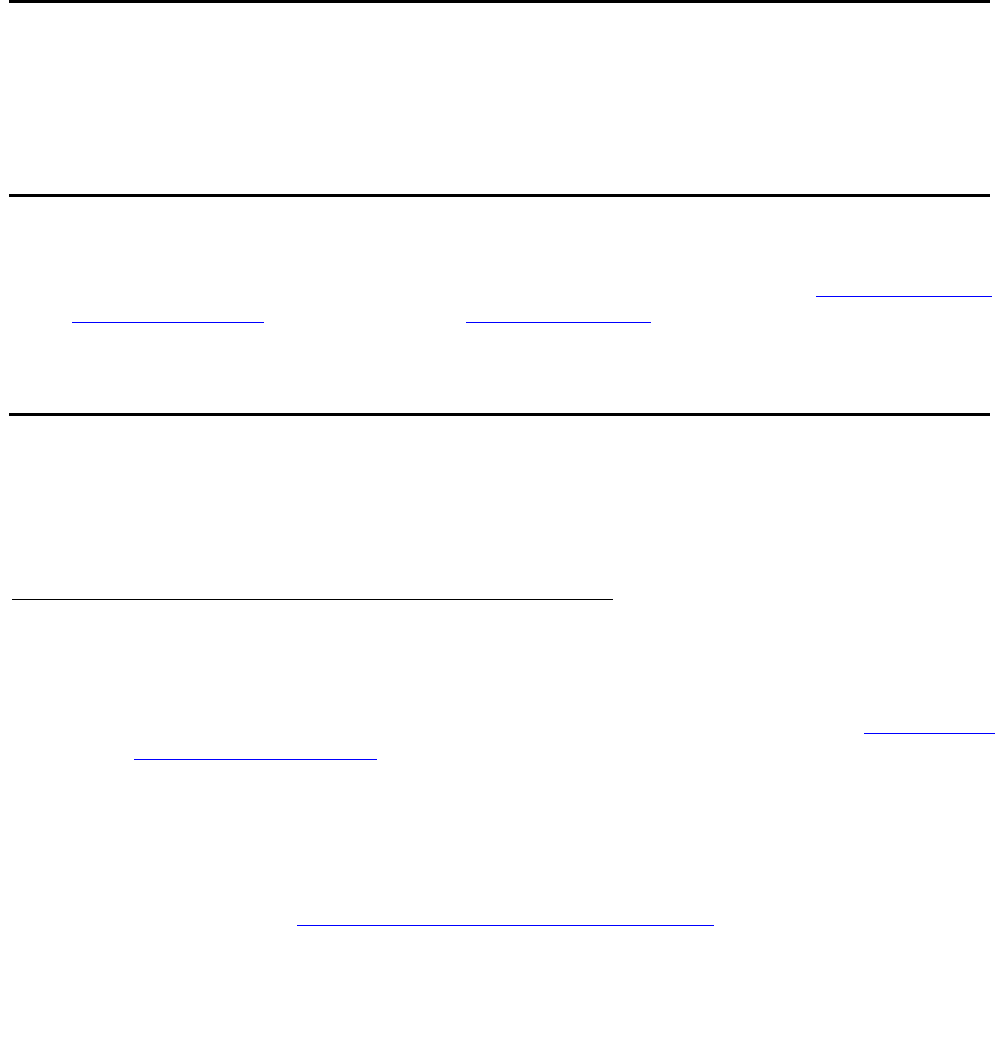
Chapter 4: Server configuration
48 Installing and Configuring the Avaya S8700-Series Server January 2008
7. Verify with the network administrator that the LAN hardware supports 802.1q priority
tagging. If supported, select VLAN 802.1q priority tagging.
8. Click Change. The system displays the status of the configuration update.
When the update is complete, the system displays the following message:
Successfully configured ethernet interfaces.
Release the server
Unplug the cross-over cable from the Services port on the back of the server.
Configuring a second server
Use the same procedures that you used to configure the first server. Repeat Clearing the ARP
cache on the laptop on page 31 through Release the server on page 48 for the second server.
Interchanging servers
Perform an interchange between the two servers to verify that an interchange will work
correctly.
Accessing the standby server
To access the standby server:
1. Clear the ARP cache on the laptop if necessary. For more information, see Clearing the
ARP cache on the laptop on page 31 and return here.
2. Connect the laptop to the Services port (2) on the back of the server with a cross-connect
CAT5 cable.
3. Open a browser and connect to the active server.
4. If you are not already logged in to the Maintenance Web Interface, log in. For more
information, see Accessing the Maintenance Web Interface
on page 93.