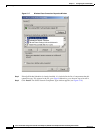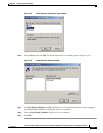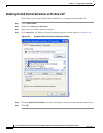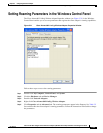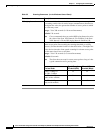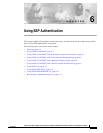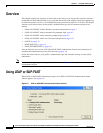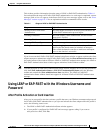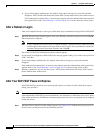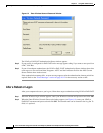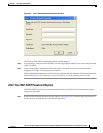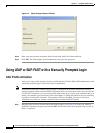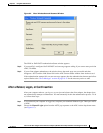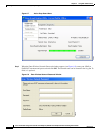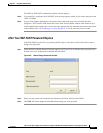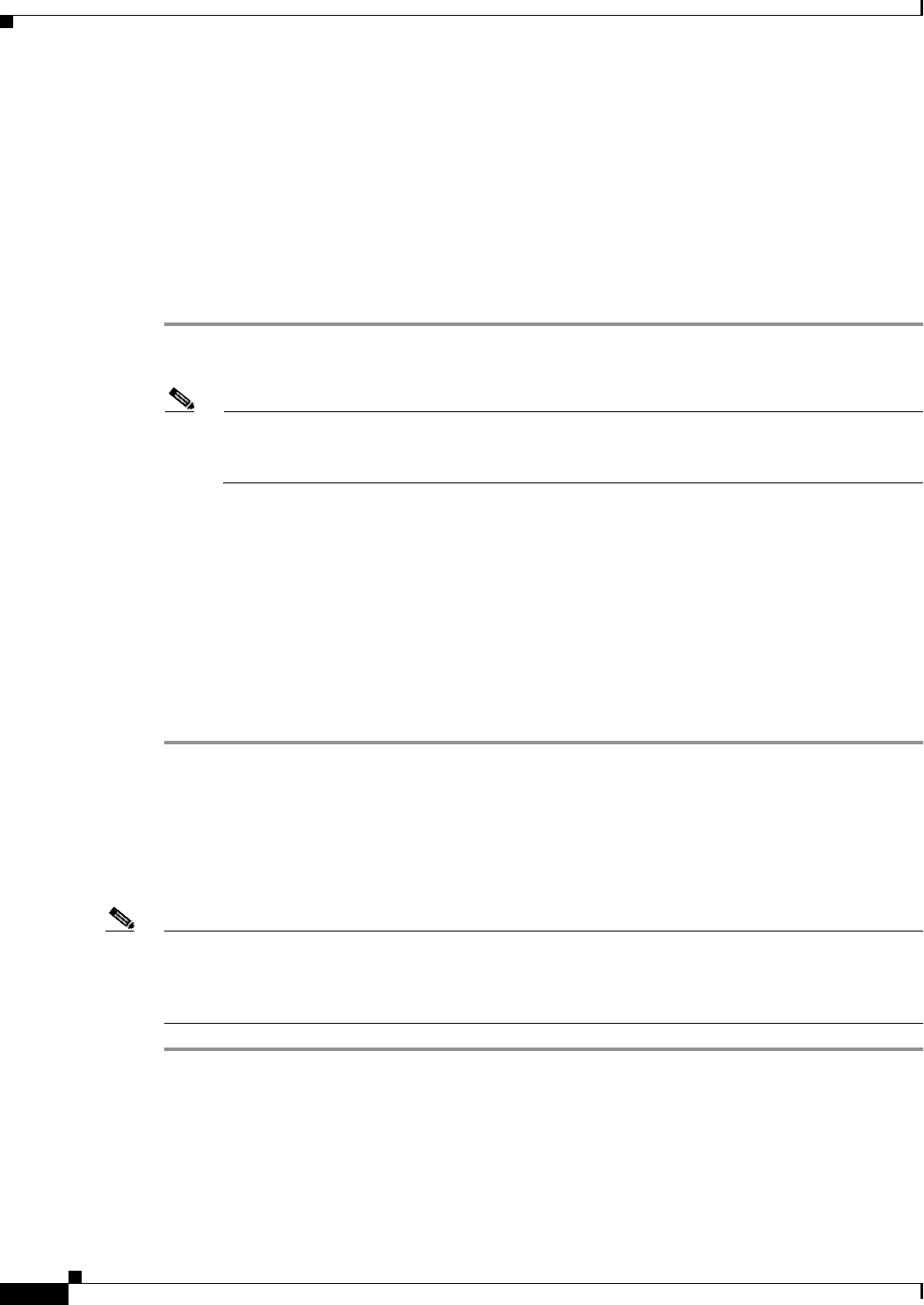
6-4
Cisco Aironet 802.11a/b/g Wireless LAN Client Adapters (CB21AG and PI21AG) Installation and Configuration Guide
OL-4211-03
Chapter 6 Using EAP Authentication
Using LEAP or EAP-FAST with the Windows Username and Password
3. If your client adapter authenticates, the window shows that each stage was successful and then
disappears. ASTU and the Link Status field on the ADU Current Status window show Authenticated.
If the authentication attempt fails, an error message appears after the authentication timeout period
has expired. Refer to the “Error Messages” section on page 10-12 for the necessary action to take.
After a Reboot or Logon
After your computer reboots or you log on, follow these steps to authenticate using LEAP or EAP-FAST.
Step 1 When the Windows login window appears, enter your Windows username and password and click OK.
The domain name is optional.
Note If your computer has Novell Client 32 software installed, a separate LEAP or EAP-FAST login
window appears before the Novell login window. If this occurs, enter your Windows and Novell
username and password in the login windows and click OK.
The LEAP or EAP-FAST Authentication Status window appears.
Step 2 If your profile is configured for EAP-FAST and a message appears asking if you want to auto-provision
a PAC, click Ye s.
Step 3 If your client adapter authenticates, the window shows that each stage was successful and then
disappears.
If the authentication attempt fails, an error message appears after the authentication timeout period has
expired. Refer to the “Error Messages” section on page 10-12 for the necessary action to take.
Step 4 Windows continues to log you onto the system. ASTU and the Link Status field on the ADU Current
Status window show Authenticated.
After Your EAP-FAST Password Expires
If the EAP-FAST password for your current profile expires or becomes invalid, follow these steps to
change your password.
Note If you change your Windows password using the standard Windows Change Password function, the
client updates the EAP-FAST password automatically and maintains its connection to the access point
if the current profile uses the Windows username and password. However, data packets may be dropped
during this process.
Step 1 When the Please Change Password window appears (see Figure 6-2) to indicate that your password is
invalid, enter your old password in the Old Password field.