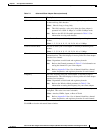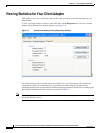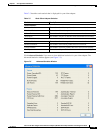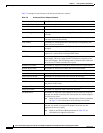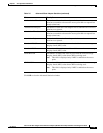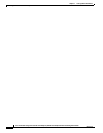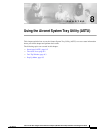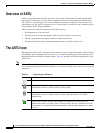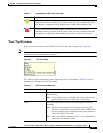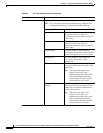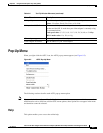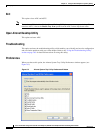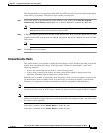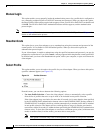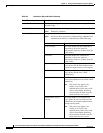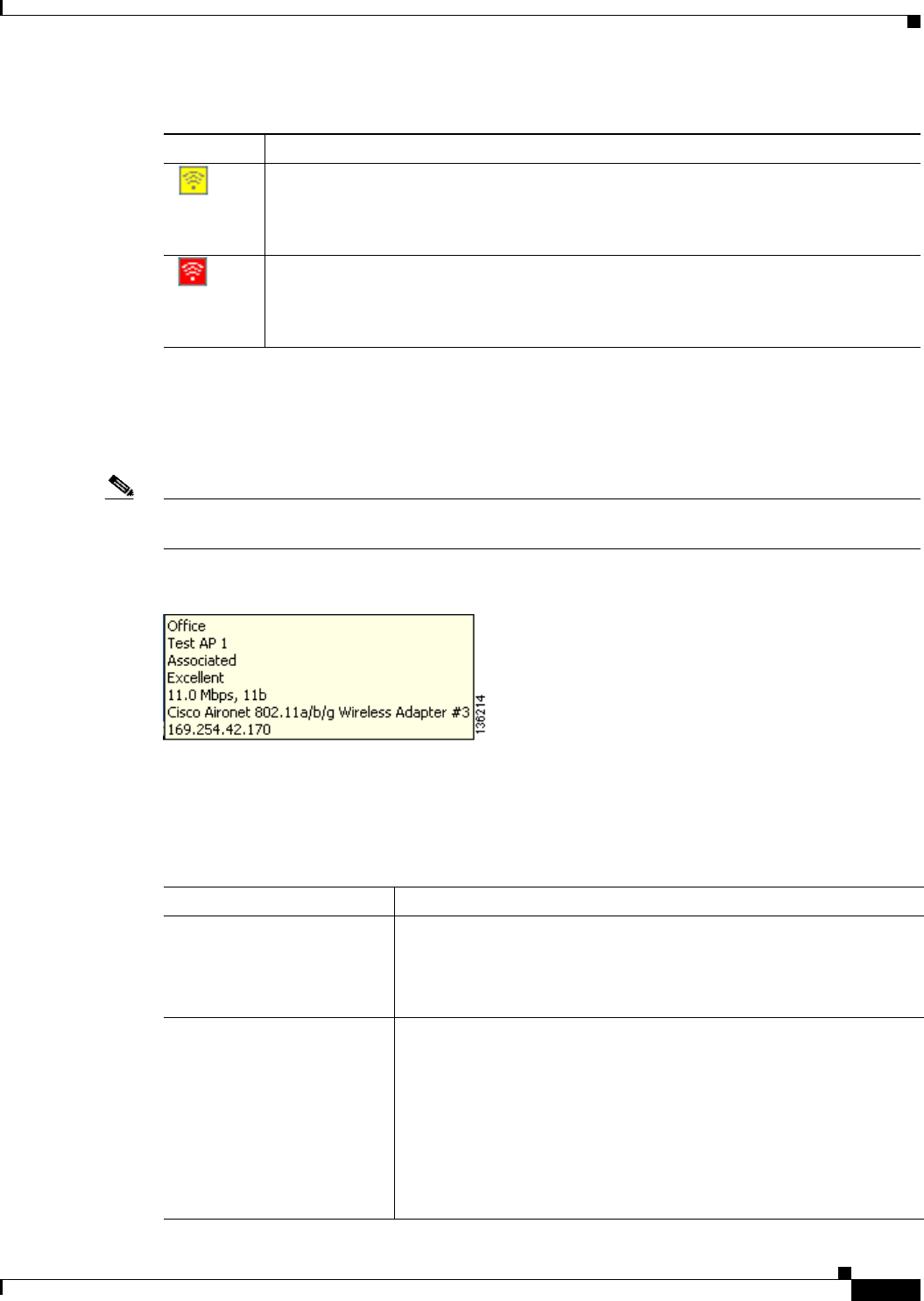
8-3
Cisco Aironet 802.11a/b/g Wireless LAN Client Adapters (CB21AG and PI21AG) Installation and Configuration Guide
OL-4211-03
Chapter 8 Using the Aironet System Tray Utility (ASTU)
Tool Tip Window
Tool Tip Window
When you hover the cursor over the ASTU icon, the Tool Tip window appears (see Figure 8-1).
Note If the client adapter’s radio is disabled, a message appears instead of the Tool Tip window to inform you
that the wireless network interface is disabled.
Figure 8-1 Tool Tip Window
This window provides information on the current status of your client adapter. Table 8-2 lists and
describes each element of the Tool Tip window.
A yellow icon indicates that the client adapter is associated to an access point (in
infrastructure mode) or another client (in ad hoc mode), the user is authenticated if the
client adapter is configured for EAP authentication, and the signal strength is fair.
A red icon indicates that the client adapter is associated to an access point (in
infrastructure mode) or another client (in ad hoc mode), the user is authenticated if the
client adapter is configured for EAP authentication, and the signal strength is poor.
Table 8-1 Interpreting the ASTU Icon (continued)
Icon Description
Table 8-2 Tool Tip Window Elements
Status Element Description
Active profile The network configuration (or profile) that your client adapter is
currently using.
Note If auto profile selection is enabled, the active profile does not
appear until the client is associated to an access point.
SSID The name of the network to which your client adapter is currently
associated.
Note When the client adapter is not associated and auto profile
selection is disabled, this field shows the profile’s SSID. When
the client adapter is not associated and auto profile selection is
enabled, this field is left blank.
Note Refer to the SSID1 parameter in Table 5-2 for information on
setting the client adapter's SSID.