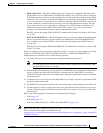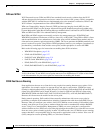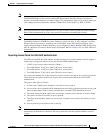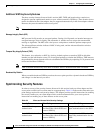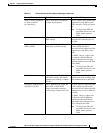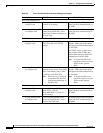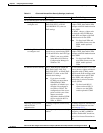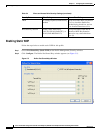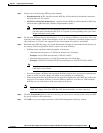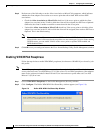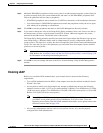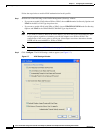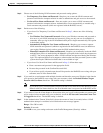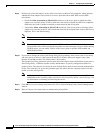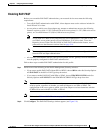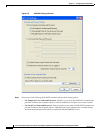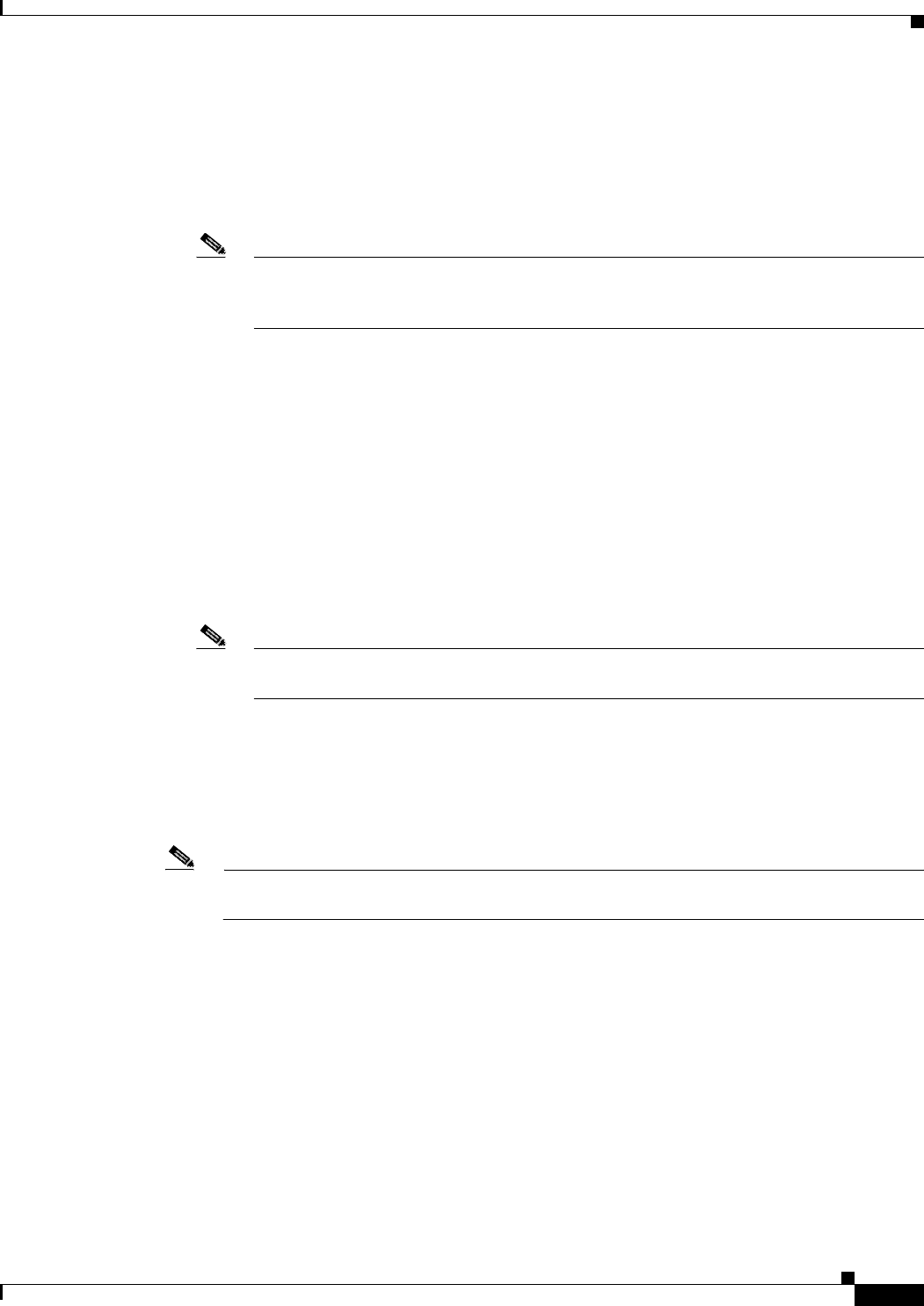
5-25
Cisco Aironet 802.11a/b/g Wireless LAN Client Adapters (CB21AG and PI21AG) Installation and Configuration Guide
OL-4211-03
Chapter 5 Configuring the Client Adapter
Setting Security Parameters
Step 3 Choose one of the following WEP key entry methods:
• Hexadecimal (0-9, A-F)—Specifies that the WEP key will be entered in hexadecimal characters,
which include 0-9, A-F, and a-f.
• ASCII Text (all keyboard characters)—Specifies that the WEP key will be entered in ASCII text,
which includes alpha characters, numbers, and punctuation marks.
Note ASCII text WEP keys are not supported on the Cisco Aironet 1200 Series Access Points, so
you must choose the Hexadecimal (0-9, A-F) option if you are planning to use your client
adapter with these access points.
Step 4 For the static WEP key that you are entering (1, 2, 3, or 4), choose a WEP key size of 40 or 128 on the
right side of the window. 128-bit client adapters can use 40- or 128-bit keys, but 40-bit adapters can use
only 40-bit keys. If 128 bit is not supported by the client adapter, this option is unavailable.
Step 5 Obtain the static WEP key from your system administrator and enter it in the blank field for the key you
are creating. Follow the guidelines below to enter a new static WEP key:
• WEP keys must contain the following number of characters:
–
10 hexadecimal characters or 5 ASCII text characters for 40-bit keys
Example: 5A5A313859 (hexadecimal) or ZZ18Y (ASCII)
–
26 hexadecimal characters or 13 ASCII text characters for 128-bit keys
Example: 5A583135333554595549333534 (hexadecimal) or ZX1535TYUI354 (ASCII)
Note You must enter hexadecimal characters if your client adapter will be used with Cisco Aironet
1200 Series Access Points.
• Your client adapter’s WEP key must match the WEP key used by the access point (in infrastructure
mode) or clients (in ad hoc mode) with which you are planning to communicate.
• When setting more than one WEP key, the keys must be assigned to the same WEP key numbers for
all devices. For example, WEP key 2 must be WEP key number 2 on all devices. When multiple
WEP keys are set, they must be in the same order on all devices.
Note All existing static WEP keys are displayed as bullets for security reasons. If you need to modify
a WEP key, simply click in the WEP key field, delete the bullets, and enter a new key.
Step 6 Click the Transmit Key button to the left of the key you want to use to transmit packets. Only one WEP
key can be selected as the transmit key.
Step 7 Click OK to save your settings and return to the Profile Management (Security) window.