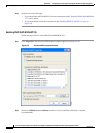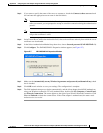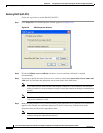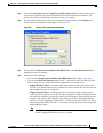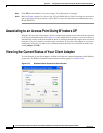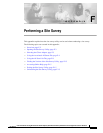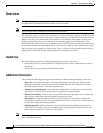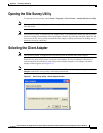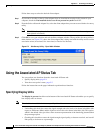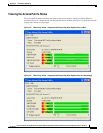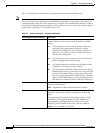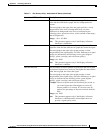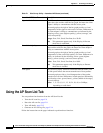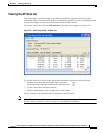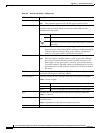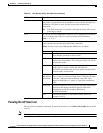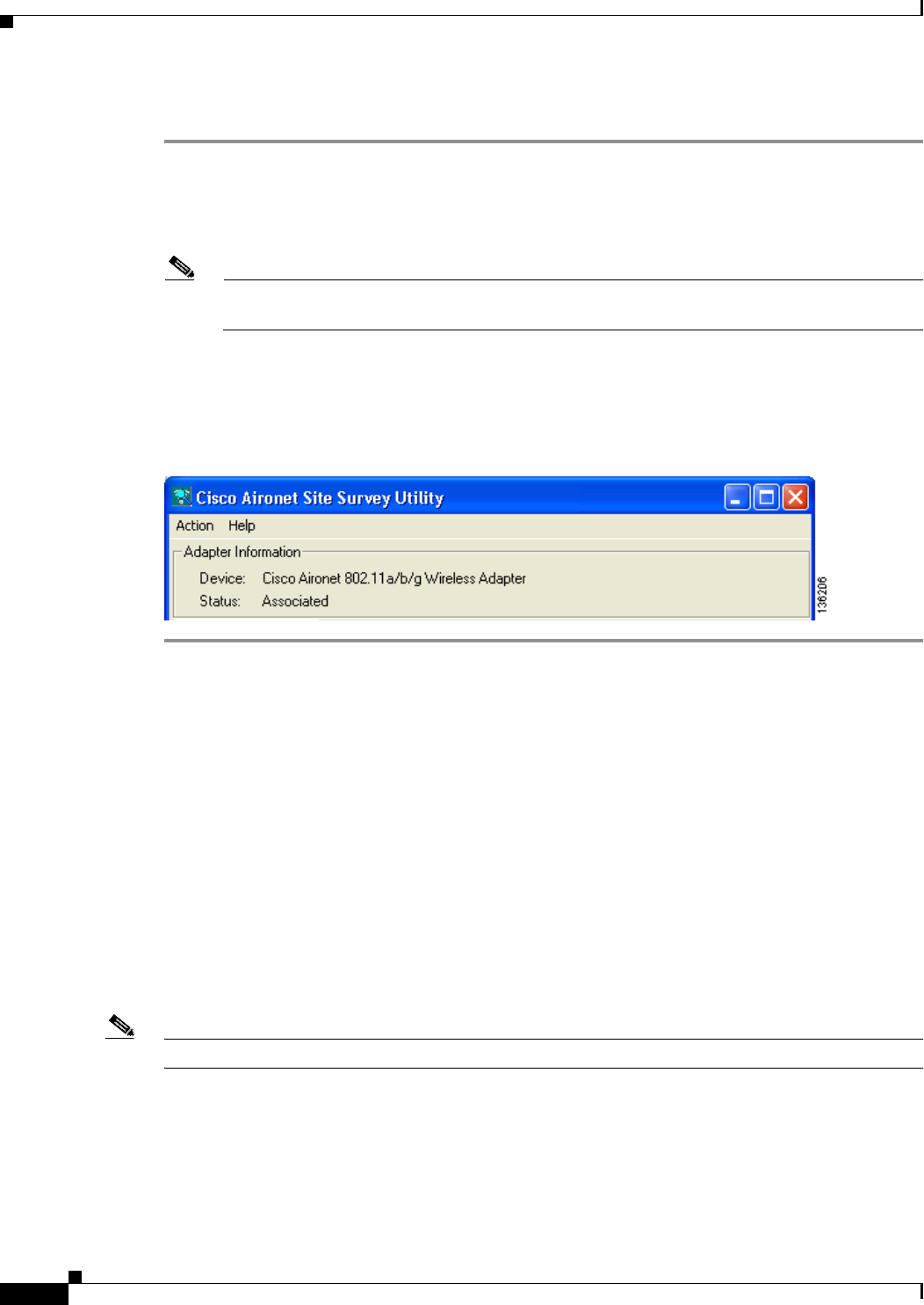
F-4
Cisco Aironet 802.11a/b/g Wireless LAN Client Adapters (CB21AG and PI21AG) Installation and Configuration Guide for Windows
OL-4211-03
Appendix F Performing a Site Survey
Using the Associated AP Status Tab
Follow these steps to select the desired client adapter.
Step 1 If you want to be able to choose client adapters that are installed but not physically present in your
computer, check the List installed devices even if not present in system check box.
Step 2 From the Select a Network Adapter list, select the client adapter that you want to use with the site survey
utility.
Note Click Refresh to update the list of available client adapters (for instance, after an adapter has
been ejected or inserted).
Step 3 Click OK to save your selection and exit the Select Adapter window. The top of the site survey utility’s
main window (see Figure F-2) shows the client adapter that is being used with the utility and its current
association status (Associated, Not Associated, or Device Not Present).
Figure F-2 Site Survey Utility - Top of Main Window
Using the Associated AP Status Tab
You can perform two functions from the Associated AP Status tab:
• Specify display units, page F-4
• View the access point’s status, page F-5
Follow the instructions on the pages indicated to perform these functions.
Specifying Display Units
The Display in percent check box at the bottom of the Associated AP Status tab enables you to specify
how display units are shown.
Note This check box is available in site survey utility 1.1 and later.
• Unchecking this check box causes the signal strength and noise level to be shown in decibels with
respect to milliwatts (dBm) and the signal-to-noise ratio to be shown in decibels (db). This option,
which is the default value, provides a more accurate representation of the data being presented than
the percentage option.
• Checking this check box causes the signal strength, signal quality or beacons received, and overall
link quality to be shown as a percentage.