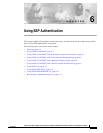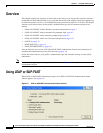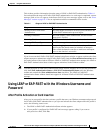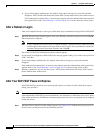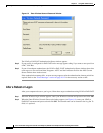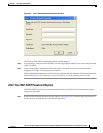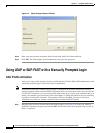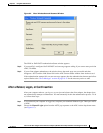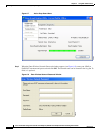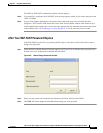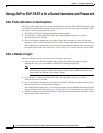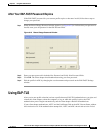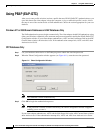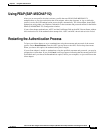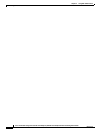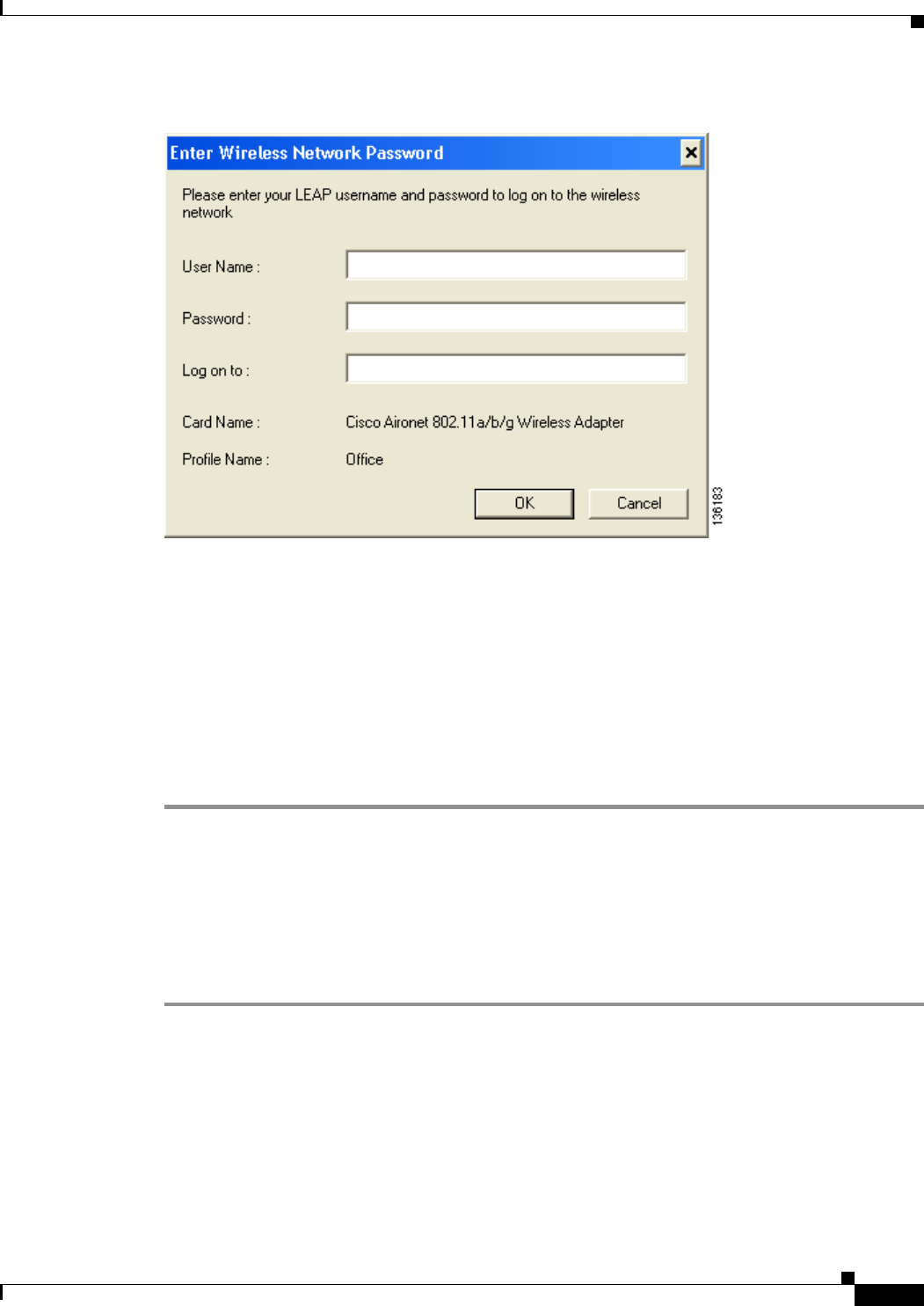
6-9
Cisco Aironet 802.11a/b/g Wireless LAN Client Adapters (CB21AG and PI21AG) Installation and Configuration Guide
OL-4211-03
Chapter 6 Using EAP Authentication
Using LEAP or EAP-FAST with a Manually Prompted Login
Figure 6-6 Enter Wireless Network Password Window
The LEAP or EAP-FAST Authentication Status window appears.
Step 2 If your profile is configured for EAP-FAST and a message appears asking if you want to auto-provision
a PAC, click Ye s.
Step 3 If your client adapter authenticates, the window shows that each stage was successful and then
disappears. ASTU and the Link Status field on the ADU Current Status window show Authenticated.
If the authentication attempt fails, an error message appears after the authentication timeout period has
expired. Refer to the “Error Messages” section on page 10-12 for the necessary action to take.
After a Reboot, Logon, or Card Insertion
After your computer reboots, you log on, or you eject and reinsert the client adapter, the adapter does
not automatically attempt to authenticate. You must manually invoke the authentication process. To do
so, follow these steps.
Step 1 If you rebooted your computer or logged on, complete your standard Windows login. Then open ASTU
or ADU.
Step 2 Choose the Manual Login option from the ASTU pop-up menu or the ADU Action drop-down menu
(see Figure 6-7).