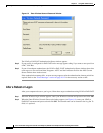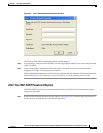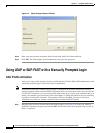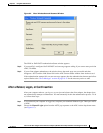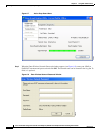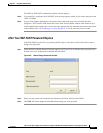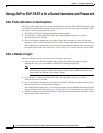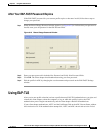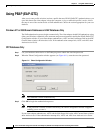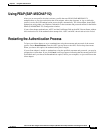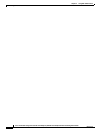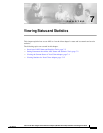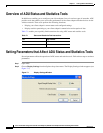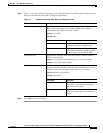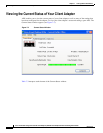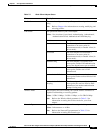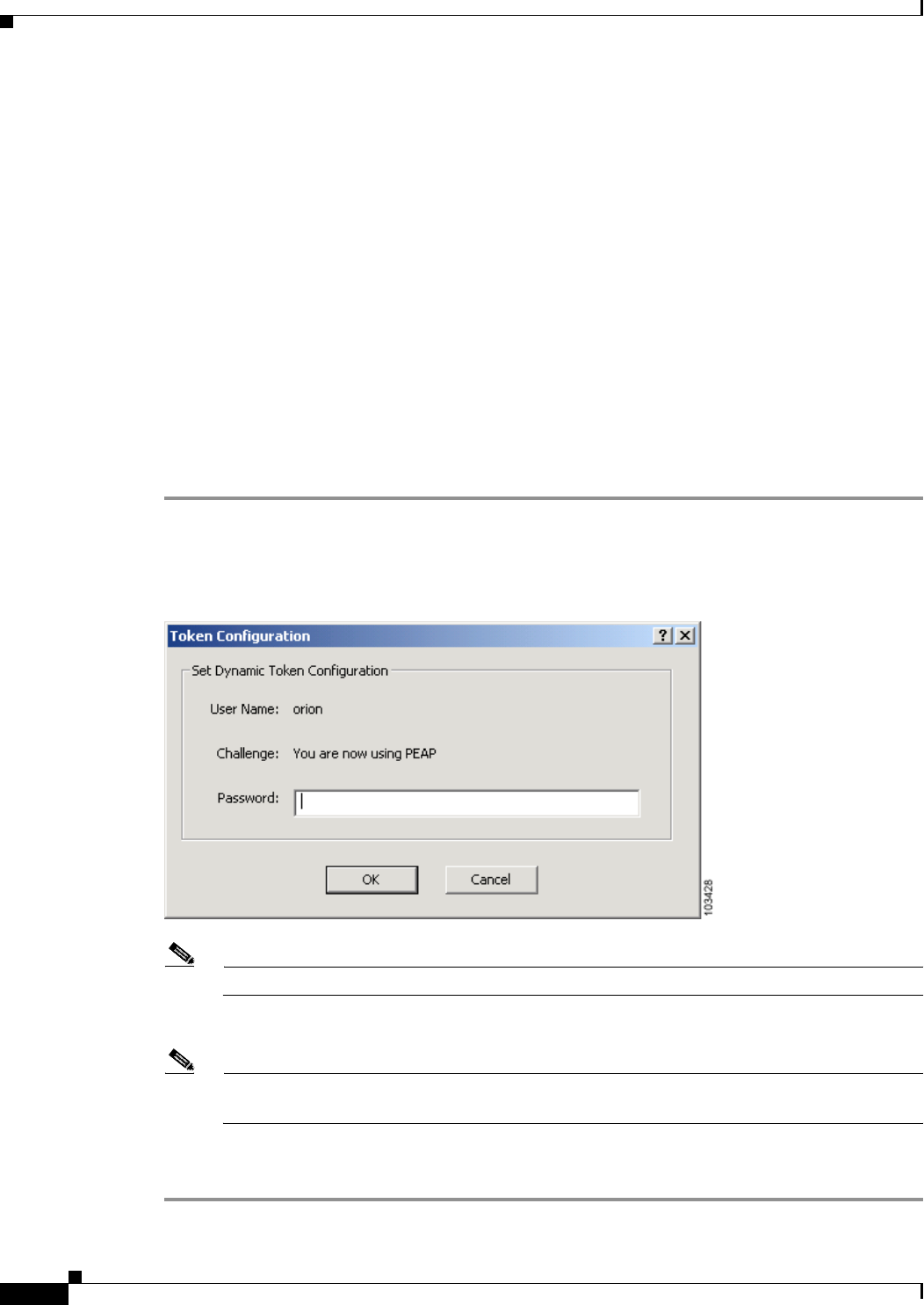
6-14
Cisco Aironet 802.11a/b/g Wireless LAN Client Adapters (CB21AG and PI21AG) Installation and Configuration Guide
OL-4211-03
Chapter 6 Using EAP Authentication
Using PEAP (EAP-GTC)
Using PEAP (EAP-GTC)
After you (or auto profile selection) activate a profile that uses PEAP (EAP-GTC) authentication or you
eject and reinsert the client adapter, reboot the computer, or log on while this profile is active, follow
the steps in one of the sections below to EAP authenticate. Choose the section appropriate for your user
database.
Windows NT or 2000 Domain Databases or LDAP Databases Only
The EAP authentication process begins automatically. The client adapter should EAP authenticate using
either your Windows credentials or the username and password entered in the Define PEAP (EAP-GTC)
Configuration window. If your client adapter authenticates, ASTU and the Link Status field on the ADU
Current Status window show Authenticated. If the authentication attempt fails, ASTU and ADU show
Authentication Failed.
OTP Databases Only
Step 1 Use your hardware token device or SofToken program to obtain the one-time password.
Step 2 When the Token Configuration window appears (see Figure 6-11), enter the one-time password.
Figure 6-11 Token Configuration Window
Note The username is filled in automatically.
Step 3 Click OK to begin the authentication process.
Note If the password is invalid or entered incorrectly, the Token Configuration window reappears,
enabling you to re-enter it.
If your client adapter authenticates, ASTU and the Link Status field on the ADU Current Status window
show Authenticated. If the authentication attempt fails, ASTU and ADU show Authentication Failed.