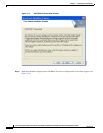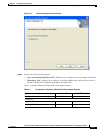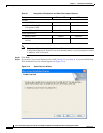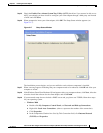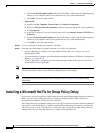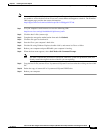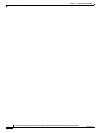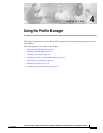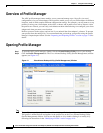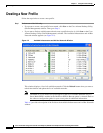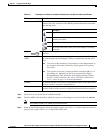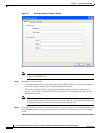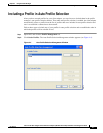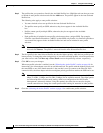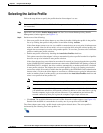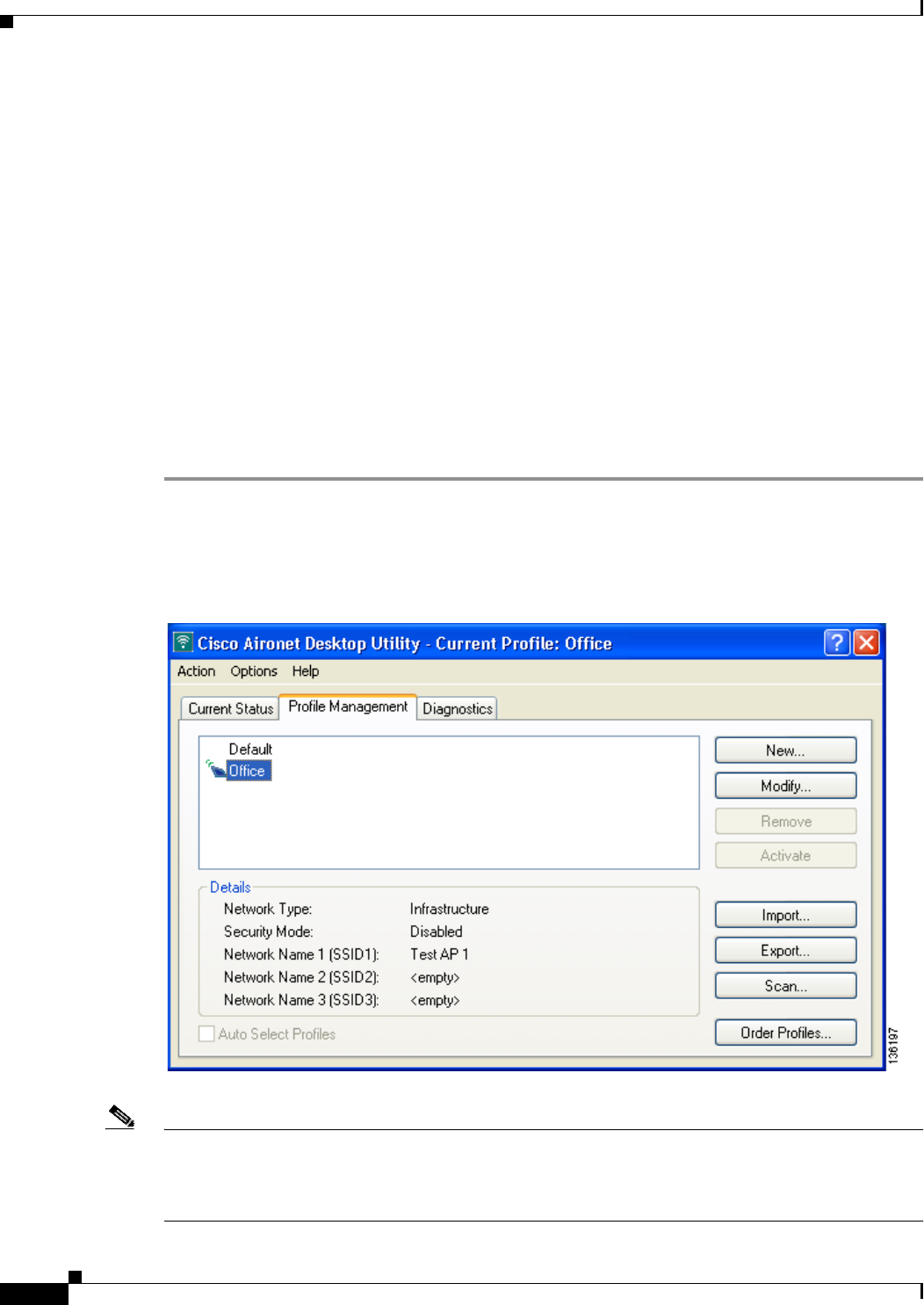
4-2
Cisco Aironet 802.11a/b/g Wireless LAN Client Adapters (CB21AG and PI21AG) Installation and Configuration Guide
OL-4211-03
Chapter 4 Using the Profile Manager
Overview of Profile Manager
Overview of Profile Manager
The ADU profile manager feature enables you to create and manage up to 16 profiles (or saved
configurations) for your client adapter. These profiles enable you to use your client adapter in different
locations, each of which requires different configuration settings. For example, you may want to set up
profiles for using your client adapter at the office, at home, and in public areas such as airports. After
the profiles are created, you can easily switch between them without having to reconfigure your client
adapter each time you enter a new location.
Profiles are stored in the registry and are lost if you uninstall the client adapter’s software. To prevent
your profiles from becoming lost, Cisco recommends that you back up your profiles using the profile
manager’s import/export feature. See the “Importing and Exporting Profiles” section on page 4-10 for
details.
Opening Profile Manager
Step 1 To open the ADU profile manager, double-click the Aironet Desktop Utility icon on your desktop.
Step 2 Click the Profile Management tab. The Cisco Aironet Desktop Utility (Profile Management) window
appears (see Figure 4-1).
Figure 4-1 Cisco Aironet Desktop Utility (Profile Management) Window
Note The profile manager feature provides you with a default profile that is configured to use default values.
This profile is named Default and appears in the profiles list on the Cisco Aironet Desktop Utility
(Profile Management) window. You can use this profile as is by double-clicking it or modify it by
following the instructions in the “Modifying a Profile” section on page 4-10.