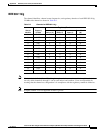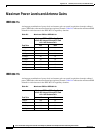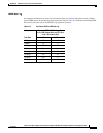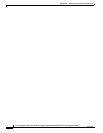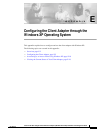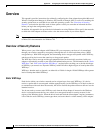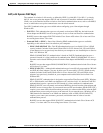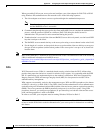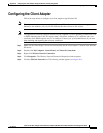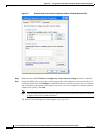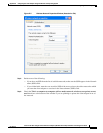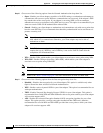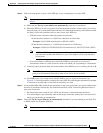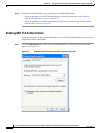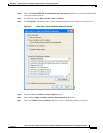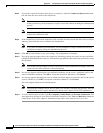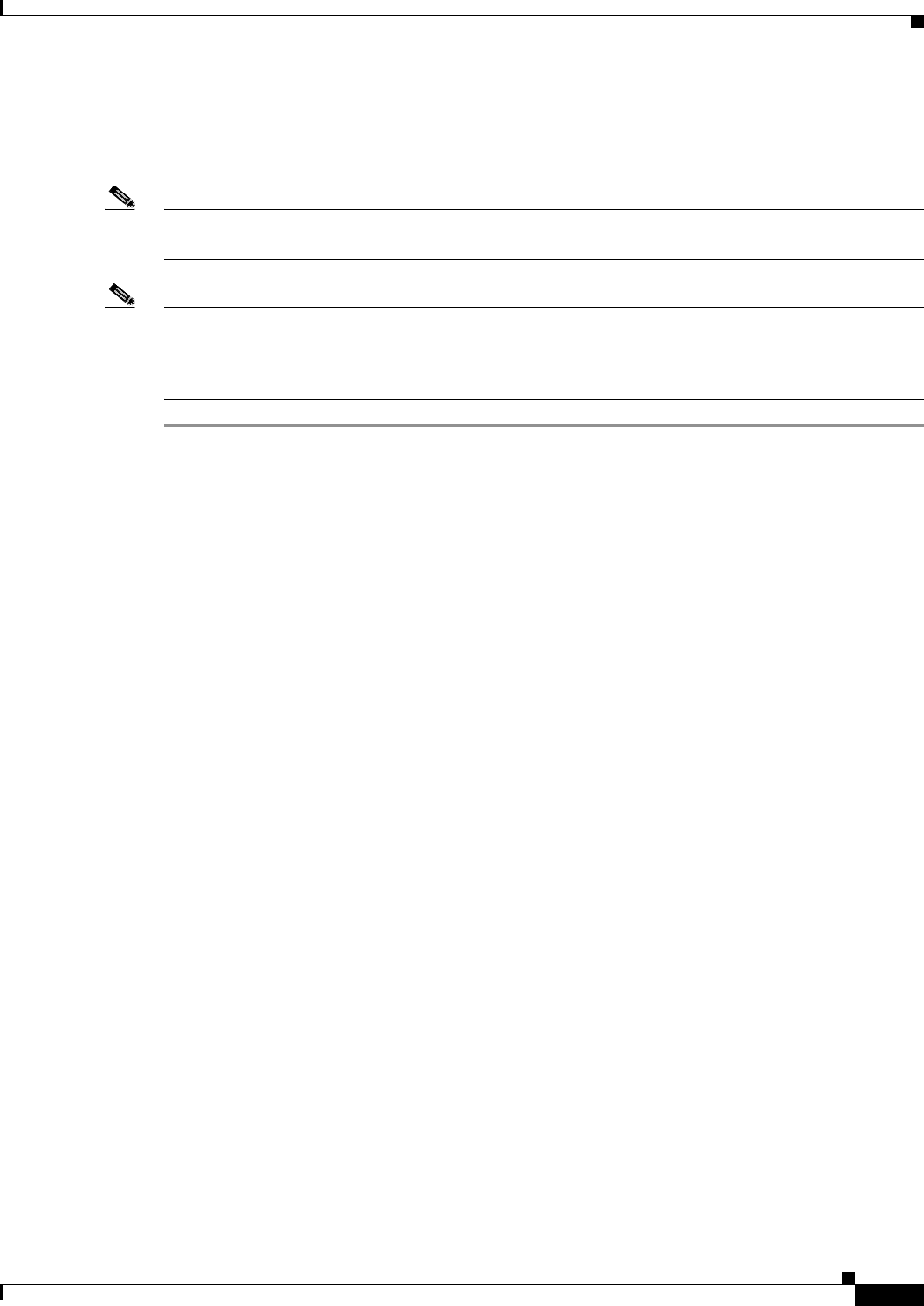
E-5
Cisco Aironet 802.11a/b/g Wireless LAN Client Adapters (CB21AG and PI21AG) Installation and Configuration Guide
OL-4211-03
Appendix E Configuring the Client Adapter through the Windows XP Operating System
Configuring the Client Adapter
Configuring the Client Adapter
Follow the steps below to configure your client adapter using Windows XP.
Note These instructions assume you are using the Windows XP classic view rather than the category view.
Otherwise, the windows you see will look different than those shown in this section.
Note The appropriate certificates must be installed on your computer if you are planning to enable EAP-TLS
or PEAP authentication. EAP-TLS requires both a Certificate Authority (CA) certificate and a user
certificate while PEAP requires only a CA certificate. Contact your system administrator if you need
help obtaining and importing the necessary certificates.
Step 1 Make sure the client adapter’s driver has been installed and the client adapter is inserted in the Windows
XP device.
Step 2 Double-click My Computer, Control Panel, and Network Connections.
Step 3 Right-click Wireless Network Connection.
Step 4 Click Properties. The Wireless Network Connection Properties window appears.
Step 5 Click the Wireless Networks tab. The following window appears (see Figure E-1).