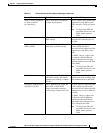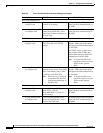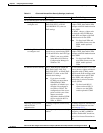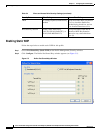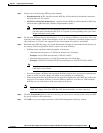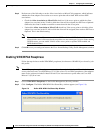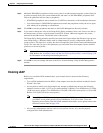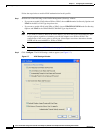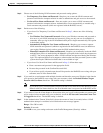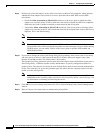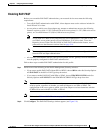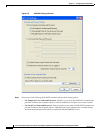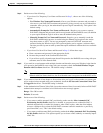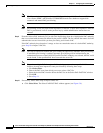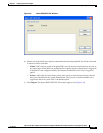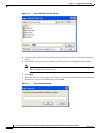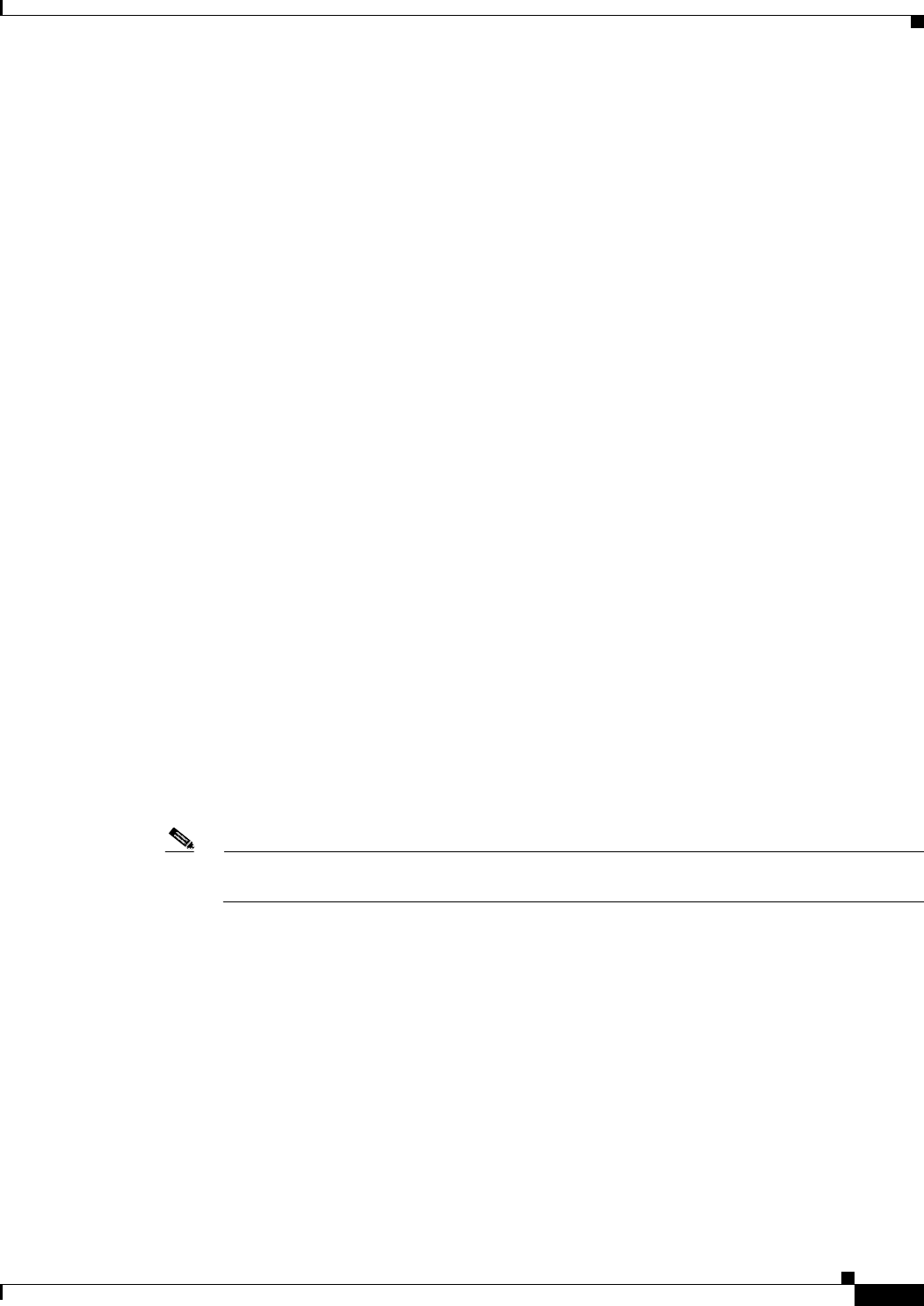
5-29
Cisco Aironet 802.11a/b/g Wireless LAN Client Adapters (CB21AG and PI21AG) Installation and Configuration Guide
OL-4211-03
Chapter 5 Configuring the Client Adapter
Setting Security Parameters
Step 3 Choose one of the following LEAP username and password setting options:
• Use Temporary User Name and Password—Requires you to enter the LEAP username and
password each time the computer reboots in order to authenticate and gain access to the network.
• Use Saved User Name and Password—Does not require you to enter a LEAP username and
password each time the computer reboots. Authentication occurs automatically as needed using a
saved username and password (which are registered with the RADIUS server).
Step 4 Perform one of the following:
• If you chose Use Temporary User Name and Password in Step 3, choose one of the following
options:
–
Use Windows User Name and Password—Causes your Windows username and password to
also serve as your LEAP username and password, giving you only one set of credentials to
remember. After you log in, the LEAP authentication process begins automatically. This option
is the default setting.
–
Automatically Prompt for User Name and Password—Requires you to enter a separate
LEAP username and password (which are registered with the RADIUS server) in addition to
your regular Windows login in order to start the LEAP authentication process.
–
Manually Prompt for User Name and Password—Requires you to manually invoke the LEAP
authentication process as needed using the Manual Login option in the Action drop-down menu
or ASTU. You are not prompted to enter a LEAP username and password during the Windows
login. This option might be used to support a software token one-time password system or other
systems that require additional software that is not available at login.
• If you chose Use Saved User Name and Password in Step 3, follow these steps:
a. Enter a username and password in the appropriate fields.
b. Re-enter the password in the Confirm Password field.
c. If you wish to specify a domain name that will be passed to the RADIUS server along with your
username, enter it in the Domain field.
Step 5 If you work in an environment with multiple domains and therefore want your Windows login domain
to be passed to the RADIUS server along with your username, check the Include Windows Logon
Domain with User Name check box. The default setting is checked.
Note If you chose to use a saved username and password but do not check the Include Windows Logon
Domain with User Name check box, the saved domain name is not passed to the RADIUS server.
Step 6 If you want to force the client adapter to disassociate after you log off so that another user cannot gain
access to the wireless network using your credentials, check the No Network Connection Unless User
Is Logged In check box. The default setting is checked.
Step 7 In the Authentication Timeout Value field, choose the amount of time (in seconds) before a LEAP
authentication attempt is considered to be failed and an error message appears.
Range: 30 to 500 seconds
Default: 90 seconds
Step 8 Click OK to save your settings and return to the Profile Management (Security) window.