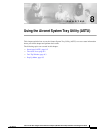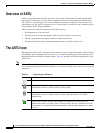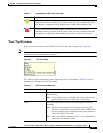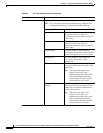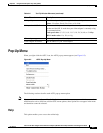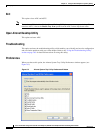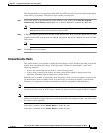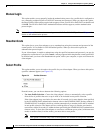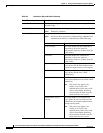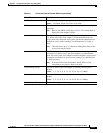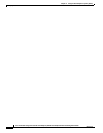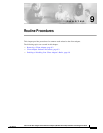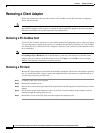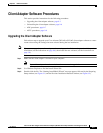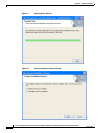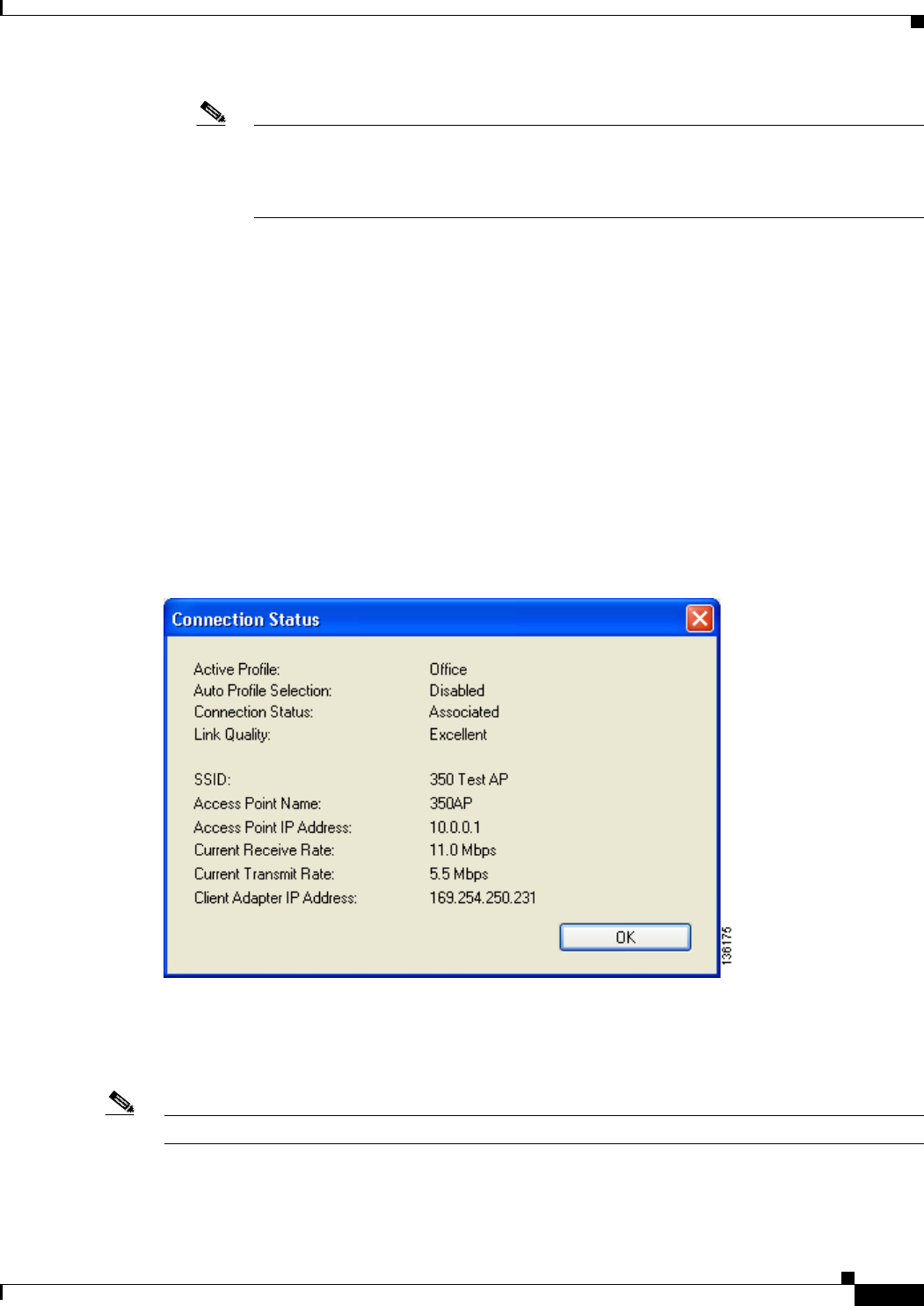
8-9
Cisco Aironet 802.11a/b/g Wireless LAN Client Adapters (CB21AG and PI21AG) Installation and Configuration Guide
OL-4211-03
Chapter 8 Using the Aironet System Tray Utility (ASTU)
Pop-Up Menu
Note Login scripts are not reliable if you use auto profile selection with LEAP or EAP-FAST. If
you authenticate and achieve full network connectivity before or at the same time as you log
into the computer, the login scripts will run. However, if you authenticate and achieve full
network connectivity after you log into the computer, the login scripts will not run.
• A specific profile—When you select a profile from the list of available profiles, the client adapter
attempts to establish a connection to an access point (in infrastructure mode) or another client (in
ad hoc mode) using the parameters that were configured for that profile.
If the client adapter cannot associate to the access point (or other client) or loses association while
using the selected profile, the adapter does not attempt to associate using another profile. To get it
to associate, you must select a different profile or select Use Auto Profile Selection.
Simply click the desired profile to select it. A check mark appears beside the profile, and the client
adapter attempts to establish a connection using the selected profile.
Show Connection Status
When you choose this option, the Connection Status window appears (see Figure 8-5).
Figure 8-5 Connection Status Window
This window provides information on the current status of your client adapter. Table 8-3 interprets each
element of the Connection Status window.
Note You can also access the Connection Status window by double-clicking the ASTU icon.