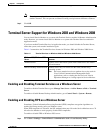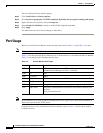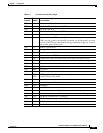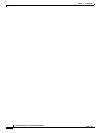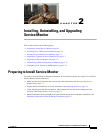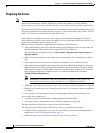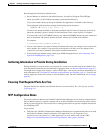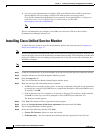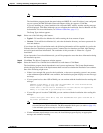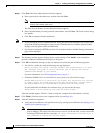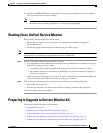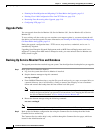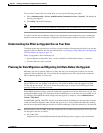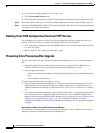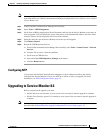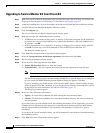2-5
Installation Guide for Cisco Unified Service Monitor
OL-25111-01
Chapter 2 Installing, Uninstalling, and Upgrading Service Monitor
Installing Cisco Unified Service Monitor
Note For instructions on obtaining a license file, see Licensing Process, page B-3.
The installation program checks the name lookup and DHCP. If a static IP address is not configured
on your system, the DHCP-Enabled Network Adapters dialog box appears. Click Yes .
If you are installing on a virtual machine with a dynamic MAC address, another warning message
will be displayed. Click Yes. (Although you can complete the installation, Service Monitor will not
be functional. For more information, see VMware Guidelines, page 1-5.)
The Setup Type window appears.
Step 9 Select one of the following radio buttons:
• Typical—To install Service Monitor 8.6 while entering the least amount of input.
• Custom—To install Service Monitor 8.6, select the destination directory, and enter passwords for
user and database.
If you choose the Typical installation mode, the following information will be supplied for you for the
Common Services installation: guest password, Common Services database password, Mail Settings,
and self-signed certificate information. The remainder of this procedure is written for a Typical
installation.
If you choose the Custom installation mode, you will be prompted to enter the above information during
the installation process.
Step 10 Click Next. The Select Components window appears.
Step 11 Select the Install Cisco Unified Service Monitor 8.6 radio button. Click Next.
The installation program checks dependencies and system requirements. The System Requirements
window displays the results of the requirements check and advises whether the installation can continue.
One of the following might occur:
• If there is not enough disk space for the installation, or the correct operating system is not present,
or the minimum required RAM is not available, the installation program displays an error message
and stops.
• If your system has less than 4 GB of RAM, you can continue with the installation after reading this
message:
WARNING: System memory is less than the requirement for Cisco Unified Service
Monitor system to support high call volume.
Please refer to Service Monitor documentation for more details and upgrade the
memory to at least 4GB if you have high call volume.
• If your disk space is less than 73000 MB, you can continue with the installation after reading this
message:
Current disk space <nnnn> MB is less than Recommended disk space 73000 MB and it
may affect performance.
Note The disk space displayed in the System Requirements window is the least amount you need
to install and start Service Monitor. The Recommended disk space (see table on page 1-2)
is the minimum space necessary to use Service Monitor.
• If other minimum requirements are not met, the installation program displays an appropriate
message and continues installing.