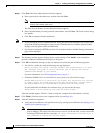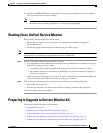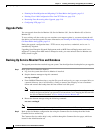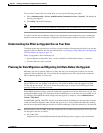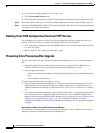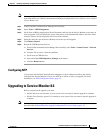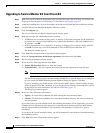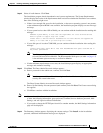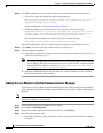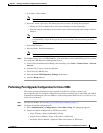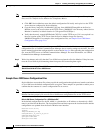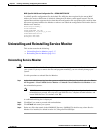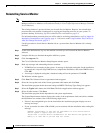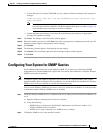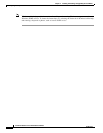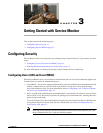2-14
Installation Guide for Cisco Unified Service Monitor
OL-25111-01
Chapter 2 Installing, Uninstalling, and Upgrading Service Monitor
Upgrading to Service Monitor 8.6
Step 15 Click OK on additional messages as they are displayed to ensure that the installation progresses:
• You will see a dialog box with the following message displayed:
Before you reboot this system, configure automatic time synchronization on it using
NTP. Configure this system to use the time server that is used by Cisco Unified
Communications Managers in your network.
For more information, see NTP Configuration Notes, page 2-3.
• If Windows SNMP service is not installed on your system, you will see this message:
Windows SNMP service is not installed on your system. This installation will continue.
To install support for system application and host resources MIBs, you must install
the Windows SNMP service, using Add/Remove Programs from the Control Panel.
If you installed Service Monitor for evaluation only, you will see this message:
Please obtain a valid license key from Cisco.com within 90 days.
A Restart window appears. The Yes, I want to restart my computer now radio button is selected.
Step 16 Click Finish. (You must restart your computer before you start Step 16.)
Step 17 After the installation completes:
a. Verify that Service Monitor was installed correctly by starting Service Monitor. See Starting Cisco
Unified Service Monitor, page 2-7.
Note You should wait approximately fifteen minutes after the installation completes before starting
Service Monitor. This allows all of the process to start. If you do not wait, you may receive the
following HTTP Status 500 error message:
The server encountered an internal error ()
that prevented it from fulfilling this request.
b. Exclude the NMSROOT\databases directory from virus scanning. Problems can arise if database
files are locked because of virus scanning.
Adding Service Monitor to Unified Communications Manager
If you removed a Service Monitor Application Billing Server from Unified Communications Manager
before upgrading, add the Service Monitor Application Billing Server back to Unified Communications
Manager.
Note Perform this task on Unified Communications Manager version 5.x and later only. Perform this task only
while Service Monitor is up and running.
Step 1 Launch Unified Communications Manager Serviceability.
Step 2 Select Tools > CDR Management.
Step 3 Scroll down to Billing Applications Server Parameters and click Add New.
Step 4 Enter data in the following fields:
• Host Name / IP Address—Enter the IP address of the system where Cisco Unified Service Monitor
is installed.